Nội dung
In this article, AZDIGI will show you how to change WordPress language with WP-CLI.
I. Introduction
.
But some websites don’t show language change feature, so you need to change WordPress language with WP-CLI. Here is a website with such a situation:
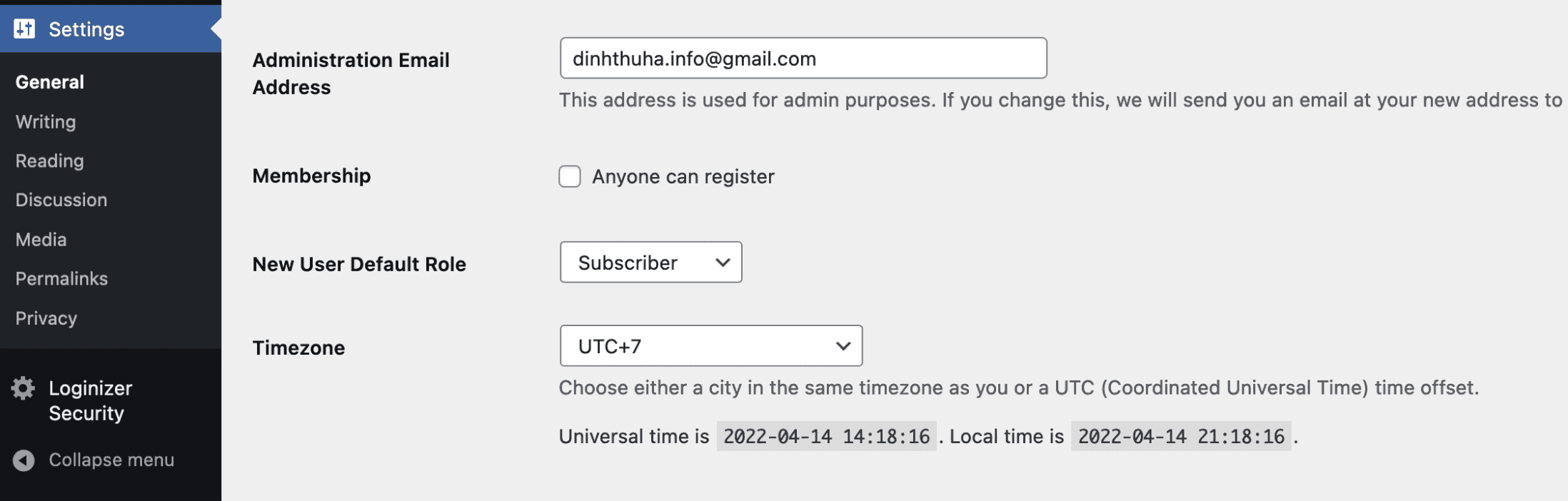
II. How to change WordPress language with WP-CLI
To change WordPress language with WP-CLI, you need to do 2 steps:
Step 1: Access the Terminal feature on your hosting
You need access to this feature to use the WP-CLI command set, AZDIGI’s hosting service has this feature integrated.
For other providers, you may request it to unlock this feature and use it.
Step 2: Use the WP-CLI command and change the language on the website
After accessing the Terminal feature on the cPanel interface, use the following commands to change the WordPress language with WP-CLI:
cd thu_muc_website
wp language core install vn_VN
Remember to change thu_muc_website to the path containing the website source code folder to fix the problem.
Below, I fixed the problem for the primary website of the hosting, so I moved to public_html and used the second command.
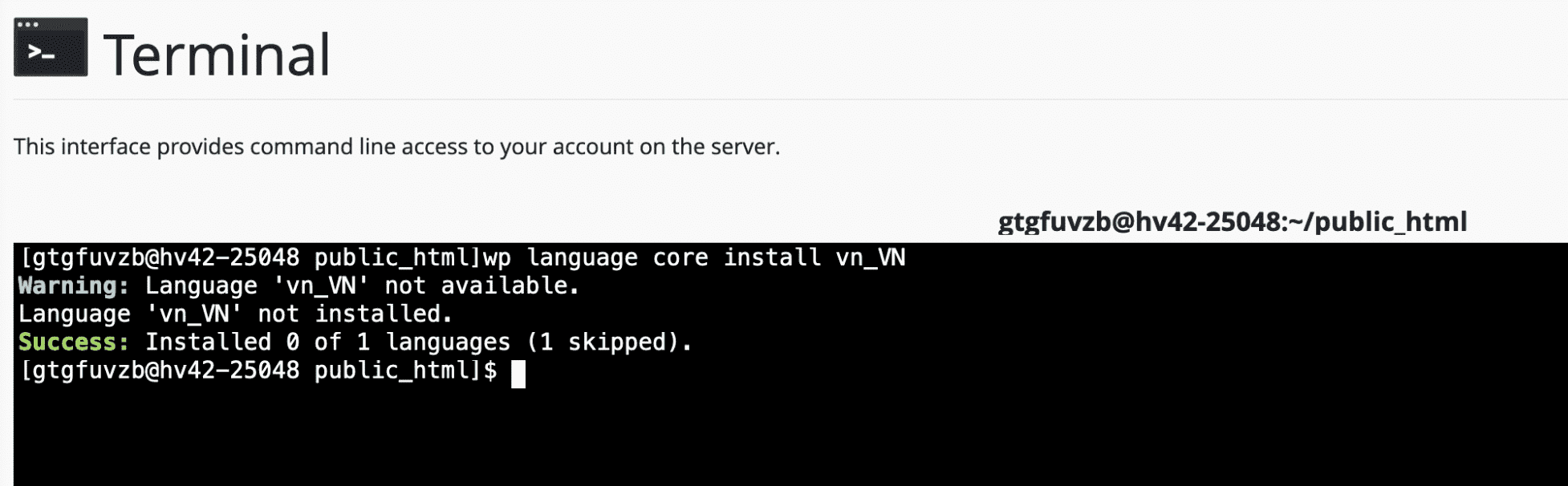
Although command number 2 shows an invalid error, but this means it’s complete. You just need to go back to the website and reload the page to change the language.
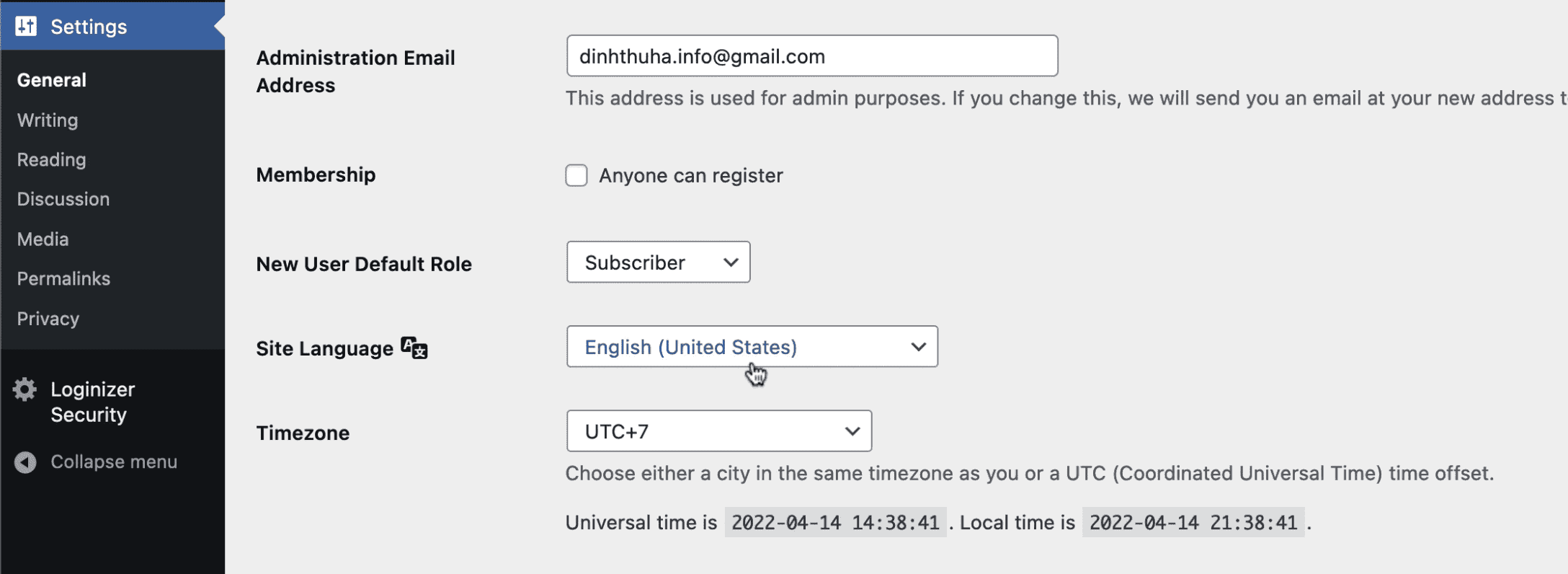
As you can see, the website has reappeared the language change feature. Now, you can completely change the language you want.
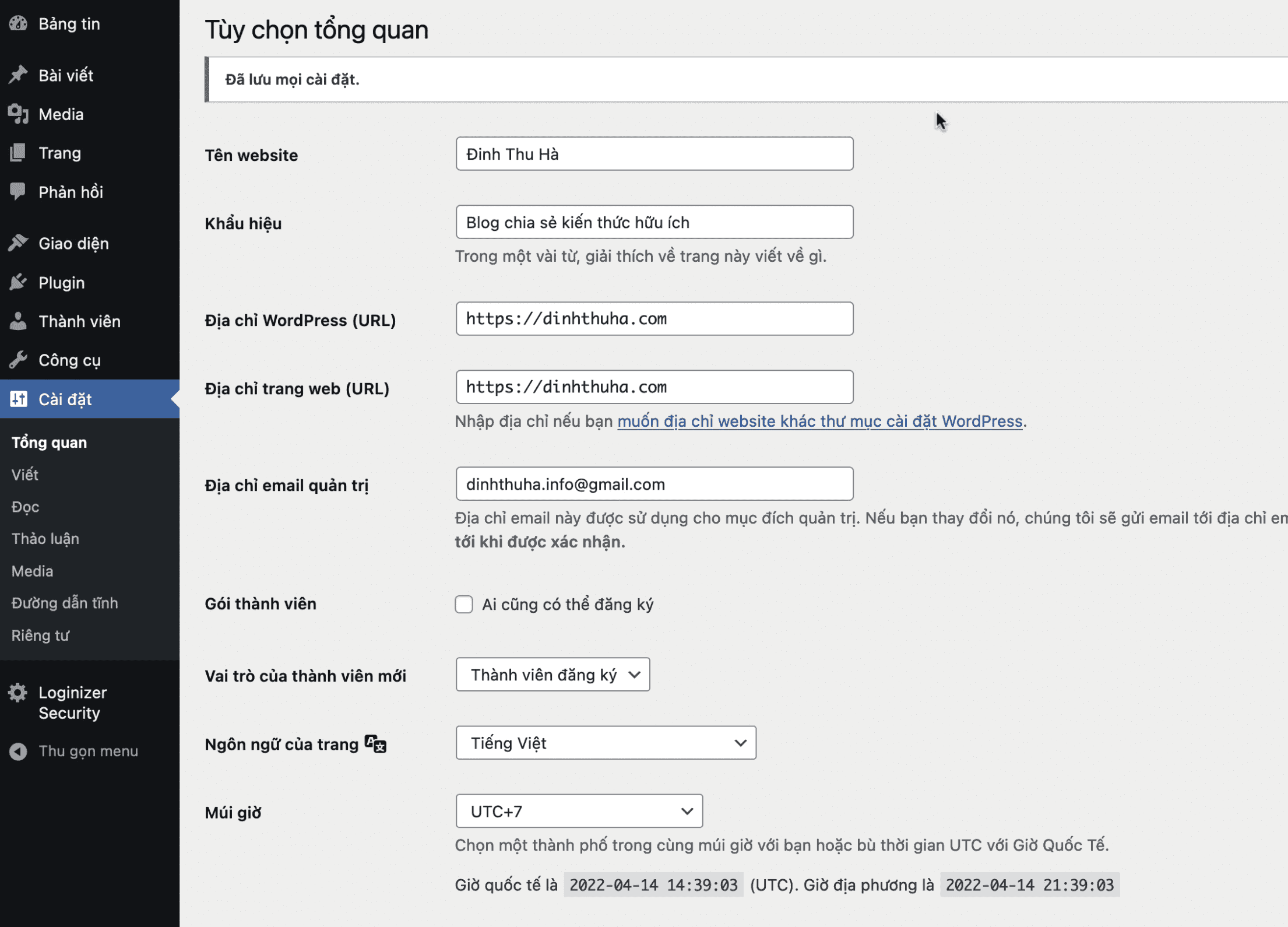
I changed to Vietnamese and it worked perfectly.
III. Summary
So with just two simple steps, we can successfully change the WordPress language with WP-CLI. This is very rare, but it can still happen.
Hope the article is useful to you. Wishing you success!
See more useful cPanel articles at the following link:
If you need assistance, you can contact support in the ways below:
- Hotline 247: 028 888 24768 (Ext 0)
- Ticket/Email: You use the email to register for the service and send it directly to: support@azdigi.com .

