Nội dung
Maybe many of you will be interested in how to reset the User’s password on CloudPanel, in this article, AZDIGI will guide you on how to reset the User’s password so that you can manage your users well.
I. Overview
In some cases, you accidentally forgot the CloudPanel User password, you are quite worried when this User is the User used to administer the CloudPanel dashboard. If you are having the above problem, you don’t need to worry too much, AZDIGI will guide you on how to change the admin User password most simply in this article, Please follow along.
You can refer to other features of CloudPanel at the link below:
II. Implementation Guide
To reset the password of a User on CloudPanel, please refer to the following 3 methods:
Method 1: Reset password on User’s admin interface
This method will be used when you still remember the user’s old password and want to change the new password.
You need to log in to CloudPanel at https://45.252.249.106:8443/ (remember to replace it with your VPS IP) and use User information to log in. After successfully logging in, at the Dashboard interface, you access the User Name in the right corner (1) => select Account (2).
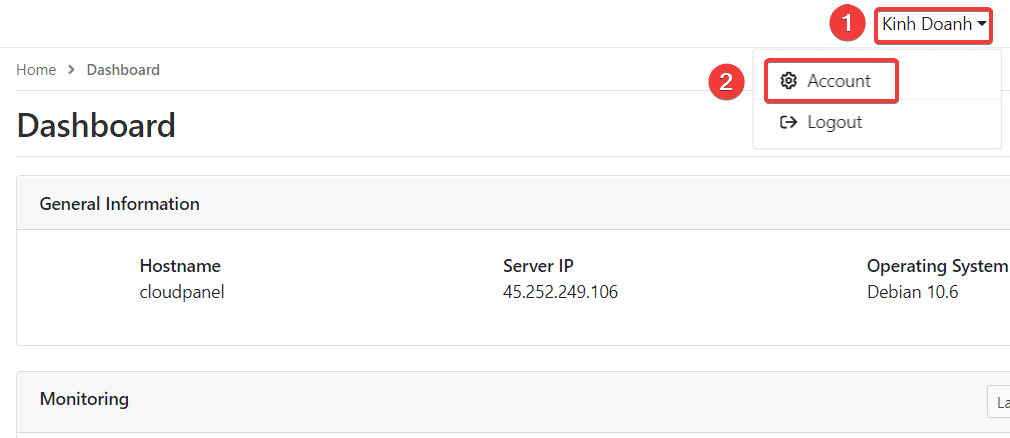
In the User information section, enter the new password you need to change in the Password box (1) => click Save (2).
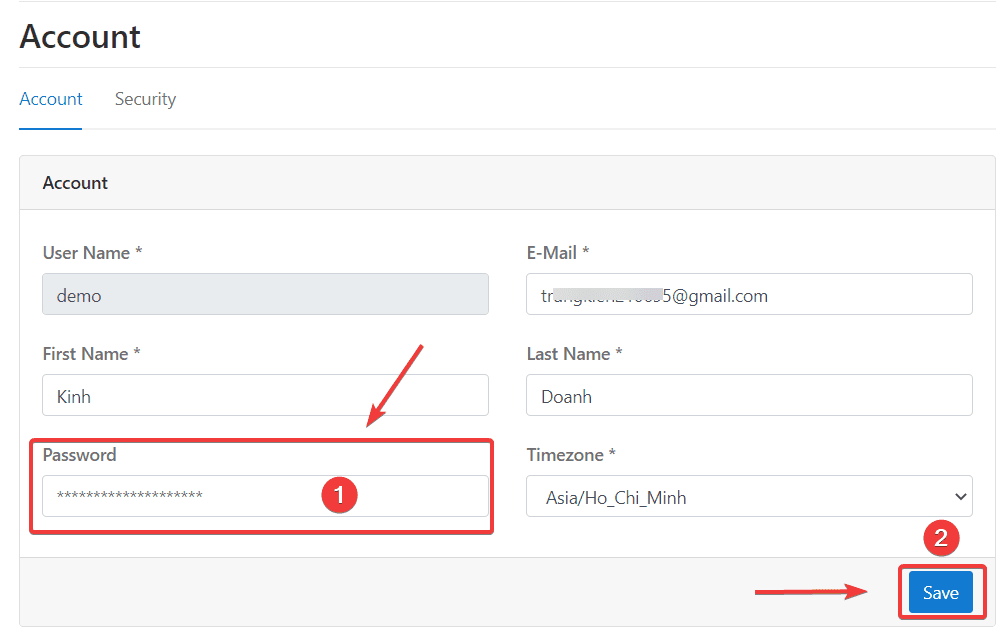
After successfully changing the password, you will receive a message as shown below:

Method 2: Reset password via Admin Email
In CloudPanel, there is a very cool reset password feature via email, which helps a lot for users in some cases of forgetting their password. To reset pass via email, you do the following:
First, you need to access the link https://45.252.249.106:8443/ (remember to replace it with your VPS IP), click on the word Forgot password?
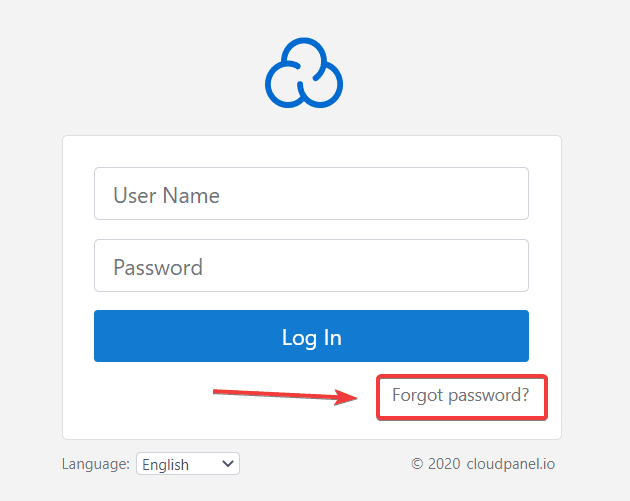
Next, enter the User you want to reset the password, I will need to reset it as demo user => click Reset password.
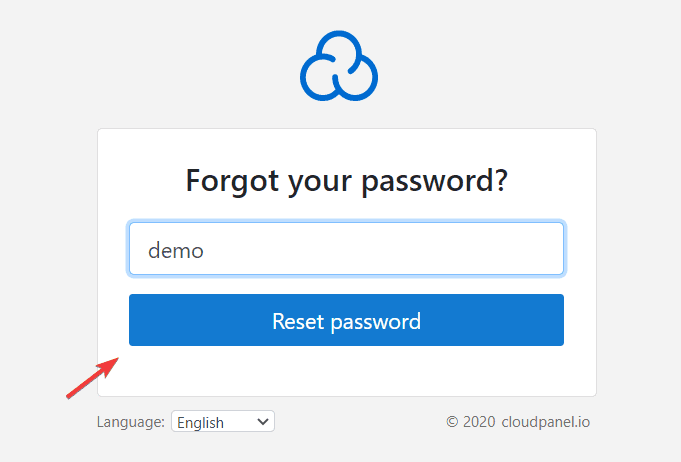
At this time, the system will report that a reset password link has been sent to this User’s admin email (this is the email you set up during the user creation process).
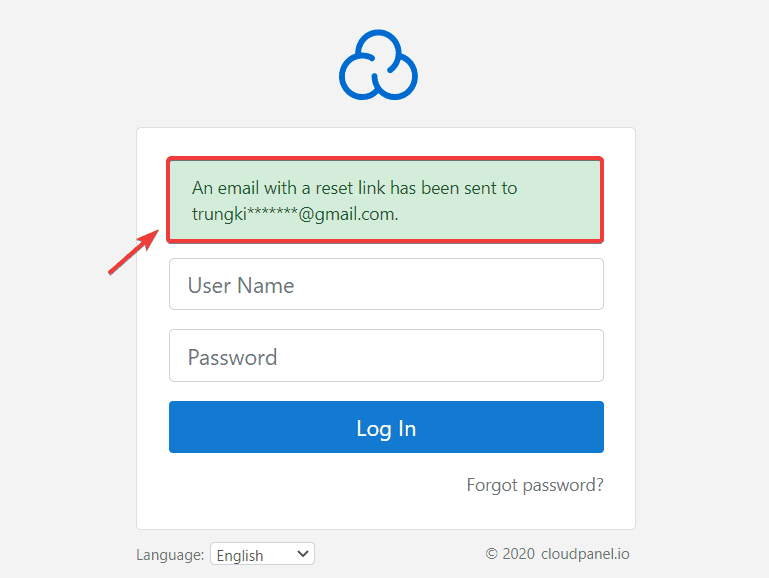
Next, you need to check the email address above to click on the link provided, the incoming email will look like the below => click Reset password
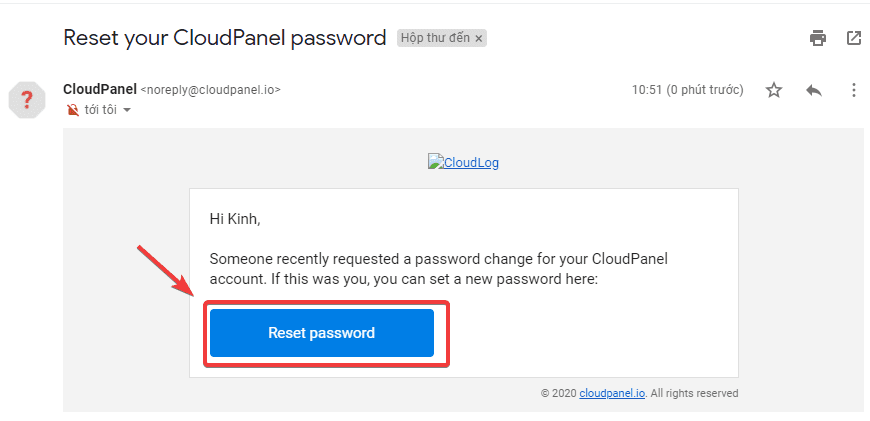
When you click on the above link, you will be redirected to the new password section as shown, enter the new password you need to Reset and press Reset password.
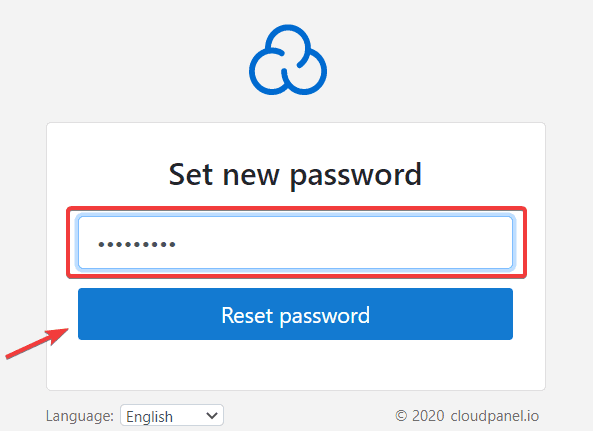
If successful, you will receive the message: The password was successfully reset. You can now use that new information to login.
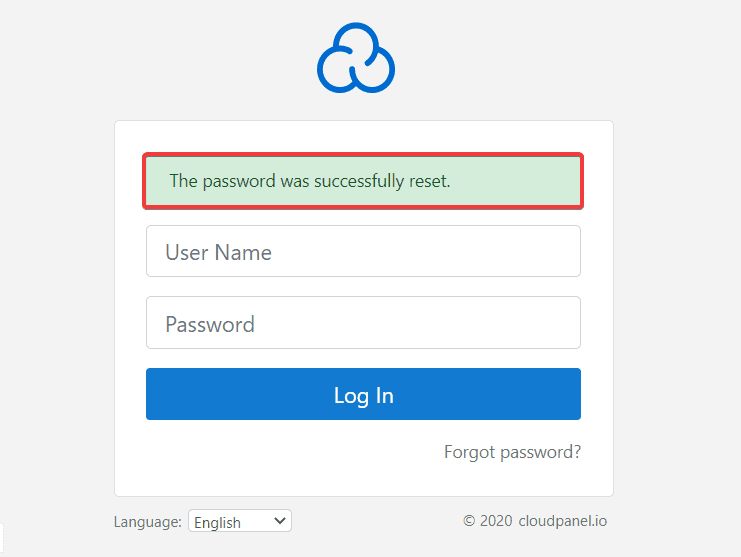
Method 3: Reset User password via CloudPanel CLI
In this method, you first need to SSH into your VPS, if you don’t know how to SSH, you can refer to the instructions below:
After SSH into your VPS, you can reset the password with the command:
Command annotation:
- demo : Enter the User you need to reset the password
- nhapmatkhaumoi: enter your new password
clpctl user:reset:password 'demo' 'nhapmatkhaumoi'
After running the password reset command successfully, you will receive the message as below. Now you can use the new information to test login.

III. Summary
So in this article, AZDIGI has shown you in 3 methods for you to reset your User’s password, depending on each case, please choose the most suitable way for you to do it. In addition to the above methods, if you have any other better ways, you can leave a comment below for reference.
Wishing you success! If you find this article useful, please share it widely. In addition, you can follow the CloudPanel Series at the link below:
If you need assistance, you can contact support in the ways below:
- Hotline 247: 028 888 24768 (Ext 0)
- Ticket/Email: You use the email to register for the service and send it directly to: support@azdigi.com .

