Nội dung
In today’s article, AZDIGI will show you how to enable the free Let’s Encrypt SSL feature on DirectAdmin. To provide an additional choice when you want to use SSL on websites.
I. What is Free Let’s Encrypt SSL?
Let’s Encrypt is a non-profit certificate issuer run by the Internet Security Research Group that offers X.509 certificates for free Transport Layer Security encryption. It launched on April 12, 2016.
According to Wikimedia – Let’s Encrypt.
From the above information, you can understand that Let’s Encrypt is an open, free and automatic certificate (CA) that works for the benefit of the community. This is a service provided by the Internet Security Research Group (ISRG). Instead of before, you want to use SSL, you have to register through many different agencies and most of them are paid certificates.
II. Enable the Let’s Encrypt feature on DirectAdmin
Note: This feature is only available when your DirectAdmin version is equal to or higher than version 1.50.1.
To check and update the DirectAdmin version, please refer to the following instructions:
To enable the LetsEncrypt feature on DirectAdmin, we need to follow 2 steps:
Step 1: SSH into your DirectAdmin system
To enable LetsEncrypt on DirectAdmin, we first need to SSH or access your VPS/server with root privileges. If you don’t know how to SSH into your VPS/Server, you can refer to the following tutorial:
After successfully SSH, we continue with step 2 to execute the commands to enable the LetsEncrypt feature on DirectAdmin.
Step 2: Commands to enable LetsEncrypt feature on DirectAdmin
To enable the Let’s Encrypt feature on DirectAdmin, execute the following commands: I will explain the following commands.
echo "letsencrypt=1" >> /usr/local/directadmin/conf/directadmin.conf
echo "action=directadmin&value=restart" >> /usr/local/directadmin/data/task.queue; /usr/local/directadmin/dataskq d2000
cd /usr/local/directadmin/custombuild
./build rewrite_confs
./build update
./build set_fastest
./build letsencrypt
Explanation of the above commands:
- Command 1: Add the
letsencryptoption to DirectAdmin‘s configuration. - Command 2: Restart DirectAdmin.
- Command 3: Move to
custombuilddirectory. - Command 4: Rewrite the default configuration.
- Command 5: Update
custombuild script. - Command 6: Automatically select the fastest download server.
- Command 7: Install Let’s Encrypt
Here is my installation process:
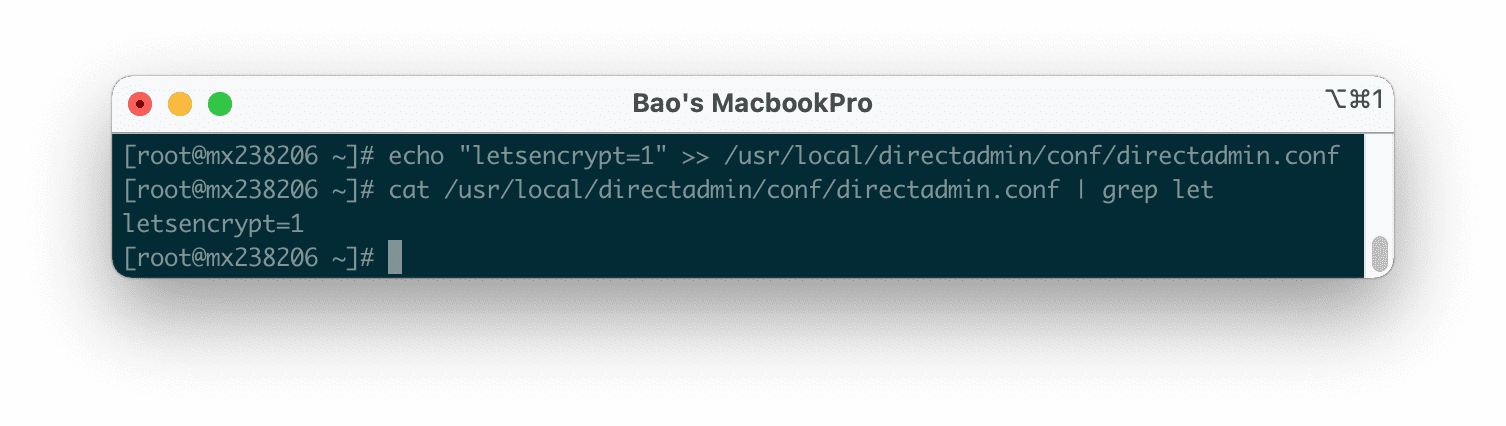
cat /usr/local/directadmin/conf/directadmin.conf | grep let” to ensure it was added successfully.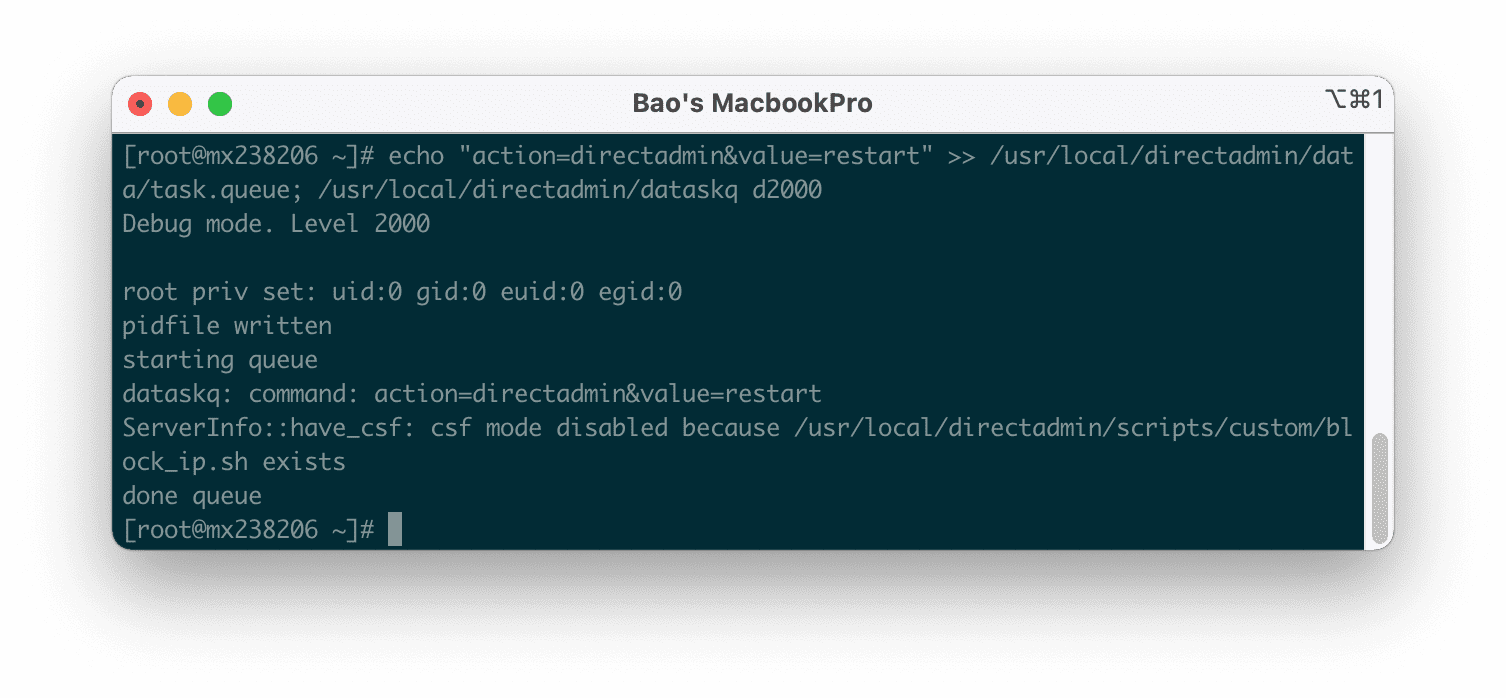
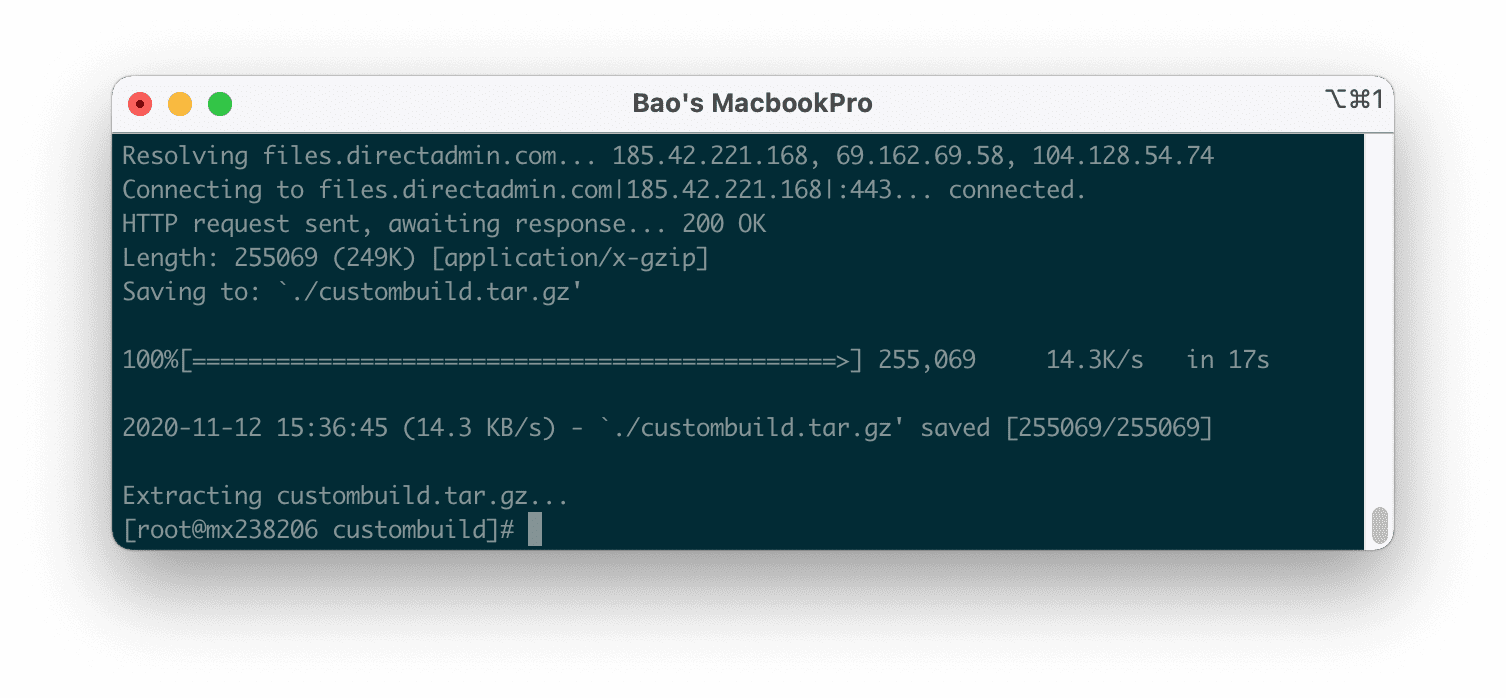
custombuild script.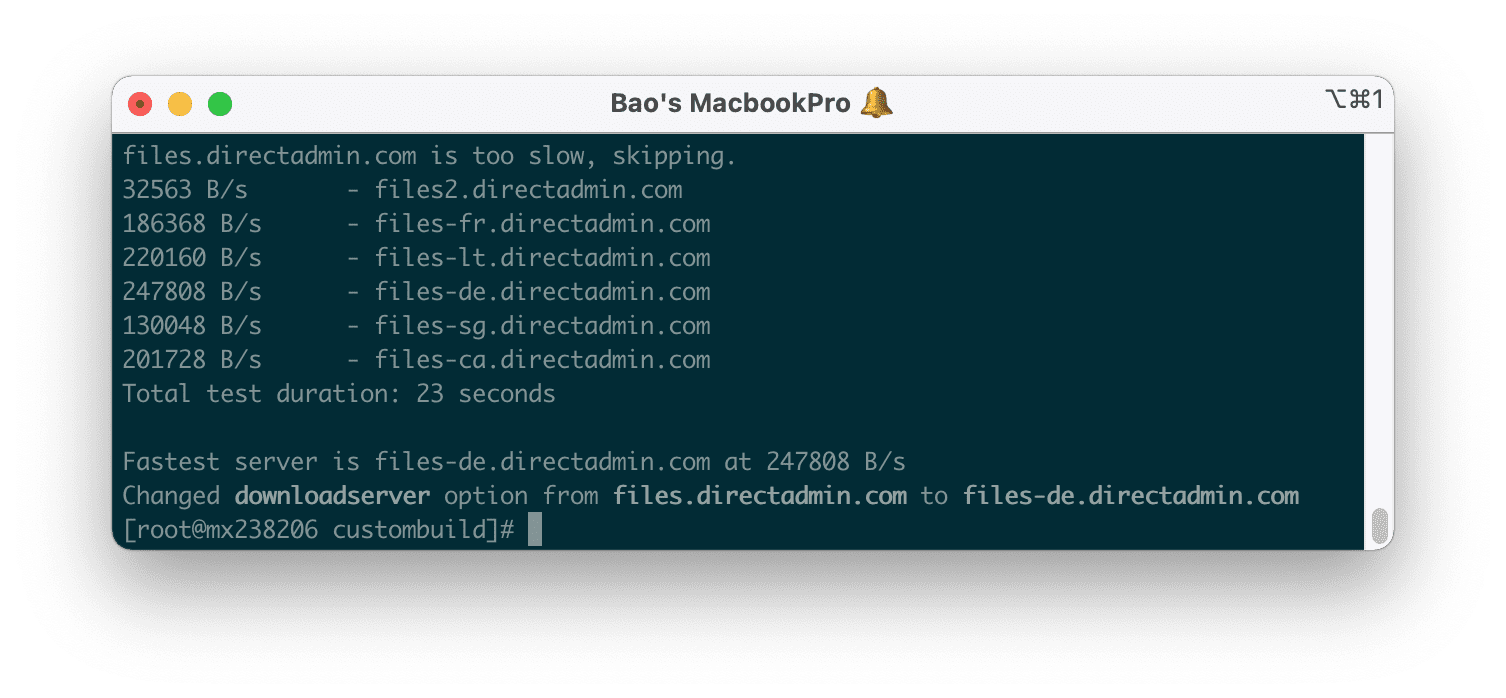
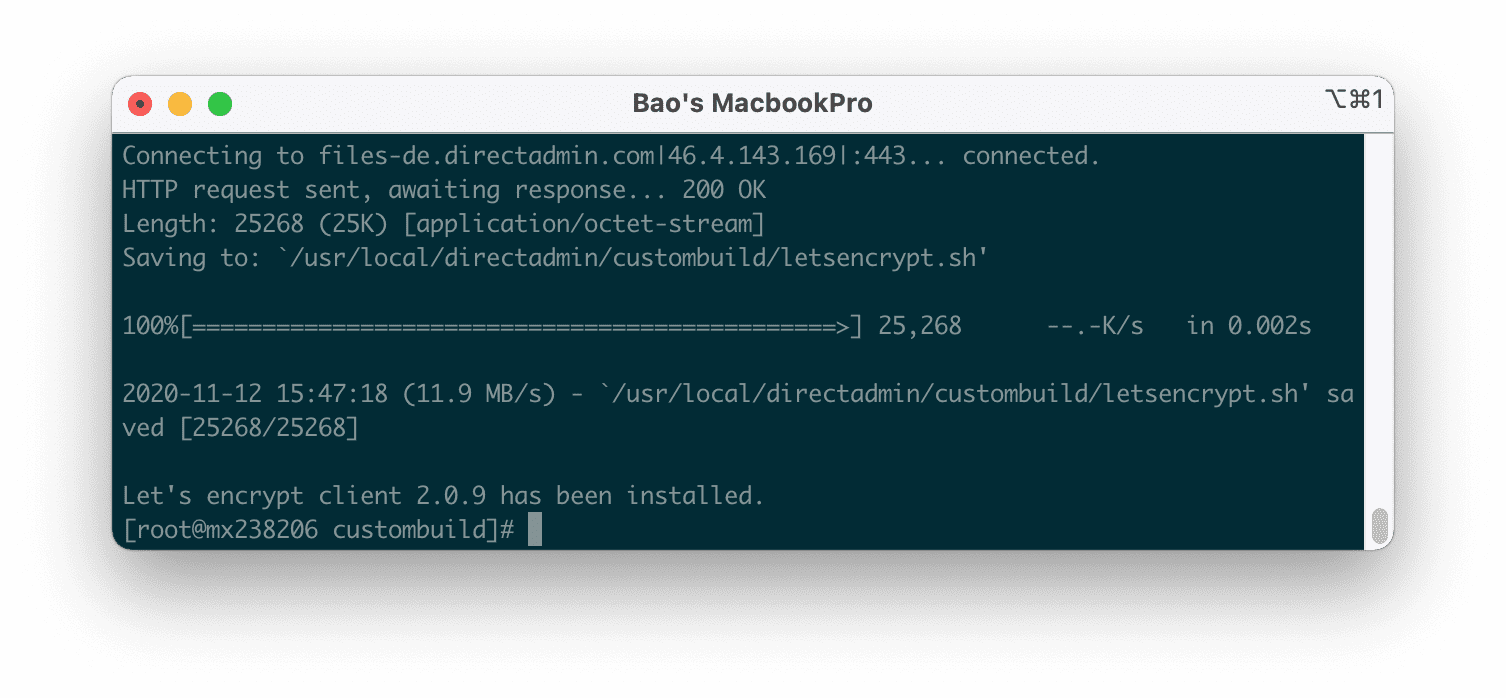
As shown above, the installation is complete.
Now we can completely install free SSL by accessing User Level -> SSL Certificates.
Below is the interface before enabling the Let’s Encrypt feature on DirectAdmin.
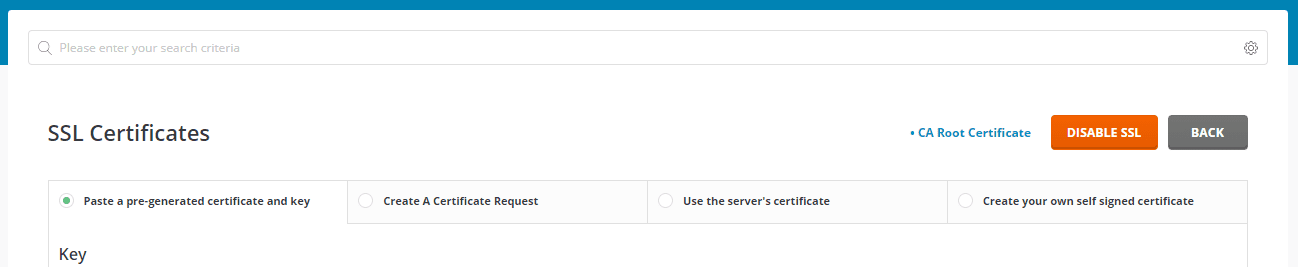
And enable the LetsEncrypt feature on DirectAdmin.

To install SSL, you just need to choose a Free & automatic certificate from Let’s Encrypt.
III. Summary
Hopefully, this article will help you install many SSL certificates for many websites without having to spend extra money to buy SSL. Thereby helping to secure the data exchanged between the website and users on the internet.
Hope this article will be of help to you. Wishing you success!

