Nội dung
Upgrade OpenLiteSpeed to Litespeed Enterprise on DirectAdmin quickly with few simple command lines.
I. Introduction
Before upgrading, we often learn briefly what LiteSpeed Web Server is and how LiteSpeed Web Server versions provide and accompanying features, you can quickly take a look at the following information:
- OpenLiteSpeed: This version serves websites with relatively little traffic and a small number of websites. In addition, it has not been integrated into popular server management software such as (cPanel, DirectAdmin…). Currently, OpenLiteSpeed is only available on CyberPanel. Since OpenLiteSpeed is an open-source and completely free version, OpenLiteSpeed is still not stable compared to the paid Enterprise version.
- Enterprise: This version is compatible with large and high-traffic websites and it is also compatible with most server management software. This version is often used by hosting companies and is also the most stable and performing version. With this version, users will have to buy a new License to be able to install and use it.
Details of the difference between the parameters of OpenLiteSpeed and LiteSpeed Enterprise, you can see in the article below:
AZDIGI has a guide to installing OpenLiteSpeed on DirectAdmin, you can refer to the article below:
After looking at the outstanding difference between LiteSpeed Enterprise and OpenLiteSpeed, surely you want to experience LiteSpeed Enterprise on DirectAdmin. So in this article, AZDIGI will show you how to upgrade very simply, please follow along.
II. Implementation Guide
Step 1: SSH into your DirectAdmin system
To upgrade OpenLiteSpeed to Litespeed Enterprise on DirectAdmin, we first need to SSH or access your VPS/server with root privileges. If you don’t know how to SSH into your VPS/Server, you can refer to the following tutorial:
After successfully SSH, we continue with step 2.
Step 2: Check the Webserver service in use
Method 1: Check by command
To check the Webserver version, you can use the command:
/usr/local/lsws/bin/lshttpd -v
The results will show the OpenLiteSpeed version in use and the detailed release date. Currently, the Webserver service is using OpenLiteSpeed version 1.6.7.
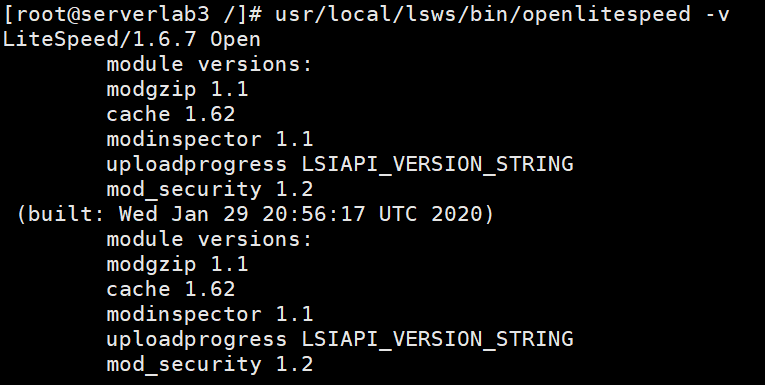
Method 2: Check through the DirectAdmin interface
To see the version of Webserver you are using, go to DirectAdmin => Admin interface => System Info & Files => System Information.
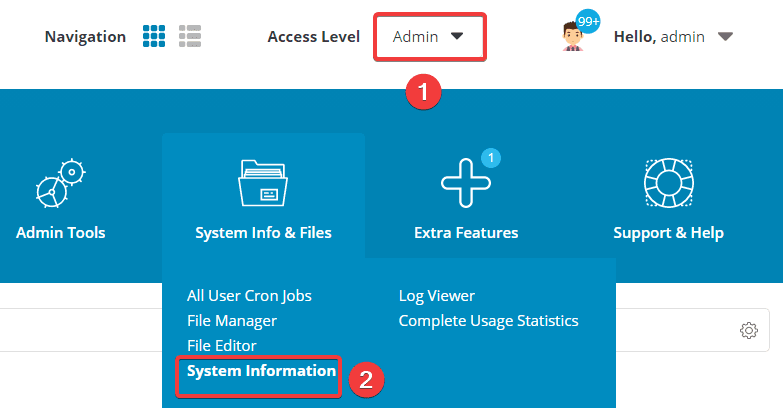
In this section, you will see the services being installed on your DirectAdmin server. Currently, the Webserver service is using OpenLiteSpeed version 1.6.7.
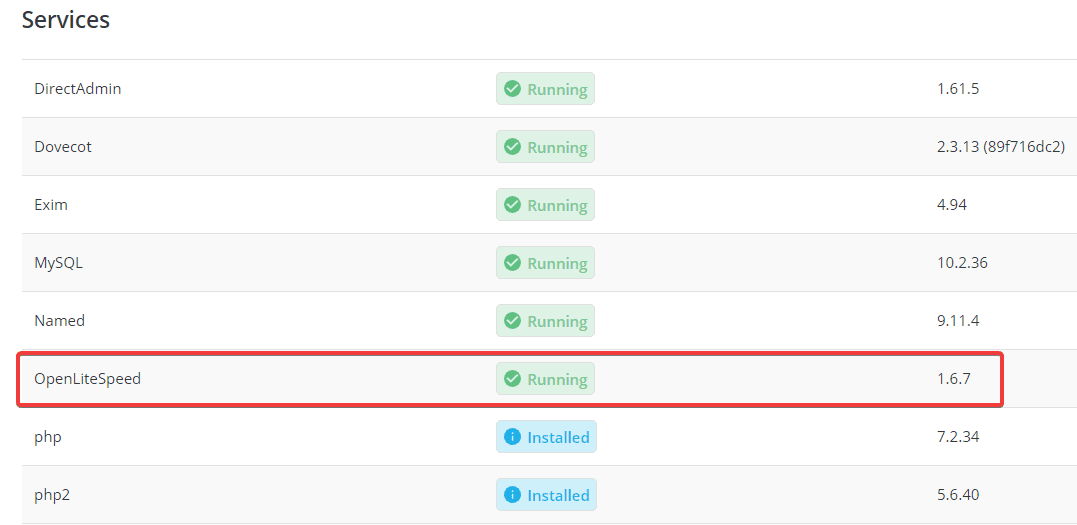
Step 3: Upgrade OpenLiteSpeed to LiteSpeed Enterprise
To upgrade OpenLiteSpeed to LiteSpeed Enterprise, you need to execute the following commands in turn:
cd /usr/local/directadmin/custombuild
./build update
./build set webserver litespeed
./build litespeed
./build php n
systemctl restart lsws
Explanation of the above commands:
- Command 1: Move to the CustomBuild folder.
- Command 2: Update CustomBuild script.
- Command 3: Change the OpenLiteSpeed webserver configuration to LiteSpeed.
- Command 4: Start LiteSpeed webserver installation
- Command 5: Reinstall the entire PHP version to be compatible with LiteSpeed.
- Command 6: Restart LiteSpeed
Below is an image of running the respective commands:
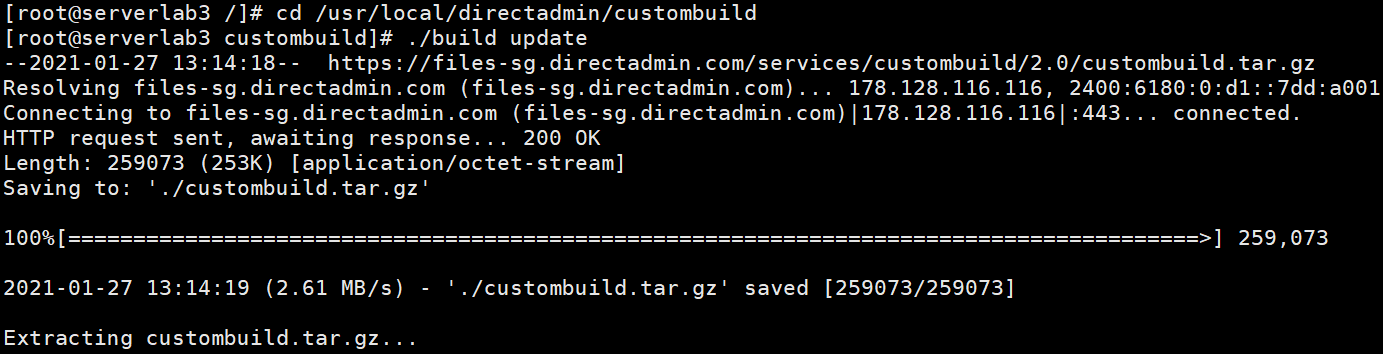


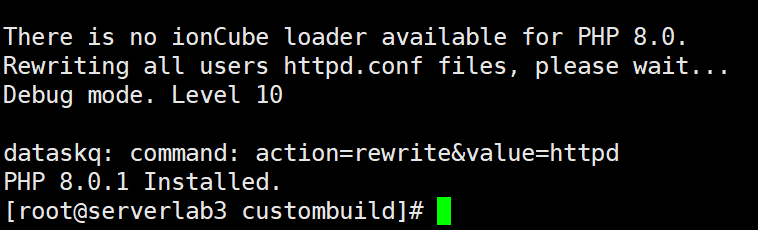
At the step of running Command 5, it will take a while. Using multiple PHP versions will take longer to build than using one.
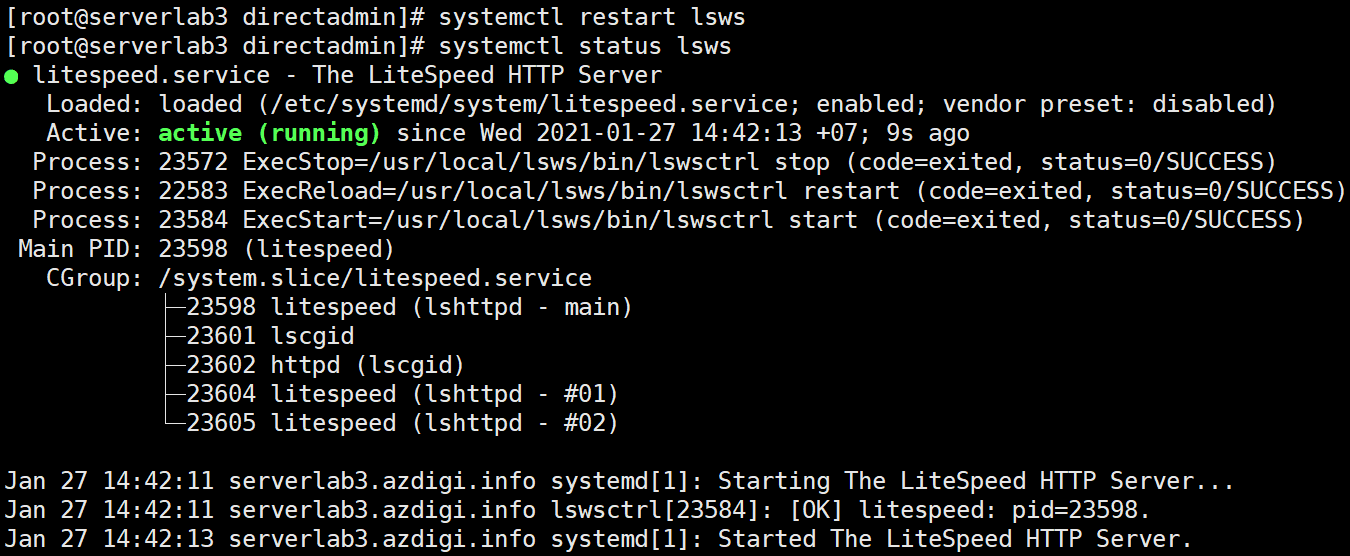
Note: The LiteSpeed version installed this way is the Trial version (15 days). If you have a License Key and want to update it, you can use the command below:
./build set litespeed_serialno aaaa-bbbb-cccc-dddd
./build litespeed
In there, aaaa-bbbb-cccc-dddd is your Serial No.
Step 4: Check the Litespeed version
After completing the installation steps above, you can recheck the operation of the LiteSpeed webserver similar to Step 2.
Method 1: Check by command
The results will show the Litespeed version in use. Currently, the Webserver service in use is LiteSpeed/5.4.11 Enterprise.

Method 2: Check through the DirectAdmin interface
To see the version of Webserver you are using, go to DirectAdmin => Admin interface => System Info & Files => System Information.
Thus, in the DirectAdmin interface, the Webserver service is also shown as LiteSpeedHttpd version 5.4.11.
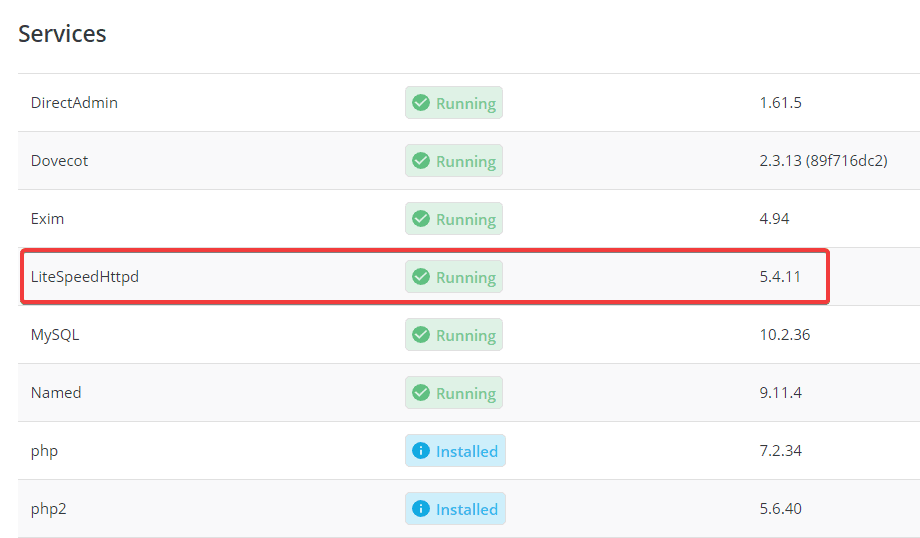
Step 5: Check WebAdmin Console Operation
Similar to OpenLiteSpeed, LiteSpeed also uses WebAdmin Console through the link https://your_ip:7080/.
The login interface of WebAdmin Console will be as shown:
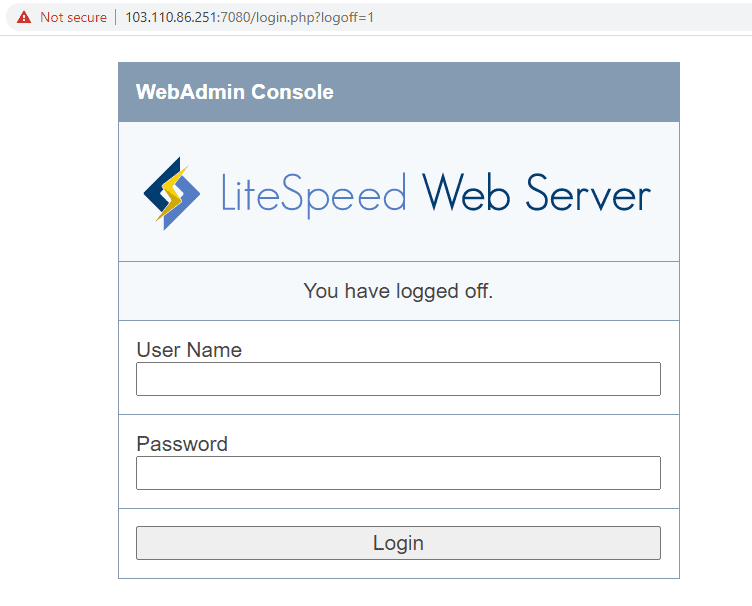
You can use the previous OpenLiteSpeed WebAdmin Console information to log in or reset the WebAdmin Console password according to the instructions below.:
After successfully importing, the WebAdmin Console administration interface will look like this:
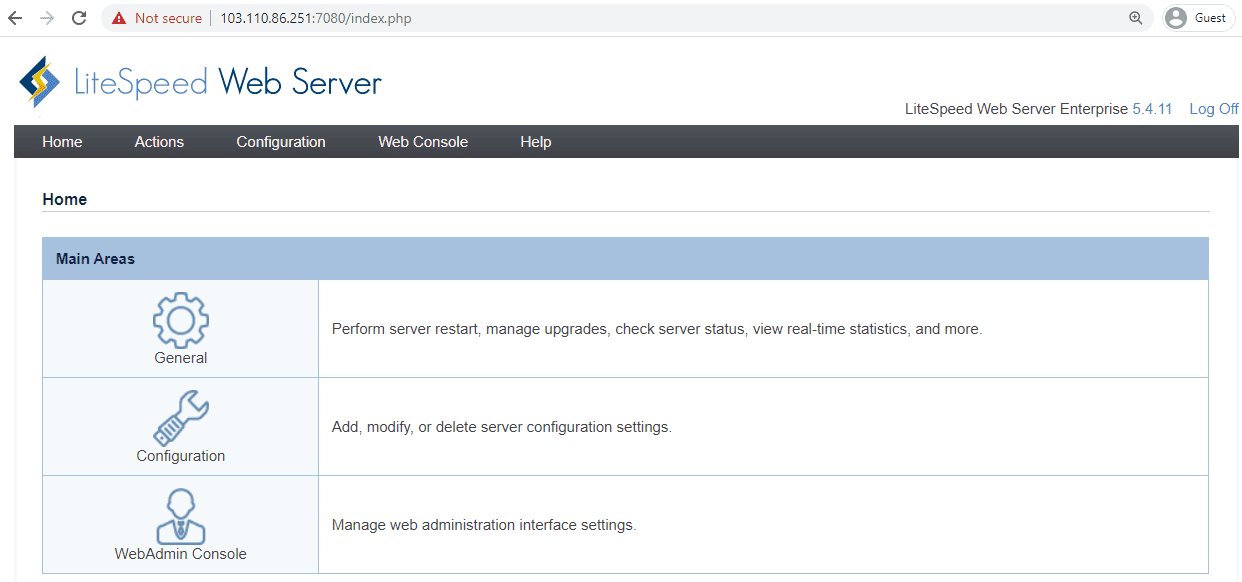
III. Summary
So in this article, AZDIGI has shown you how to successfully upgrade OpenLiteSpeed Webserver to LiteSpeed Enterprise very simply and quickly. With LiteSpeed Enterprise, you will experience an extremely powerful webserver with outstanding features far ahead of competitors like Nginx/Apache or even OpenLiteSpeed. If you find the article helpful, don’t forget to share it widely.
Wishing you success.
You can see more useful articles about DirectAdmin at the following link:
If you need assistance, you can contact support in the ways below:
- Hotline 247: 028 888 24768 (Ext 0)
- Ticket/Email: You use the email to register for the service and send it directly to: support@azdigi.com

