Nội dung
In this article, AZDIGI will show you to back up DirectAdmin with the command line quickly, simply and easily. If you are not familiar with command line operations, you can refer to the article How to back up and restore DirectAdmin through the interface.
By default, the DirectAdmin interface has built-in backup and restore features. However, for some reason, like your server is down, your DirectAdmin license has expired or you still prefer using commands over interfaces, this is the tutorial for you.
First, we need to access the root user via console or SSH (where SSH is possible). If you don’t know how to SSH into your VPS/Server, you can refer to the following tutorial:
After logging in as root, we will have 2 options to backup: full backup or single-user backup. I will guide each case below fully for you to understand better.
Backup DirectAdmin with command line for all users
To backup all users, we use the following command:
echo "action=backup&append%5Fto%5Fpath=nothing&database%5Fdata%5Faware=yes&email%5Fdata%5Faware=yes&local%5Fpath=%2Fhome%2Fadmin%2Fadmin%5Fbackups&owner=admin&type=admin&value=multiple&when=now&where=local&who=all" >> /usr/local/directadmin/data/task.queue
Currently, my VPS has 1 user and an admin, so after running the above command and waiting for a few minutes, there are two backup files in the /home/admin/admin_backups directory, as shown below:
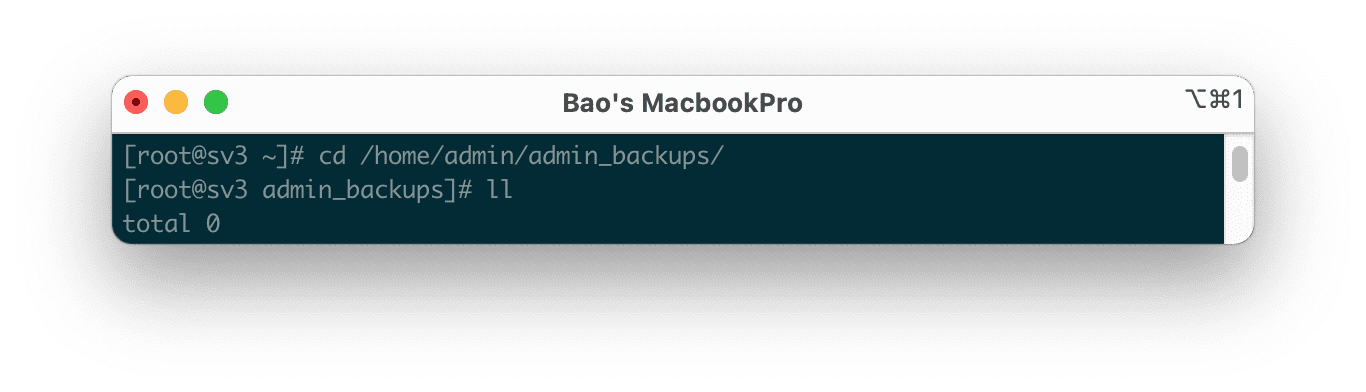
Before running the command, there is no backup file.

After running the backup command, we have 2 backup files corresponding to the existing users. If you have more users, it will take more time and the files after the backup will be available one by one. If your space is insufficient to fully backup all users, the system will automatically stop when it’s full.
Case 2: Backup DirectAdmin with command line for a single user
To backup for single user, use the following command:
echo "action=backup&append%5Fto%5Fpath=nothing&database%5Fdata%5Faware=yes&email%5Fdata%5Faware=yes&local%5Fpath=%2Fhome%2Fadmin%2Fadmin%5Fbackups&owner=admin&select%30=testuser&type=admin&value=multiple&when=now&where=local" >> /usr/local/directadmin/data/task.queue
Replace testuser with the name of the user you want to restore.
For example, I have a user named demo2, I will use the following command to backup this user.
echo "action=backup&append%5Fto%5Fpath=nothing&database%5Fdata%5Faware=yes&email%5Fdata%5Faware=yes&local%5Fpath=%2Fhome%2Fadmin%2Fadmin%5Fbackups&owner=admin&select%30=demo2&type=admin&value=multiple&when=now&where=local" >> /usr/local/directadmin/data/task.queue
After running the command, we wait a moment to see the full backup file of this user at /home/admin/admin_backup/:
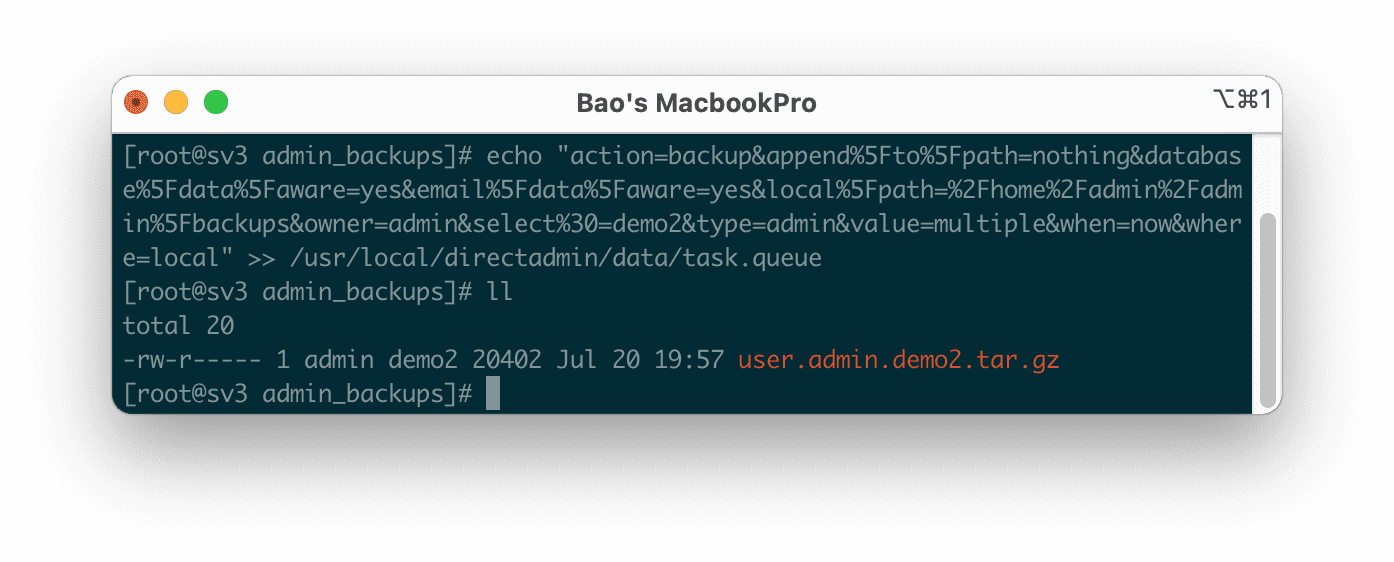
In case you want to restore this demo2 user, use the following command:
echo "action=restore&ip%5Fchoice=file&local%5Fpath=%2Fhome%2Fadmin%2Fadmin%5Fbackups&owner=admin&select%30=user%2Eadmin%2Edemo2%2Etar%2Egz&type=admin&value=multiple&when=now&where=local" >> /usr/local/directadmin/data/task.queue
Remember to change demo2 to your user. If your backup file has a different name, substitute the names holding %2E (Hex value, equivalent for dot). You can also use demo2%2Etar%2Egz format and it will work fine.
This restore command will use the same IP in the configuration of this backup file. No problem if this backup is created on this VPS/Server itself. But if this is a backup file coming from another VPS/Server, you need to add the option ip_choice=select&ip=1.2.3.4 in there 1.2.3.4 you change to your VPS/Server IP
So have completed the DirectAdmin backup steps with the command line for a single user.
Summary
Thus, we have completed the DirectAdmin backup steps with the command line as well as restoring a user using the command line. Hy vọng bài viết này sẽ giúp ích cho các bạn trong nhiều trường hợp.
Reference articles:

