In the process of using and operating the website, there will be times when it is inevitable that your website will suddenly fail for some reason to conflicts that cause website errors.
Usually, host providers support automatic daily backups for you, but the default provider will set the time the backup is created on the system so that we will be a bit passive in the problem. This is because the backup time is not always right with the time you want.
So, how do you do it if you want to back up and restore at the right time you want? In this article, AZDIGI will guide you on how manually backup on DirectAdmin, this way will help you be more proactive in backing up data anytime you want.
- Backup
- Restore: restore data to the time it was backed up.
Data Backup
At the DirectAdmin interface, go to Advanced Features => and click Create/Restore Backups
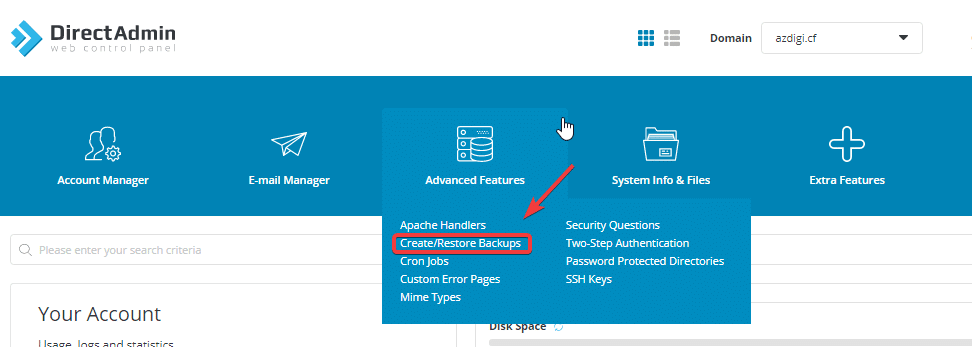
The Backup interface will appear as shown below:
If you want to back up any parts, you tick and otherwise uncheck if you don’t want backup => CREATE BACKUP.
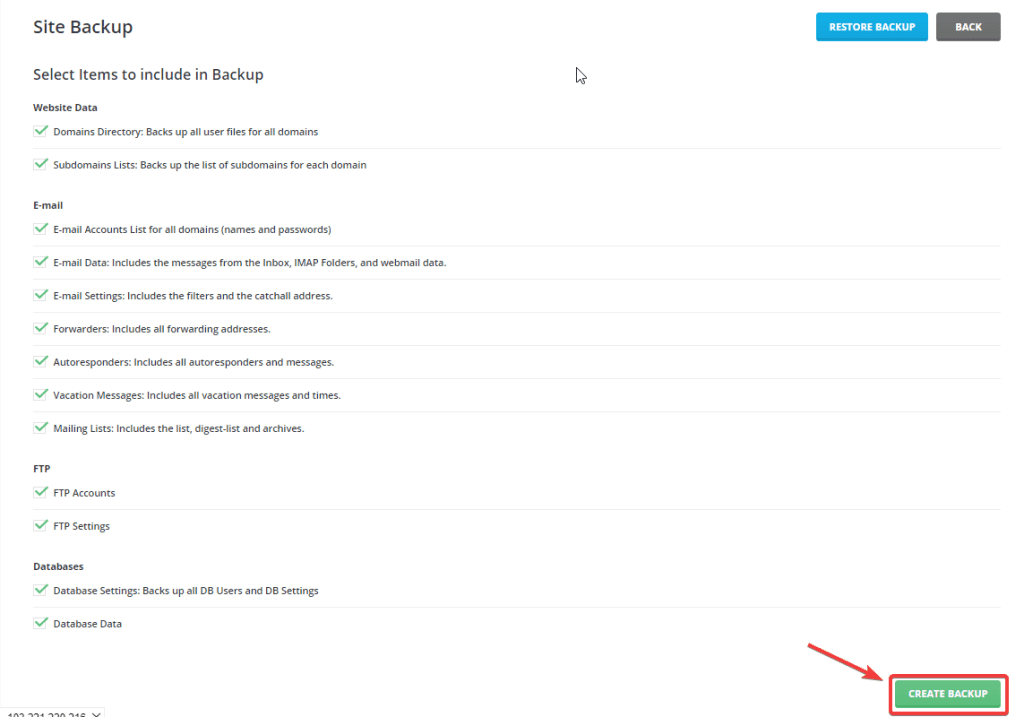
Next, you will be notified that the backup process has been queued.

Backup time will depend on the size of your website data, to see if the backup is successful or not, go to Messages as shown below> If you receive the message Your backups are now ready, the backup has been successfully created.
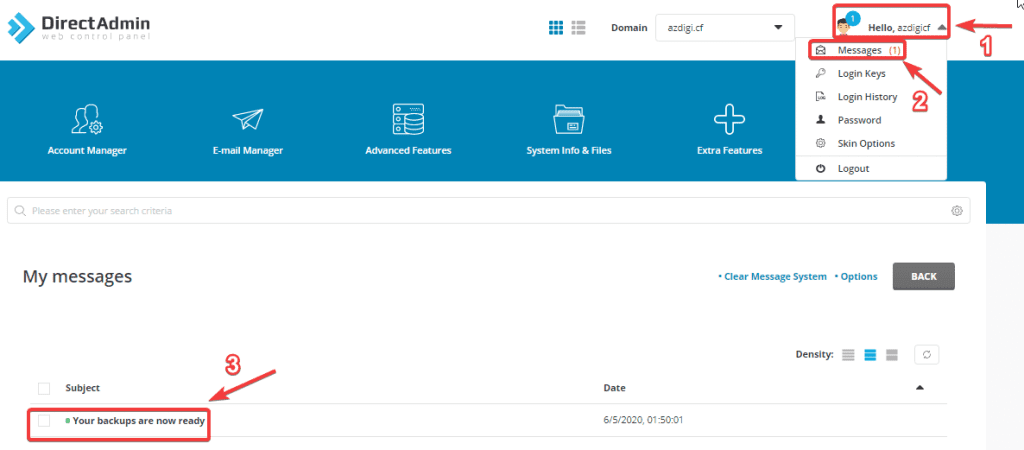
You can download the backup file to your computer by following the path: System Info Files => File Manager => backups.
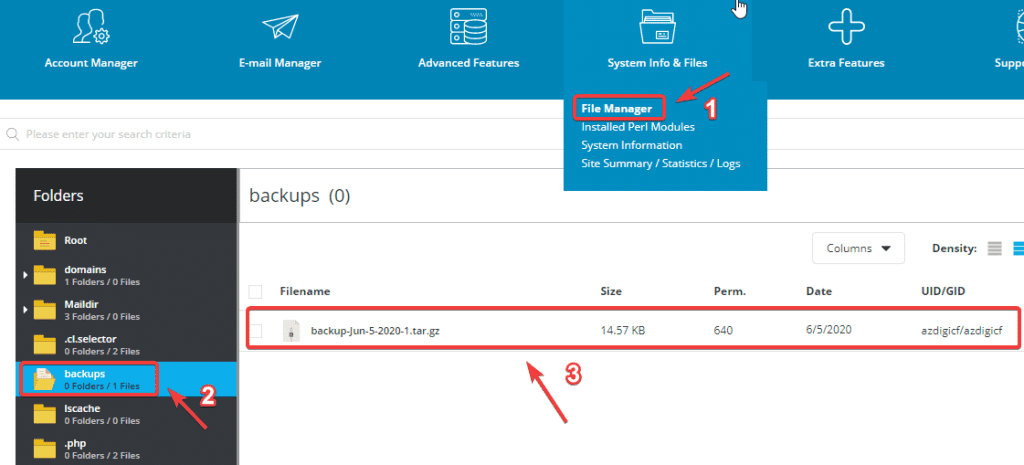
Restore data (restore from backup)
At the Directadmin interface, go to Advanced Features => and click Create/Restore Backups => RESTORE BACKUP.
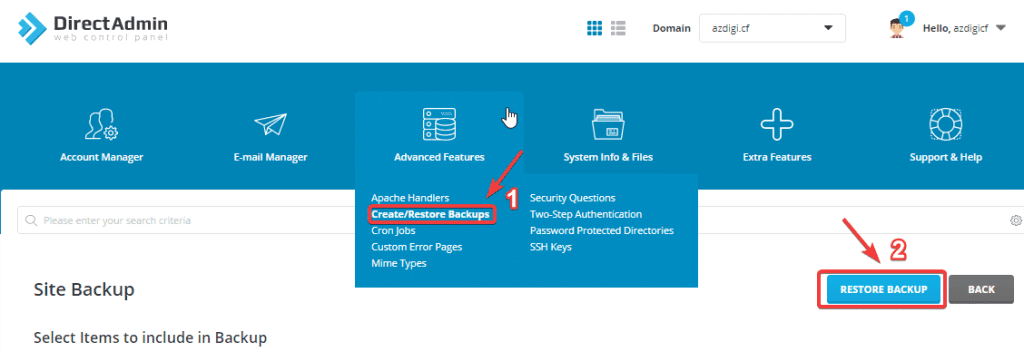
In the restore interface, you do the following:
(1) Select the backup to restore.
(2) Click RESTORE to proceed with the restore.
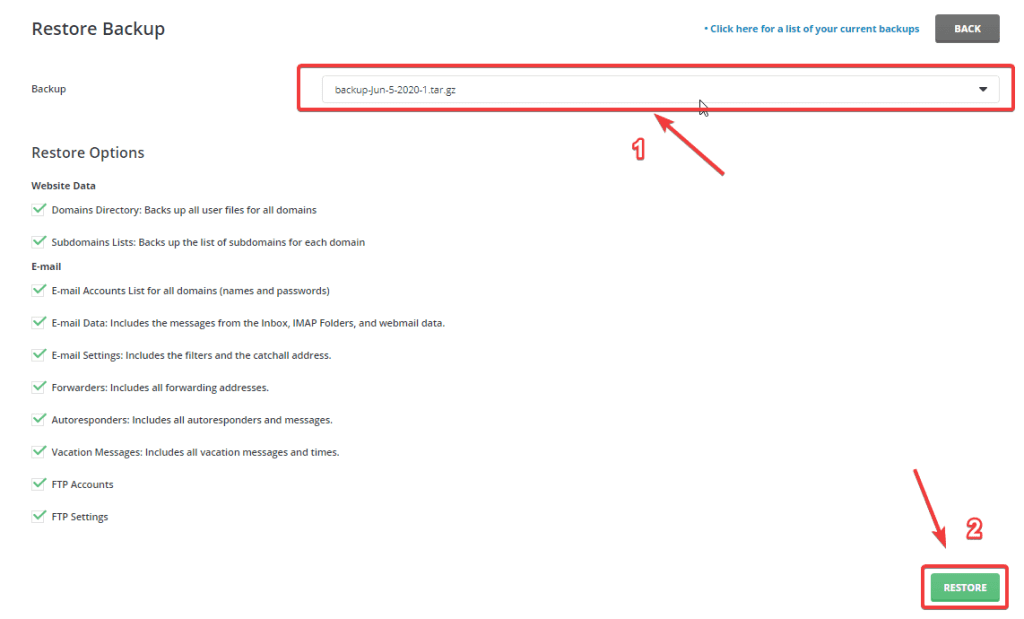
Next, you will receive a notification that the restore process has been queued.
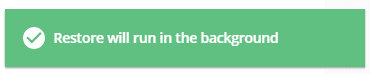
The restore time will depend on the data size of your website, to see if the restore process is successful or not, go to the Messages section to check => If there is a message Your User files have been restored, it has been restored successfully.
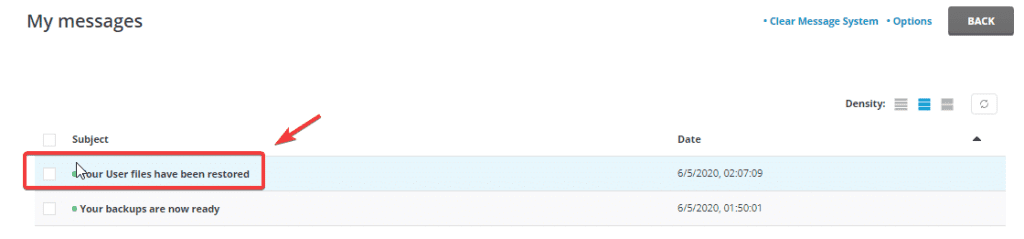
So in this article, AZDIGI has shown you how to create a backup and restore data from the backup in the simplest way, you can actively backup your data before making edits on the website and can restore if there is an error without support from the hosting provider.
- Hotline 247: 028 888 24768 (Ext 0)
- Ticket/Email: You can use your email to register for the service and send it directly to: support@azdigi.com
Wishing you success!


