Nội dung
Installing SSL for Filerun on Ubuntu 22.04 with 3 steps.
Introduction
In the previous article, AZDIGI showed you how to install FileRun on Ubuntu 22.04, continue with the series about Filerun; in this article, AZDIGI will guide you to install SSL for Filerun on Ubuntu 22.04 with 3 extremely simple steps. Now let’s get started.
Implementation Guide
Step 1: Add the domain name to the Nginx configuration
Note: You need to point the domain name to the server IP.
- First, you need to adjust the Nginx configuration file with the command:
sudo nano /etc/nginx/conf.d/default.conf
Next, find the server_name line and edit the following content:
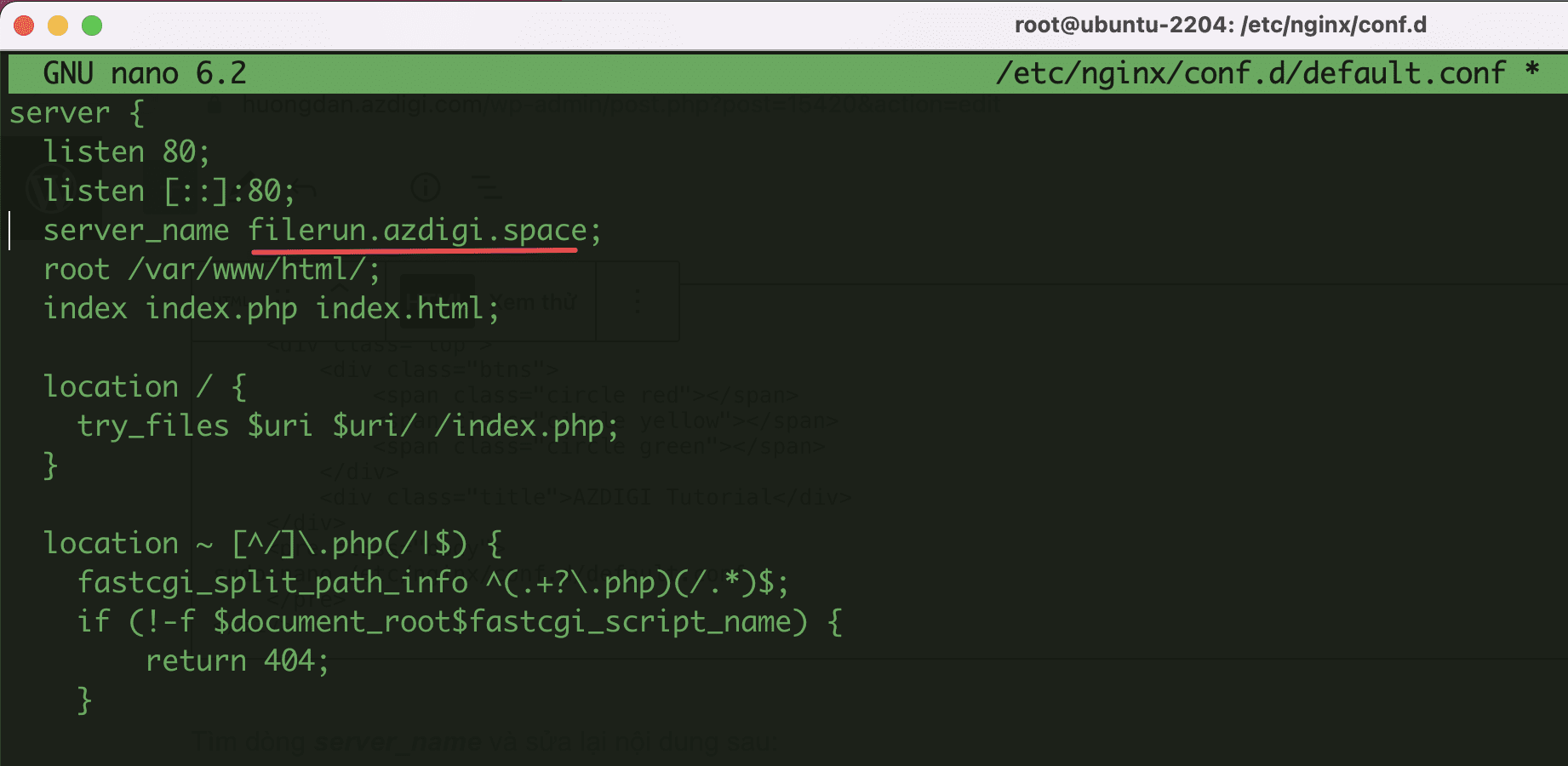
- Check Nginx configuration
sudo nginx -t

- Reload Nginx
sudo systemctl reload nginx
Now go to your domain to check. As shown below, I have configured Filerun access by domain name successfully.
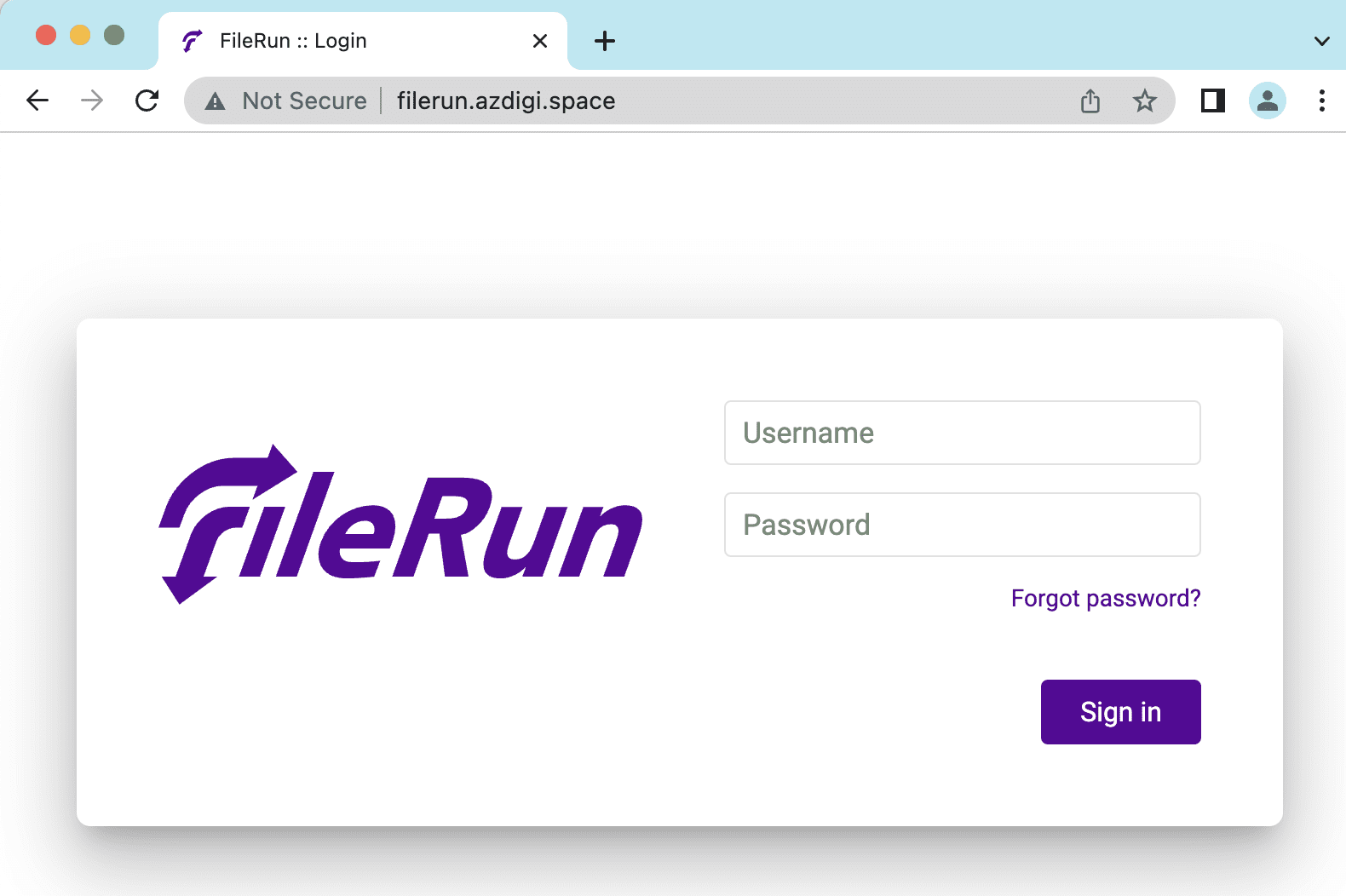
Step 2: Install Certbot Nginx
To install SSL for domain names, you can use Certbot. With Certbot, the SSL installation is done automatically and will configure itself with the Nginx configuration without you needing to do anything else.
- Install Certbot Nginx
sudo apt install certbot python3-certbot-nginx -y
- Allow port 443 (HTTPS) through the firewall
We will allow Nginx Full configuration through the firewall to be able to use both HTTP and HTTPS.
sudo ufw allow 'Nginx Full'
sudo ufw status
If the result is displayed as shown below, it has been successfully added.
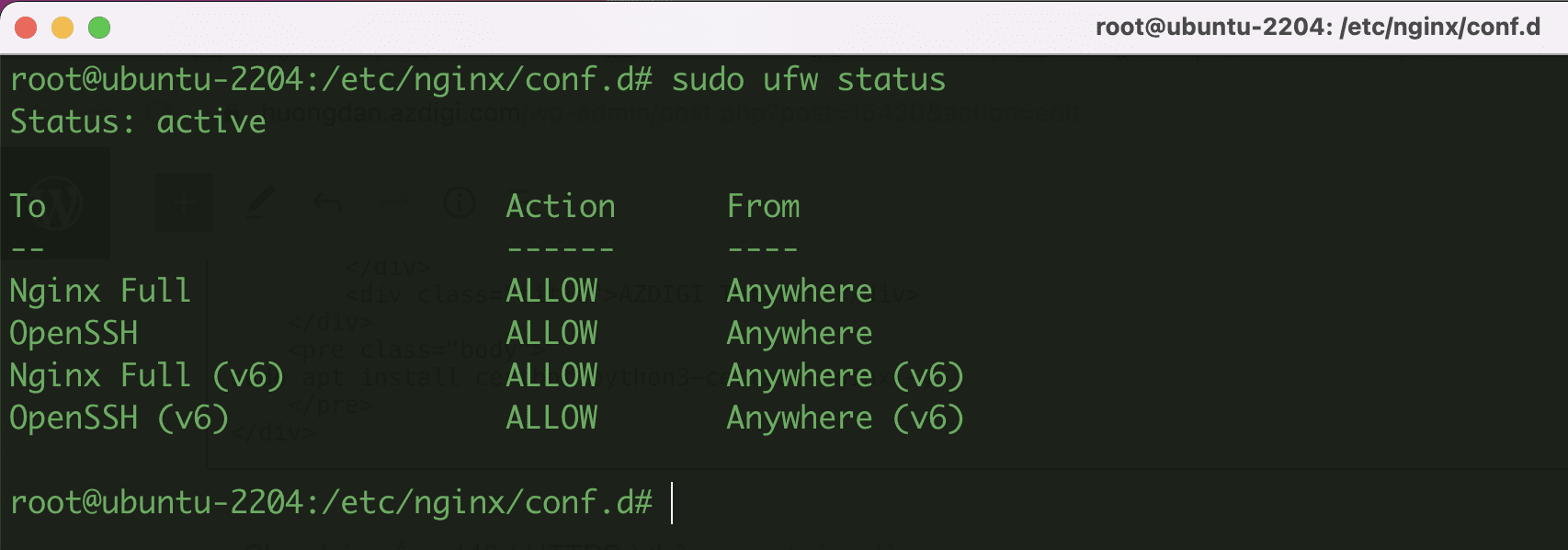
Step 3: Get an SSL certificate for the website
To install the SSL certificate for the website via certbot, use the following command:
sudo certbot --nginx -d filerun.azdigi.space
Note: Remember to replace filerun.azdigi.space with your domain name.
After running the above command, you will need to confirm some of the following specific information.
root@ubuntu-2204:/etc/nginx/conf.d# sudo certbot --nginx -d filerun.azdigi.space
Saving debug log to /var/log/letsencrypt/letsencrypt.log
Enter email address (used for urgent renewal and security notices)
(Enter 'c' to cancel): kiendt@azdigi.com (Nhập email của bạn)
- - - - - - - - - - - - - - - - - - - - - - - - - - - - - - - - - - - - - - - -
Please read the Terms of Service at
https://letsencrypt.org/documents/LE-SA-v1.2-November-15-2017.pdf. You must
agree in order to register with the ACME server. Do you agree?
- - - - - - - - - - - - - - - - - - - - - - - - - - - - - - - - - - - - - - - -
(Y)es/(N)o: y (Nhấn y để đồng ý các điều khoản)
- - - - - - - - - - - - - - - - - - - - - - - - - - - - - - - - - - - - - - - -
Would you be willing, once your first certificate is successfully issued, to
share your email address with the Electronic Frontier Foundation, a founding
partner of the Let's Encrypt project and the non-profit organization that
develops Certbot? We'd like to send you email about our work encrypting the web,
EFF news, campaigns, and ways to support digital freedom.
- - - - - - - - - - - - - - - - - - - - - - - - - - - - - - - - - - - - - - - -
(Y)es/(N)o: n (Nhận các thông tin khác từ Let's Encrypt)
Account registered.
Requesting a certificate for filerun.azdigi.space
Successfully received certificate.
Certificate is saved at: /etc/letsencrypt/live/filerun.azdigi.space/fullchain.pem
Key is saved at: /etc/letsencrypt/live/filerun.azdigi.space/privkey.pem
This certificate expires on 2022-08-17.
These files will be updated when the certificate renews.
Certbot has set up a scheduled task to automatically renew this certificate in the background.
Deploying certificate
Successfully deployed certificate for filerun.azdigi.space to /etc/nginx/conf.d/default.conf
Congratulations! You have successfully enabled HTTPS on https://filerun.azdigi.space
- - - - - - - - - - - - - - - - - - - - - - - - - - - - - - - - - - - - - - - -
If you like Certbot, please consider supporting our work by:
* Donating to ISRG / Let's Encrypt: https://letsencrypt.org/donate
* Donating to EFF: https://eff.org/donate-le
- - - - - - - - - - - - - - - - - - - - - - - - - - - - - - - - - - - - - - - -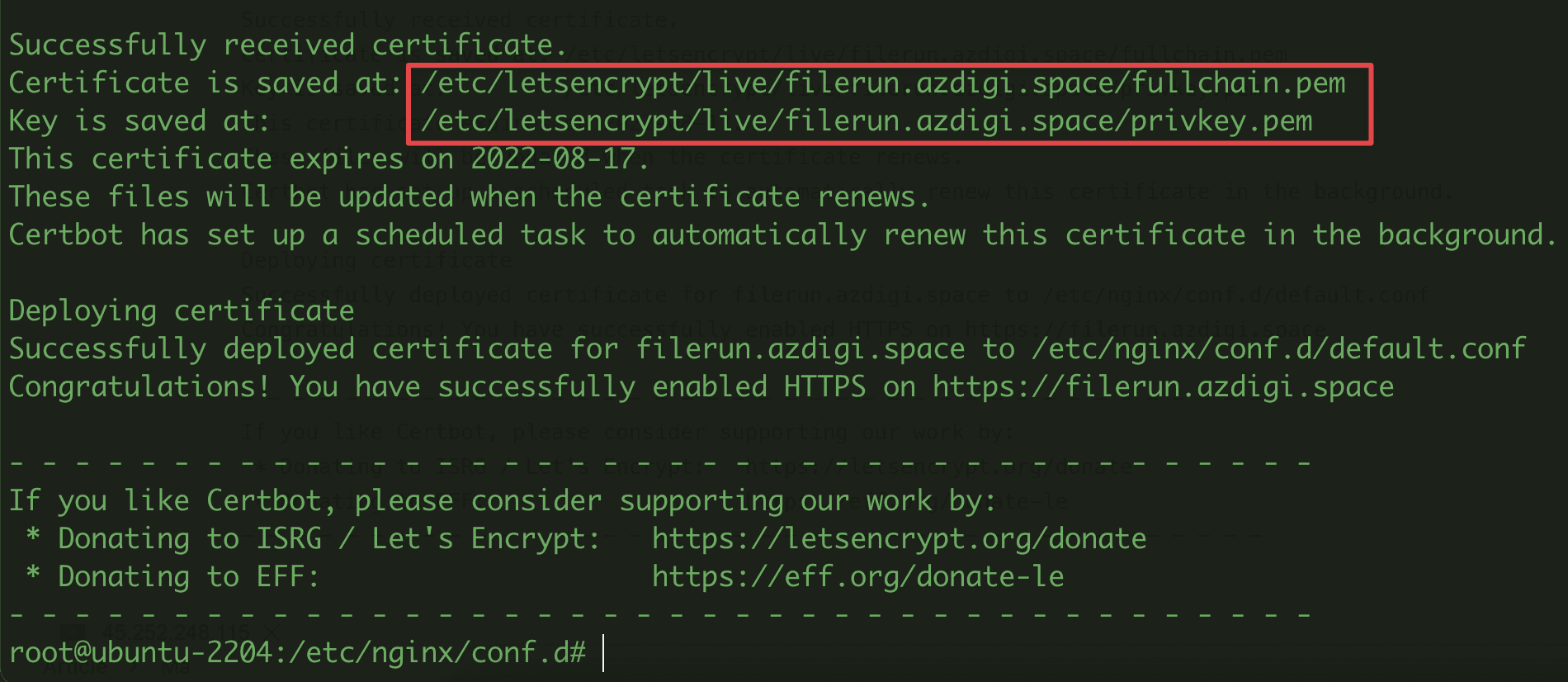
So I have successfully installed SSL for my domain, now we will go to the browser and access the domain name to check. As shown below, I have successfully accessed FIlerun with the domain name configured with SSL.
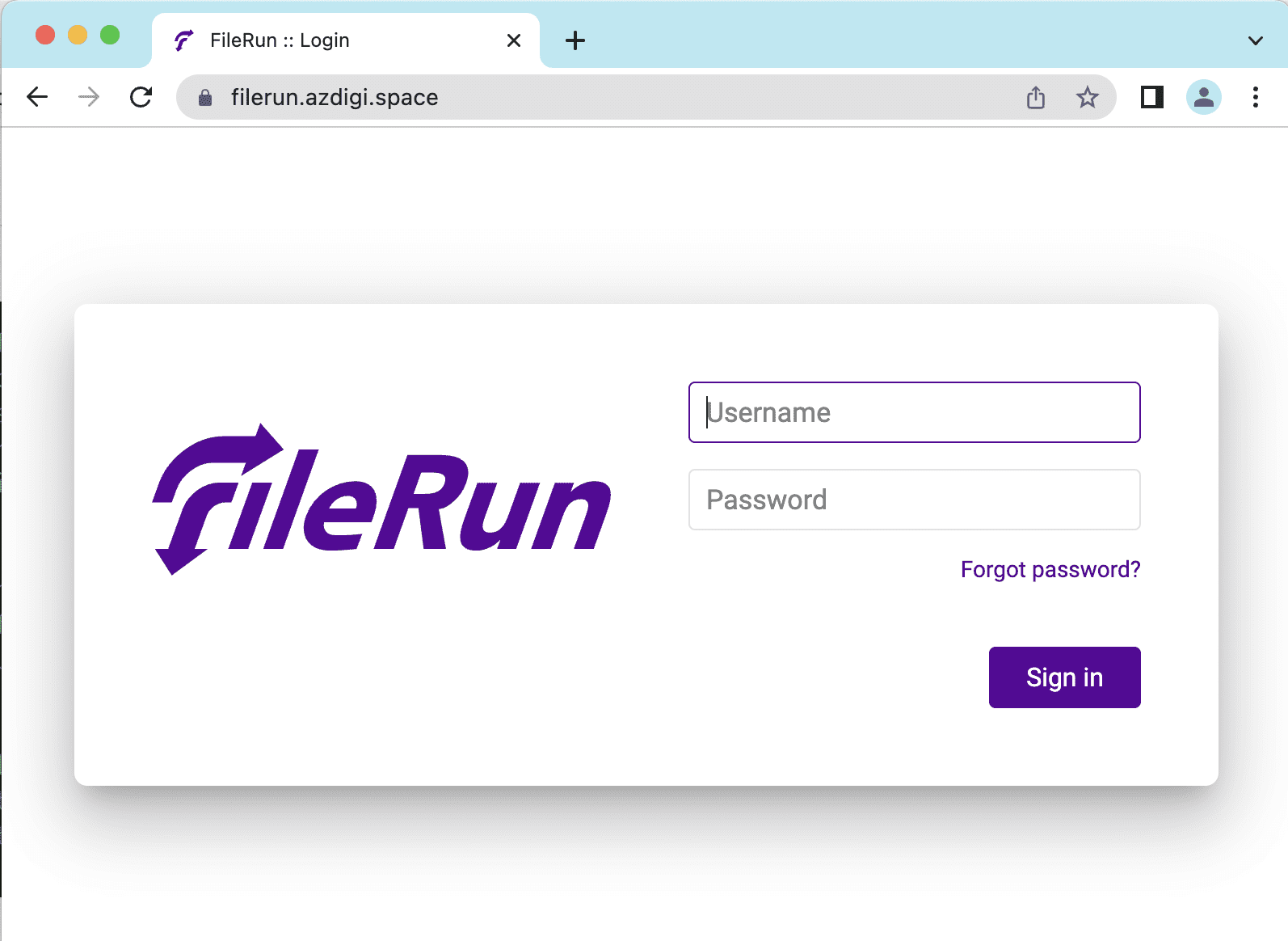
You can refer to other instructions at the link below:
If you need support, you can contact support in the ways below:
- Hotline 247: 028 888 24768 (Ext 0)
- Ticket/Email: You use the email to register for the service and send it directly to: support@azdigi.com .

