The article was updated at: 16:40 on November 30, 2021
In this article, AZDIGI will show you to log in to your mail hosting account to the Outlook application on iOS devices. To be able to use it, you must download Outlook on the Appstore.
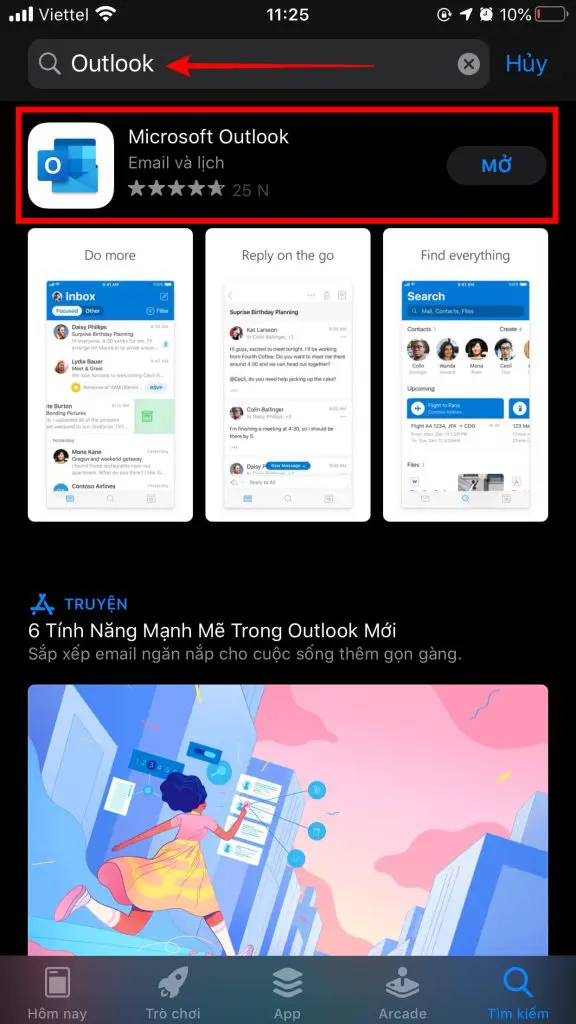
After the download is complete, open Outlook.
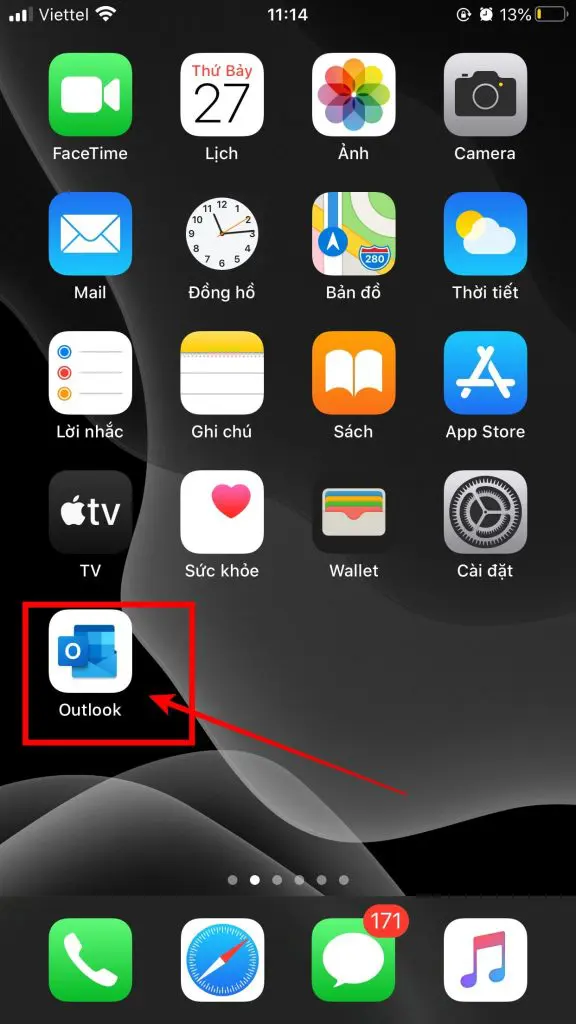
At the interface as below, enter the account you need to log in => click Add Account.
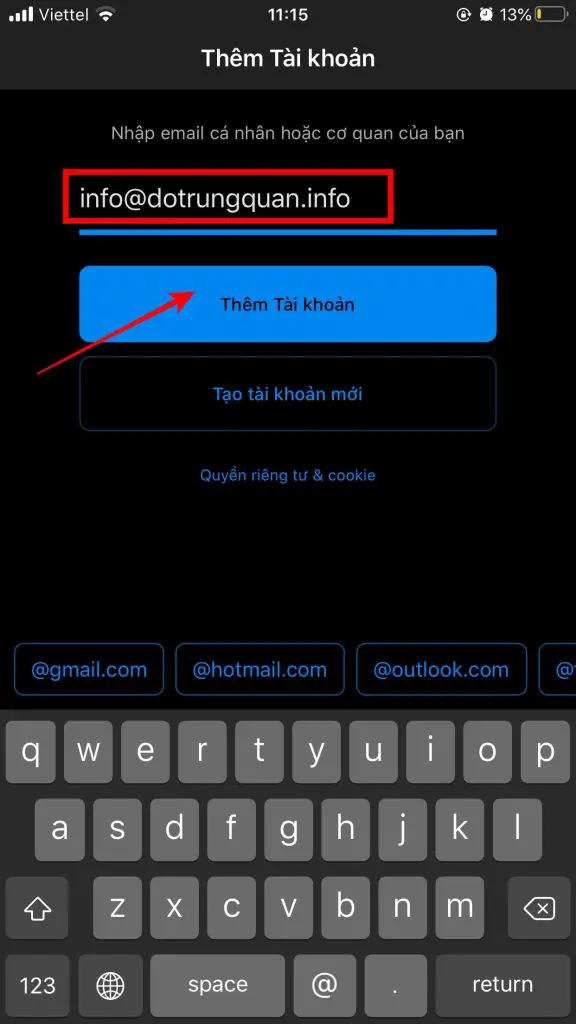
Enter the Password of your email account. Then select Use Advanced Settings for further setup.
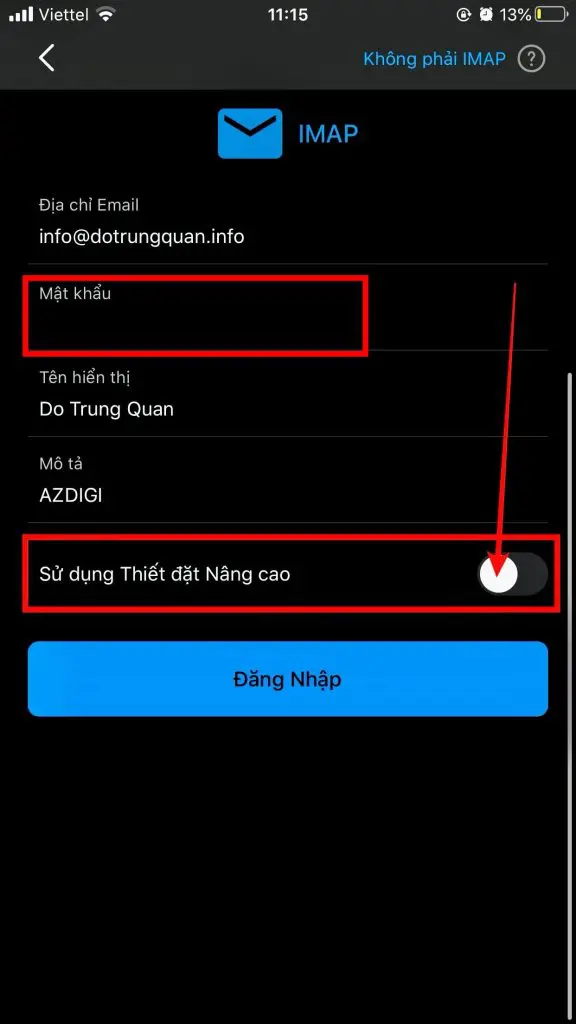
In the image below, you notice the following 2 items:
Incoming mail server IMAP
- IMAP server name: h01.azdigimail.com:993 (This information may be different when you use a different mail service at AZDIGI)
- IMAP Username: Enter the mail account
- IMAP Password: Enter your email account password
Outgoing mail server SMTP
- SMTP Server Name: h01.azdigimail.com:465 (This information may be different when you use a different mail service at AZDIGI)
- SMTP Username: Enter the mail account
- SMTP Password: Enter your email account password
Once you have entered all the information, click Sign In.
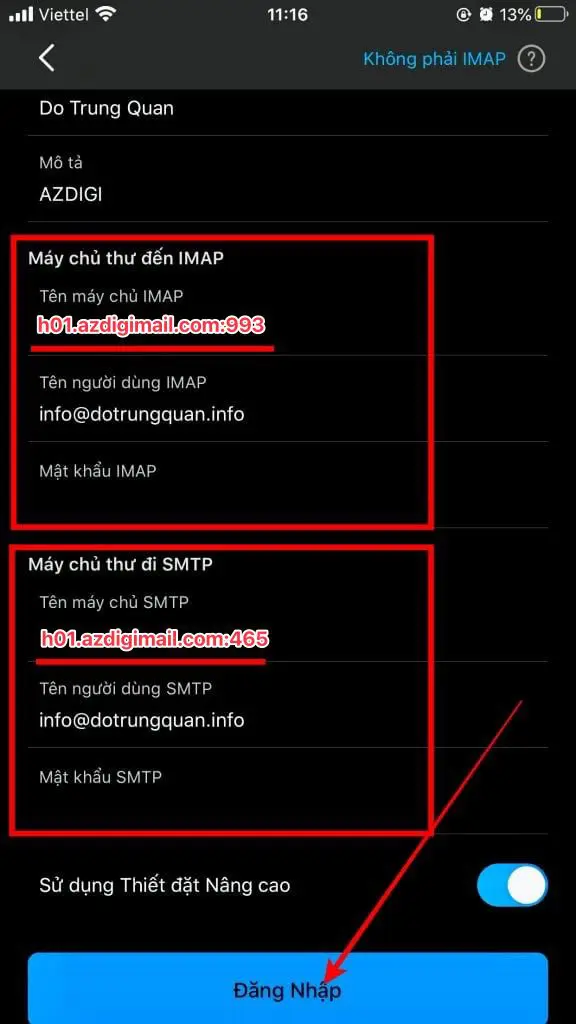
Note: If the following message appears on the screen, select Login to continue.
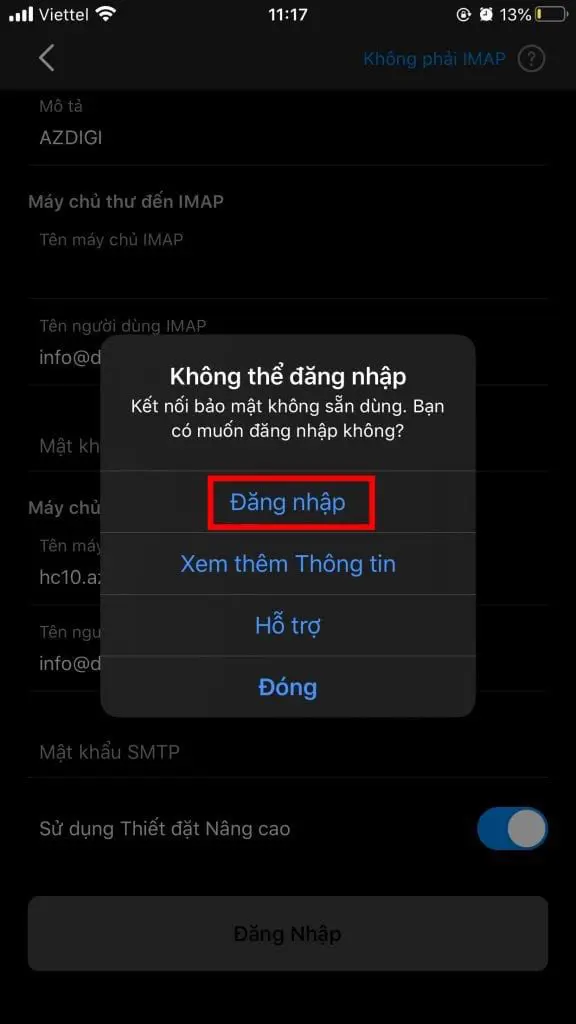
Now you just need to select Next as the screen shown on your device is done.
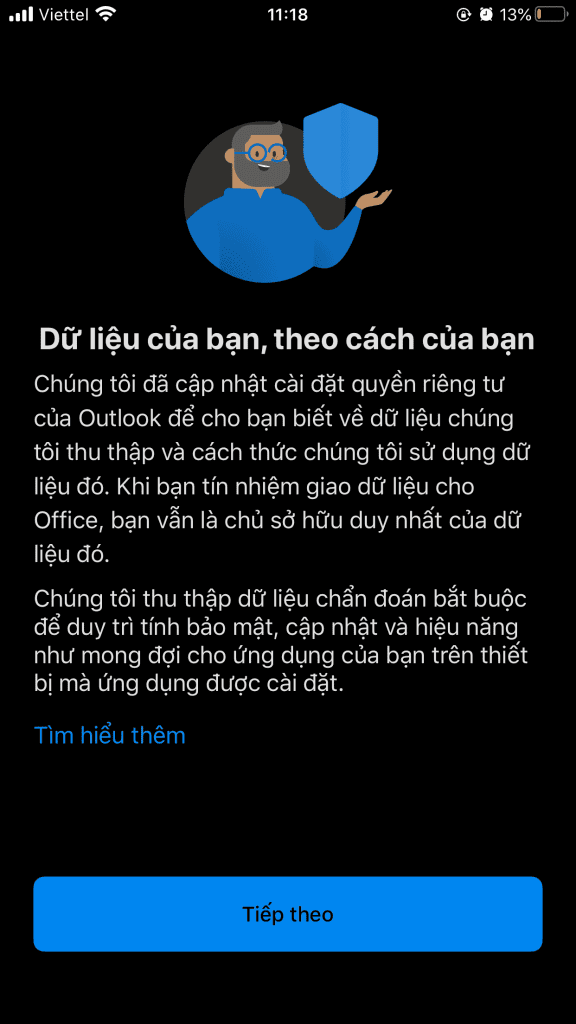
At this point, the application will ask you if you want to create a new account , you can choose “Later”.
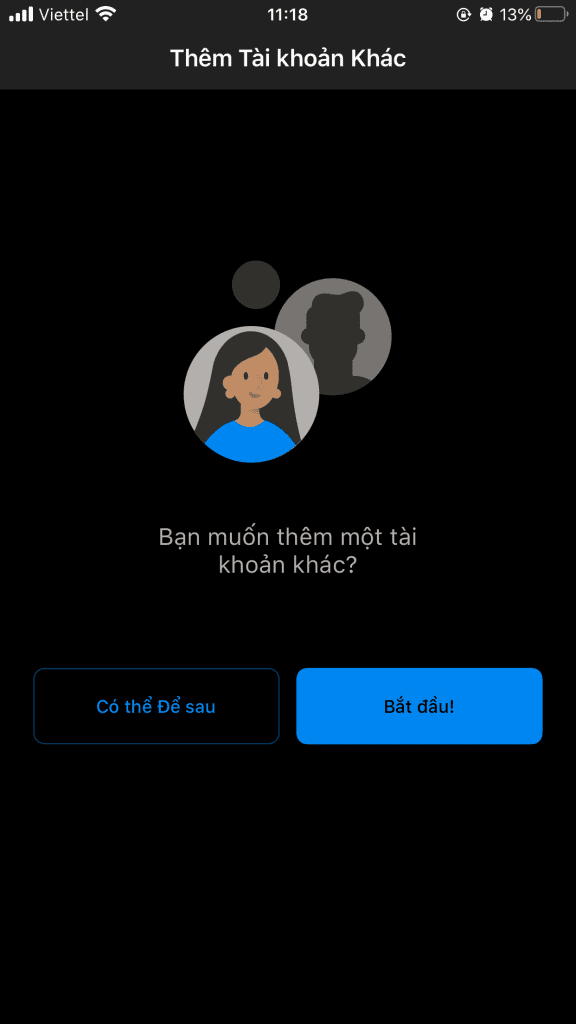
So you have completed the email login step on Outlook.
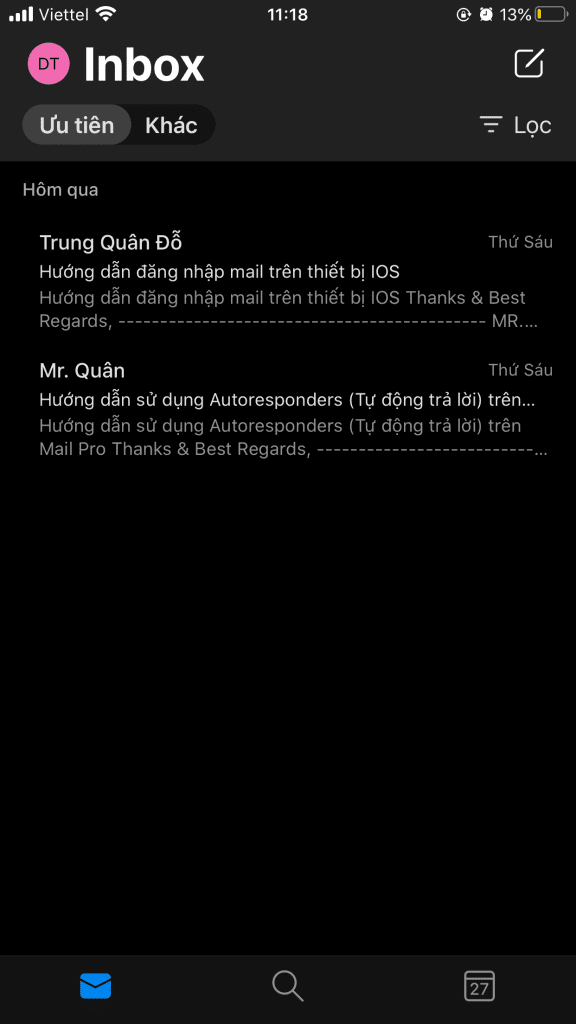
To refer to the documentation for using mail, you can access the Pro Mail Hosting Guide at the link below:
- Hotline 247: 028 888 24768 (Ext 0)
- Ticket/Email: You can use your email to register for the service and send it directly to: support@azdigi.com

