Nội dung
In this article, AZDIGI will show you how to SSH into the SEO Hosting package at AZDIGI.
I. Introduction
By default, the SEO Hosting package at AZDIGI will not have the Terminal feature to use the command like other hosting packages. However, you can completely SSH into the SEO Hosting package with a hosting account.
And when SSH is successful, you can use many commands for administration, except for commands requiring higher permissions.
The SEO Hosting package is a dedicated DirectAdmin hosting package suitable for keyword SEO. And the SEO Hosting package itself will own many IP addresses, suitable for satellite websites to SEO cross keywords with each other. See more about SEO Hosting package at the following link:
II. How to SSH into SEO Hosting package
When your SEO Hosting package is initialized, you will receive an email containing your login account. This is also the SSH account for your SEO Hosting package.
However, if you SSH in the normal way, it will not work because the SSH Port of the SEO Hosting server is the Port:
2210
So when using SSH software, remember to correct it. Here is the popular SSH software I often use:
1. iTerm2 (MacOS)
With iTerm on MacOS, you will SSH with the following command:
ssh user@sh1.azdigi.com -p 2210
You need to change “user” to your login name. And sh1.azdigi.com will be the server hostname.
For example, I will SSH into my chupanh2 user.
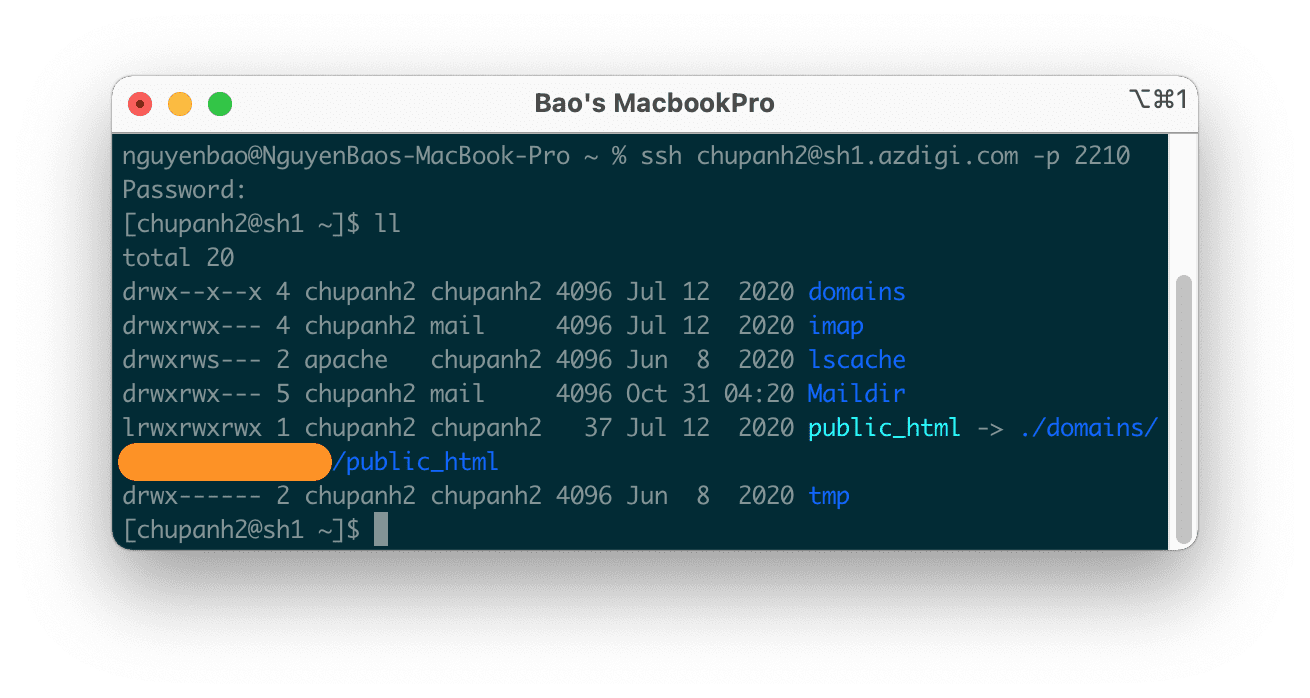
At the step of entering the password, you just need to copy the password and use command + v to paste the password => Enter.
When SSH-ing with SSH Client software, entering the password, you will not see how many characters have been entered. This is typical of software used for SSH.
2. Xshell (Windows)
This is a perfect software that I used on Windows computers, with the ability to combine using Xftp to transfer files
With Xshell, the command to use will be a bit different from that of iTerm2 at the port-filling step:
ssh user@sh1.azdigi.com:2210
But Xshell will display a popup box for you to copy/paste the password.
3. Putty (Windows)
With Putty, you will need to enter Hostname sh1.azdigi.com in the Hostname (or IP Address) box and the Port will be 2210.

When using Putty, you just need to copy the password and right-click on the Putty interface, the password will be filled in.
III. Summary
So we have learned how to SSH into the SEO Hosting package at AZDIGI with some popular SSH Client software. Once you have SSH, you can use many commands, including the WP Cli that AZDIGI integrates on its Hosting servers.
Hope this article will be of help to you. Wishing you success!
See more useful articles about SEO Hosting at the following link:
If you need assistance, you can contact support in the ways below:
- Hotline 247: 028 888 24768 (Ext 0).
- Ticket/Email: You use the email to register for the service and send it directly to: support@azdigi.com .

