Nội dung
Install paid SSL on CloudPanel
In this article, AZDIGI will show you how to add a paid SSL certificate to a website using CloudPanel in a simple way with just a few steps. Specifically, I will install an SSL certificate from the GoGetSSL® SSL provider, please follow along.
I. Overview
What is an SSL certificate?
SSL is a certificate that helps encrypt information on devices or applications that support this encryption. SSL certificate will have Private Key and Public Key, in which Public Key will be installed in terminal applications that browsers or other applications can access. Private Key will be installed in applications that handle receiving data.
Its purpose of operation is like the key to helping decrypt the data sent from the terminal, which is also encrypted through the Public Key.
Who is GoGetSSL?
GoGetSSL belongs to EnVers Group SIA based in Latvia, established in 2009 as a company that provides SSL certificates globally. Today, this is a famous and trusted brand in the CAs (Certificate Authority) list. Up to now, GoGet SSL has been operating for more than 10 years with more than 77,000 customers and partners in 226 different countries and territories.
In Vietnam, where can you find Goget SSL?
Among the SSL providers in Vietnam today, only AZDIGI has become a strategic partner with Goget SSL and you can find Goget SSL products here. With a low price but fully meeting the highest criteria of an SSL certificate, Goget SSL is worthy of your experience and has a great security certificate.
And you can refer to GoGetSSL’s paid SSL authentication method
So how to install a paid SSL on a website using CloudPanel, please see the steps below.
II. Implementation Guide
To install SSL for your website on CloudPanel, you need to follow these 3 steps.
Step 1: Prepare SSL Certificate
After you have been granted a certificate from Goget, you need to check if the files are complete as below. If it is complete, you can install SSL.
- Certificate: *.crt
- Private Key: *.key
- CACertificate *.crt
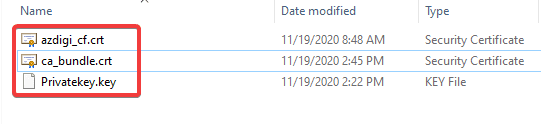
Step 2: Install the certificate to CloudPanel
To install SSL, you first need to access CloudPanel and use the User containing the website to be installed to log in.
After successfully logging in, go to Domains => Website cần cài đặt SSL.
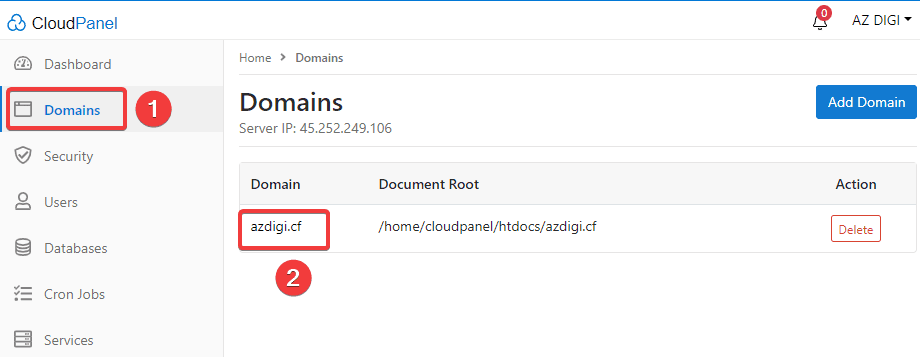
Next, click on SSL Certificates tab => Actions => Import SSL Certificate.
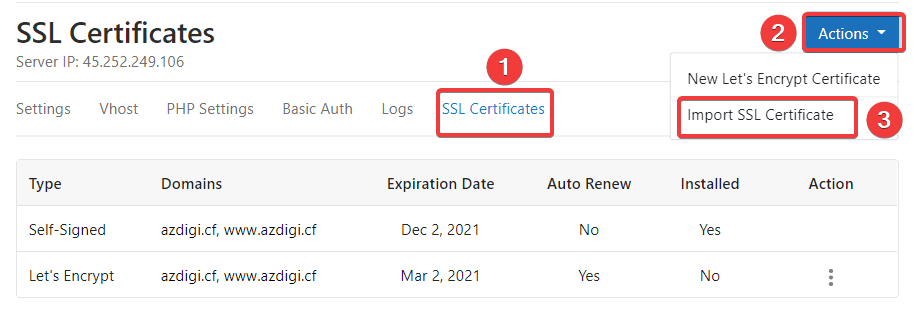
Now you need to fill in the certificates corresponding to the files in Step 1. After filling in all the information, click Import and Install.
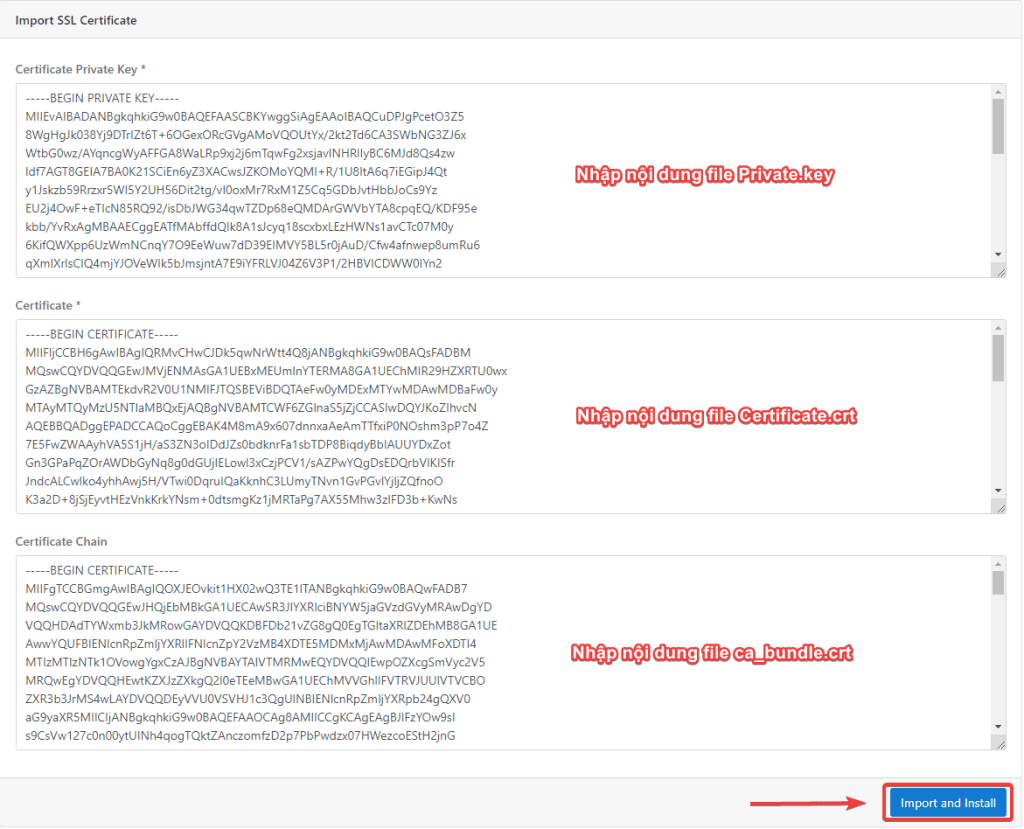
If the import is successful, you will receive the message SSL Certificate has been installed, and the certificate’s information will be displayed as shown below:
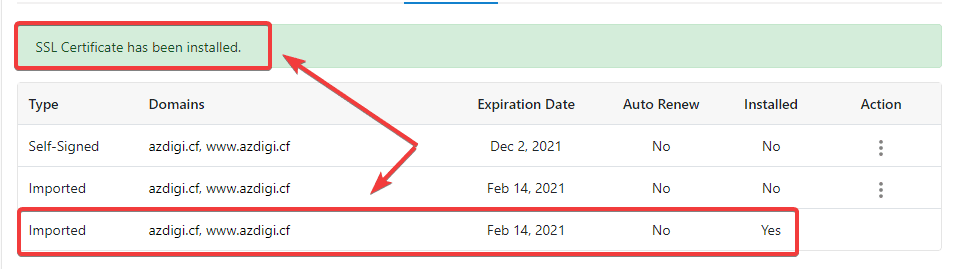
Step 3: Check the certificate after installation
To more accurately check if your website has successfully installed SSL, you can check more through the 2 methods below.
Method 1: Check from the browser
You can access your website in a browser and click on the padlock icon as shown below. It will display which company’s certificate the website uses and specify the issue date and expiration date.
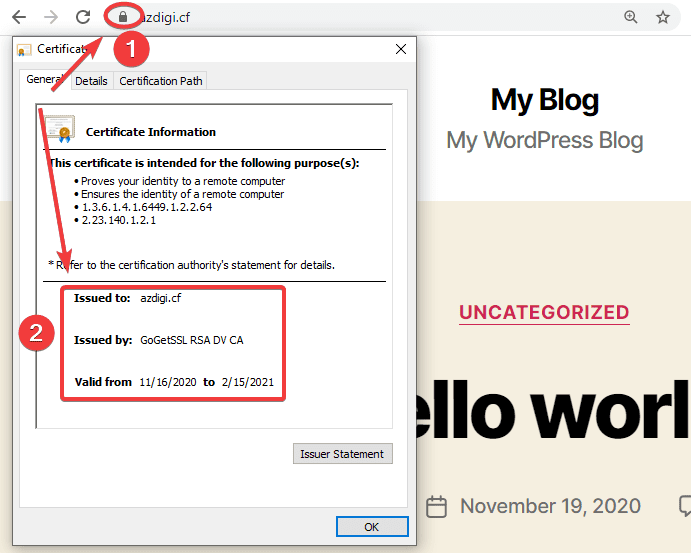
Method 2: Check from the SSL Shopper page
You can access the SSL Checker page by following the link: https://www.sslshopper.com/ssl-checker.html
Then you enter your domain and click Check SSL. At this point, all information about the website’s certificate will be fully displayed as below:
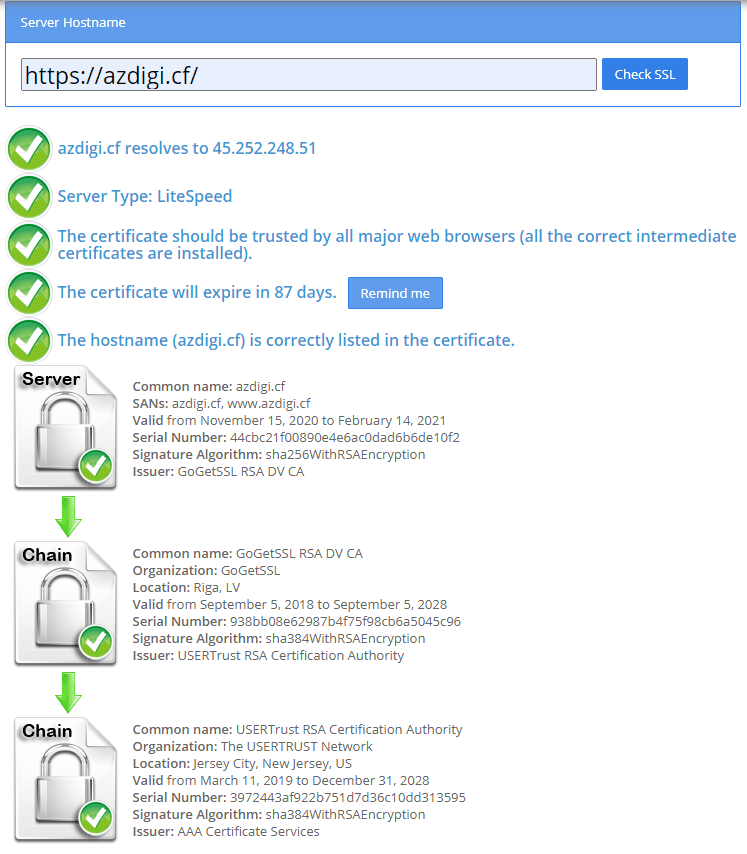
III. Summary
So in this article, AZDIGI has helped you better understand what a paid SSL is and how to install a paid SSL certificate on CloudPanel. With a paid SSL, your website will have better security, high reliability and better Google search visibility. Besides, reputable paid SSL certificates will have compensation policies attached to ensure the security of SSL certificates is almost absolute.
If you find the article helpful, please share it widely. To refer to some other useful articles about CloudPanel, please visit the link below.
If you need assistance, you can contact support in the ways below:
- Hotline 247: 028 888 24768 (Ext 0)
- Ticket/Email: You use the email to register for the service and send it directly to: support@azdigi.com

