Nội dung
Instructions to upgrade Reseller to Admin by command on DirectAdmin quickly with a few simple command lines.
I. Introduction
Continuing with DirectAdmin series, In the previous article, AZDIGI showed you how to upgrade User to Reseller very quickly and simply, if you haven’t seen it yet, you can review the tutorial below:
To continue upgrading account rights on DirectAdmin, in today’s article, AZDIGI will guide you on upgrading Reseller to Admin rights (the highest right in DirectAdmin). This upgrade helps you quickly upgrade Reseller to Admin in some necessary cases without spending time moving and reconfiguring websites.
Please go to part II to refer to the steps.
II. Implementation Guide
To upgrade Reseller to Admin on DirectAdmin, follow these 4 steps.
Step 1: SSH into your DirectAdmin system
To upgrade Reseller to Admin on DirectAdmin, we first need to SSH or access your VPS/server with root privileges. If you don’t know how to SSH into your VPS/Server, you can refer to the following tutorial:
After successfully SSH, we continue with step 2.
Step 2: Check and determine the Reseller need to upgrade
Before upgrading, you need to determine the exact Reseller that needs to be upgraded to avoid errors during the upgrade process.
Go to DirectAdmin => Admin interface => Account Manager => List Resellers to check. As shown below, I currently have a Reseller is azidigi.
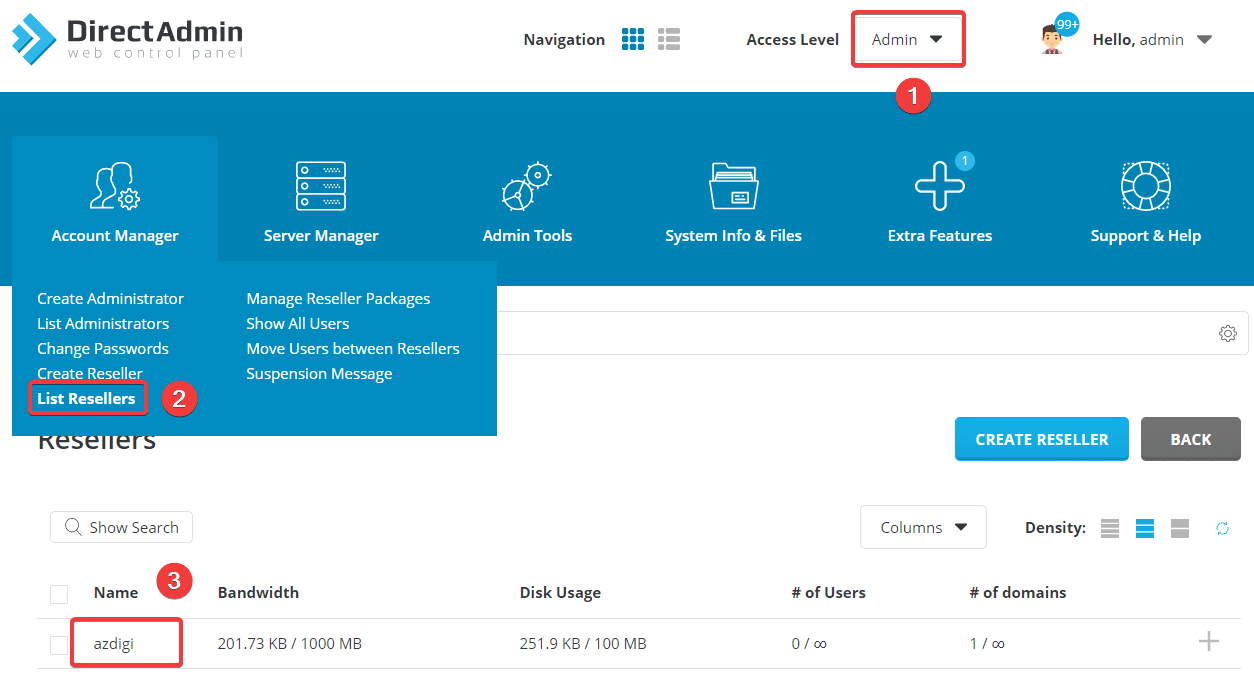
After determining the exact Reseller that needs to be upgraded, please continue to step 3 to perform the upgrade.
Step 3: Upgrade Reseller to Admin
The command to upgrade Reseller to Admin on DirectAdmin will have the following structure:
cd /usr/local/directadmin/data/users/username
perl -pi -e 's/usertype=reseller/usertype=admin/' user.conf
cd /usr/local/directadmin/data/admin
perl -pi -e 's/^username\n//' reseller.list
echo username >> admin.list
You can directly refer to the instructions on the DirectAdmin homepage.
In this example, I will upgrade the Reseller named azdigi to Admin, and the corresponding command will be as follows: (remember to replace azdigi with your reseller).
cd /usr/local/directadmin/data/users/azdigi
perl -pi -e 's/usertype=reseller/usertype=admin/' user.conf
cd /usr/local/directadmin/data/admin
perl -pi -e 's/^azdigi\n//' reseller.list
echo azdigi >> admin.list
systemctl restart directadmin
Note:
- Command 1: Move to the directory containing the reseller to be upgraded.
- Command 2: Change the Reseller format to Admin in the reseller’s configuration file.
- Command 3: Move to the directory containing Admin.
- Commands 4 & 5: Add azdigi to Admin permissions.
- Command 6: Restart DirectAdmin to get the new configuration.
Below is the image after running the above commands is complete:

To ensure that the Reseller has been successfully upgraded to Admin, go back to DirectAdmin => Admin interface => Account Manager => List Administrators to check.
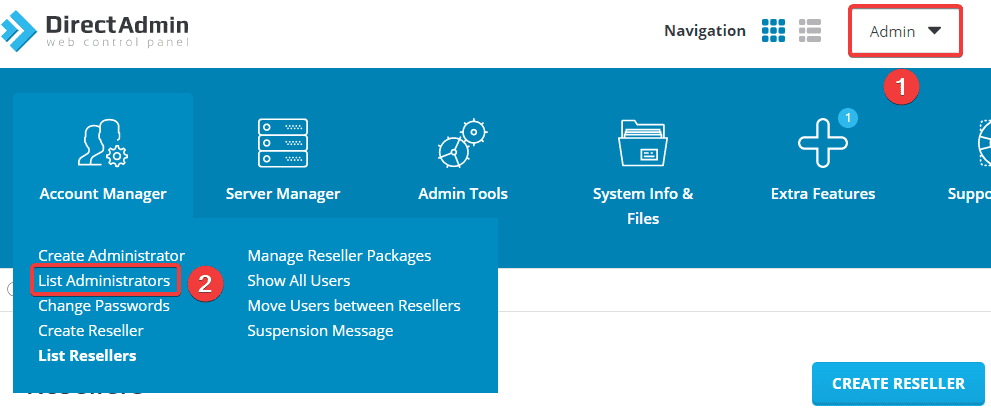
As shown below, I have successfully upgraded Reseller azdigi to Admin.
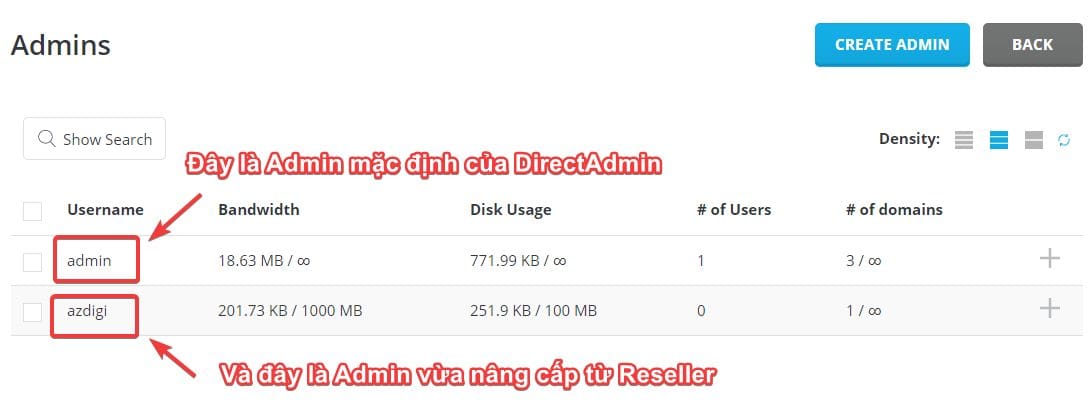
Step 4: Check the activity of the newly upgraded Admin
After successfully upgrading Reseller azdigi to Admin, you need to check if the Admin function of azdigi is working properly. You log into Admin azdigi by going to
DirectAdmin => Admin interface => Account Manager => List Administrators => Login as azdigi.
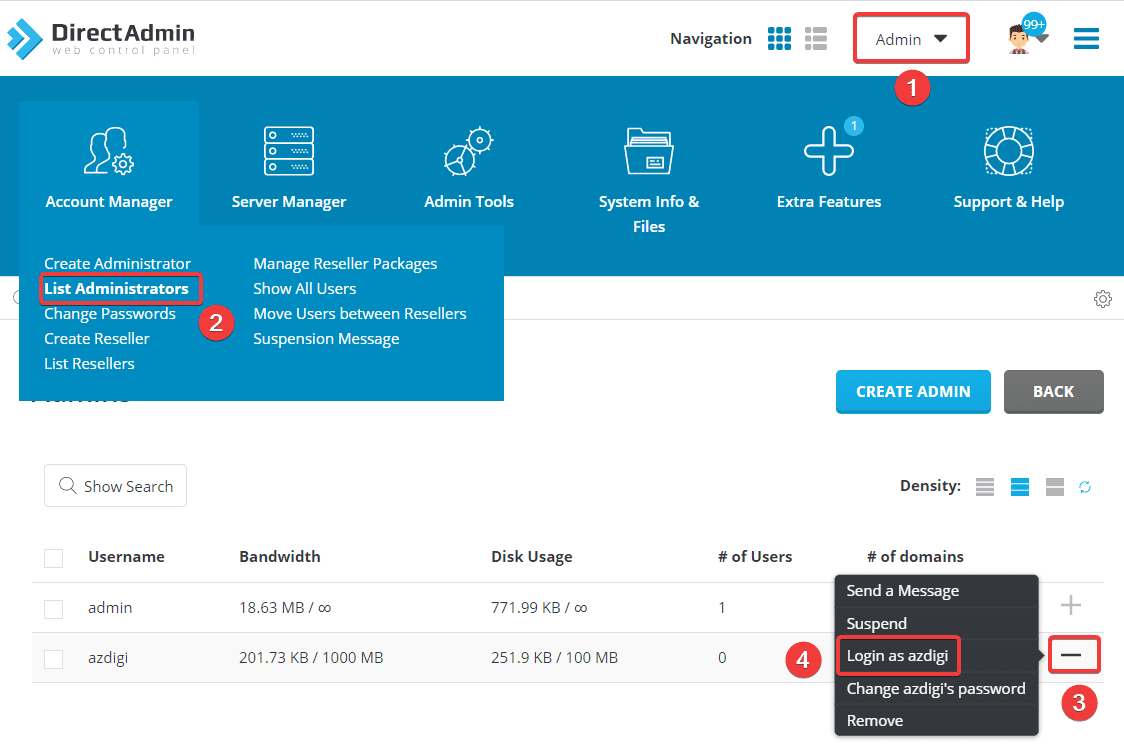
As shown below, Admin azdigi has the full functions of an Admin such as creating and editing Administrators , Reseller, User, Packages…
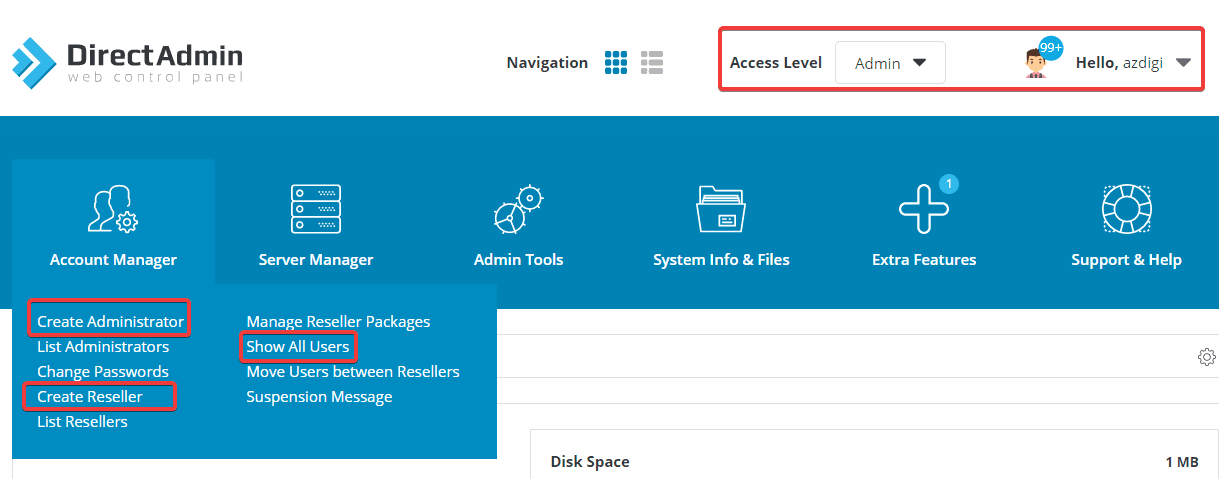
III. Summary
Thus, in this article, AZDIGI has shown you how to upgrade Reseller to Admin on DirectAdmin in the most detailed and simple way. Upgrading through this script will save you a lot of time in having to backup data and then switch user permissions as usual. If you find the article helpful, don’t forget to share it widely.
Wishing you success.
You can see more useful articles about DirectAdmin at the following link:
If you need assistance, you can contact support in the ways below:
- Hotline 247: 028 888 24768 (Ext 0)
- Ticket/Email: You use the email to register for the service and send it directly to: support@azdigi.com


