When using services at AZDIGI, you have the option to upgrade your service package (on the same platform) directly from the service management page, and the upgrade process is automatic. This article will guide you on how to upgrade any service package to a higher plan. Please refer to the instructions below.
Services applied:
- Hosting
- VPS
Upgrade options:
- Upgrading within the same platform, such as upgrading from Turbo Hosting 1 to Turbo Hosting 2,3,4,5 (Automatically processed)
- Switching from Turbo Hosting to Business Hosting will be considered a service package conversion (You need to contact the Technical department for assistance with the conversion)
Step 1: Log in to VPS service administration
To upgrade your service, first, you need to log in to the AZDIGI service management page. The login information includes the Email and Password that you created when making the purchase. If you have forgotten your password, you can recover it by following the instructions here.
- Login link here: https://my.azdigi.com/clientarea.php
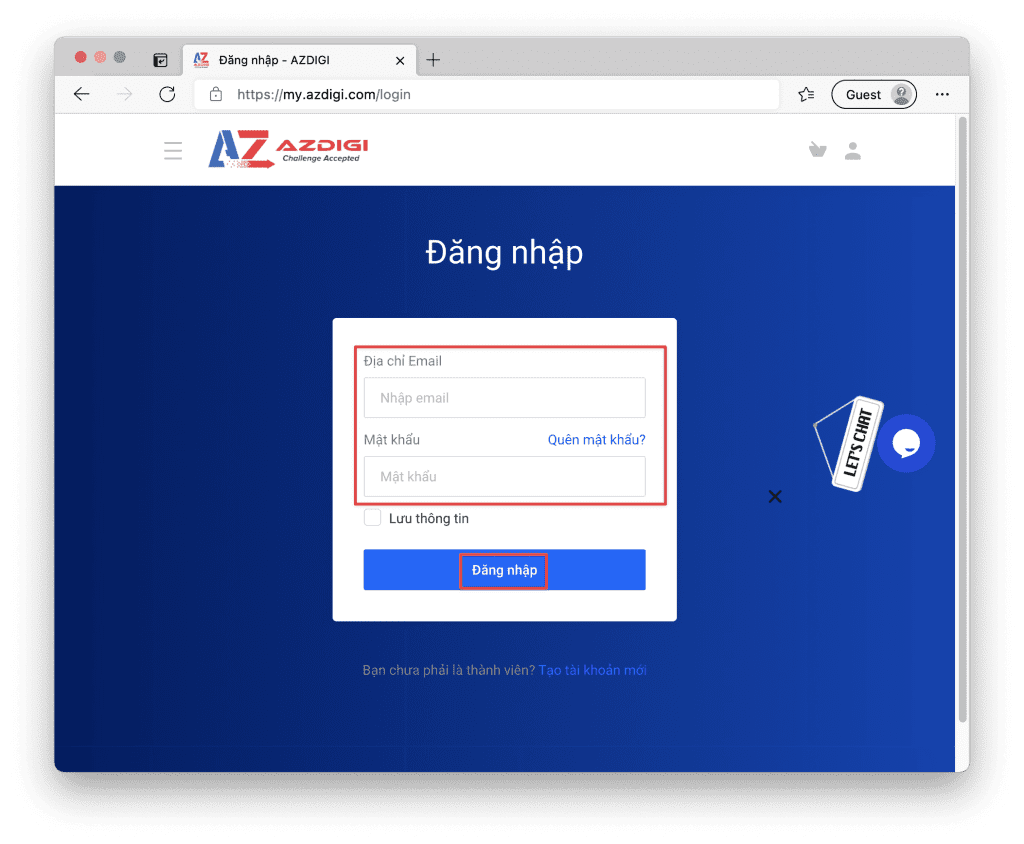
Step 2: Select the service and upgrade
After successfully logging in to the service management page, go to Services => My Services. On this page, you will see all the services you are currently using at AZDIGI. You can filter the displayed services by clicking on the Display dropdown.
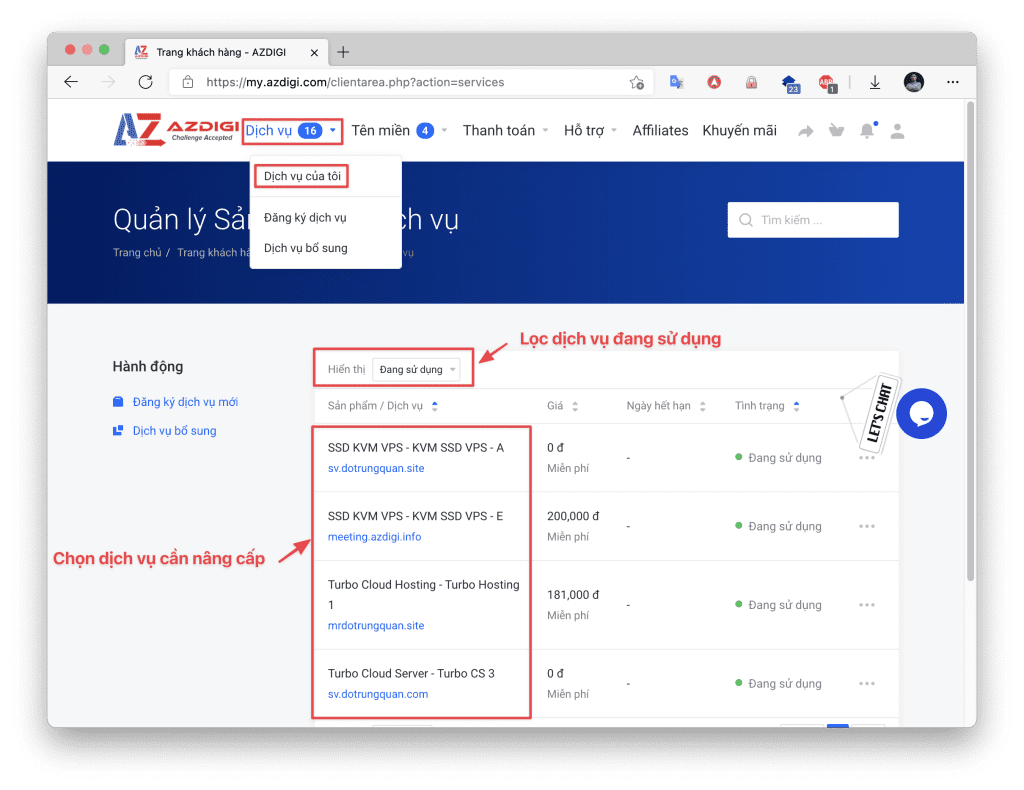
Choose the service you wish to upgrade. For example, I will upgrade the Turbo Hosting 1 package to a higher package. Click on the desired service and then select the Upgrade service option as shown below
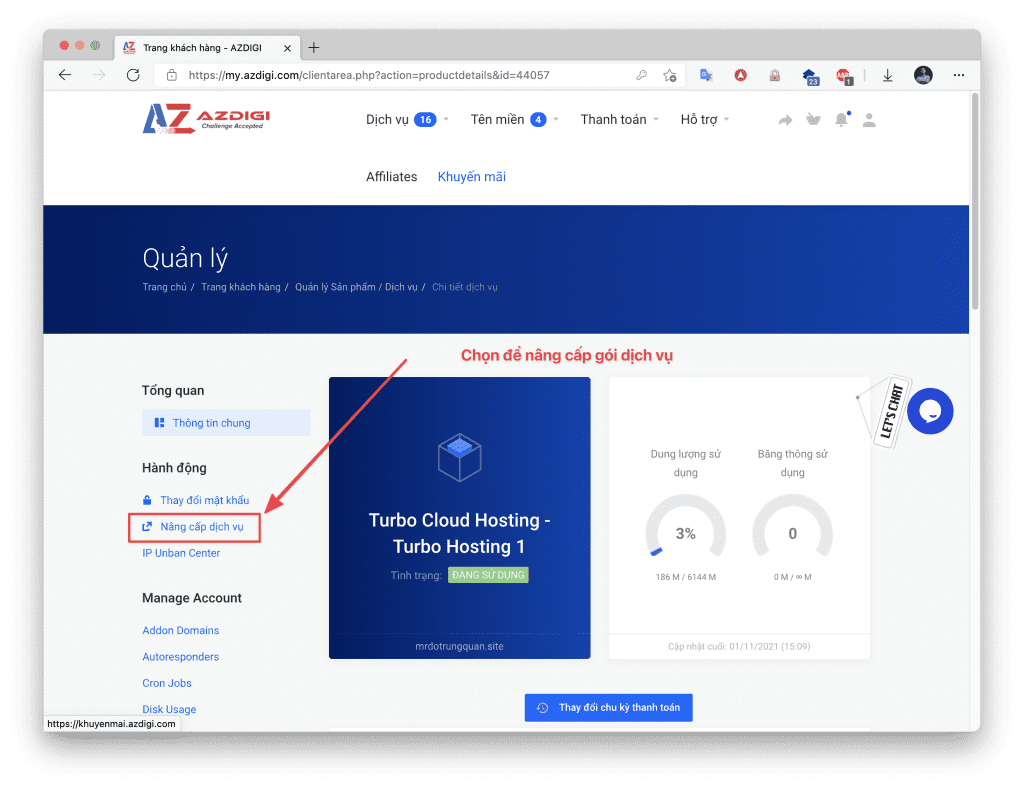
The system will display higher packages above the hosting package you are currently using. For example, if you are upgrading Turbo Hosting, the system will only display Turbo Hosting packages. You should select the package you want to upgrade to and the billing cycle.
For example, in this case, I will upgrade to Turbo Hosting 3 and choose a billing cycle of 1 year.
Once you have made your selection, click “Choose Product/Service“.
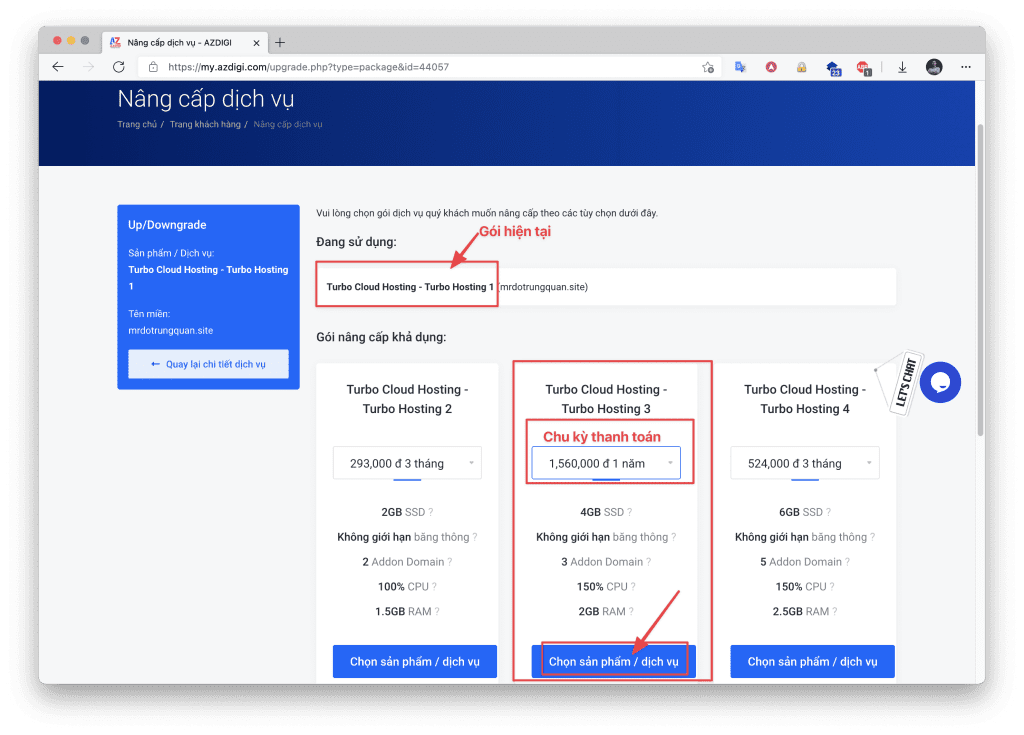
The system will redirect you to the payment page. On this page, you will choose the payment method and enter any promotional codes (if available). Then, click on “Checkout“.
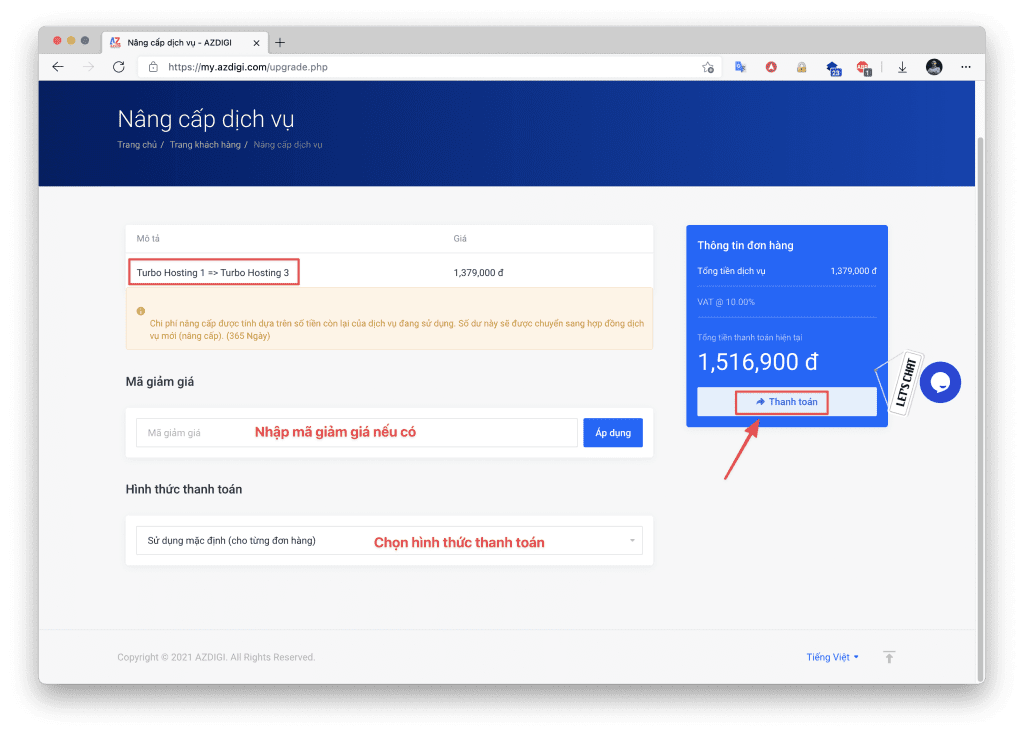
Next, the system will display the upgrade invoice details. Please review the invoice and proceed with the payment. Once AZDIGI receives the payment, the system will automatically upgrade your service.
See more:
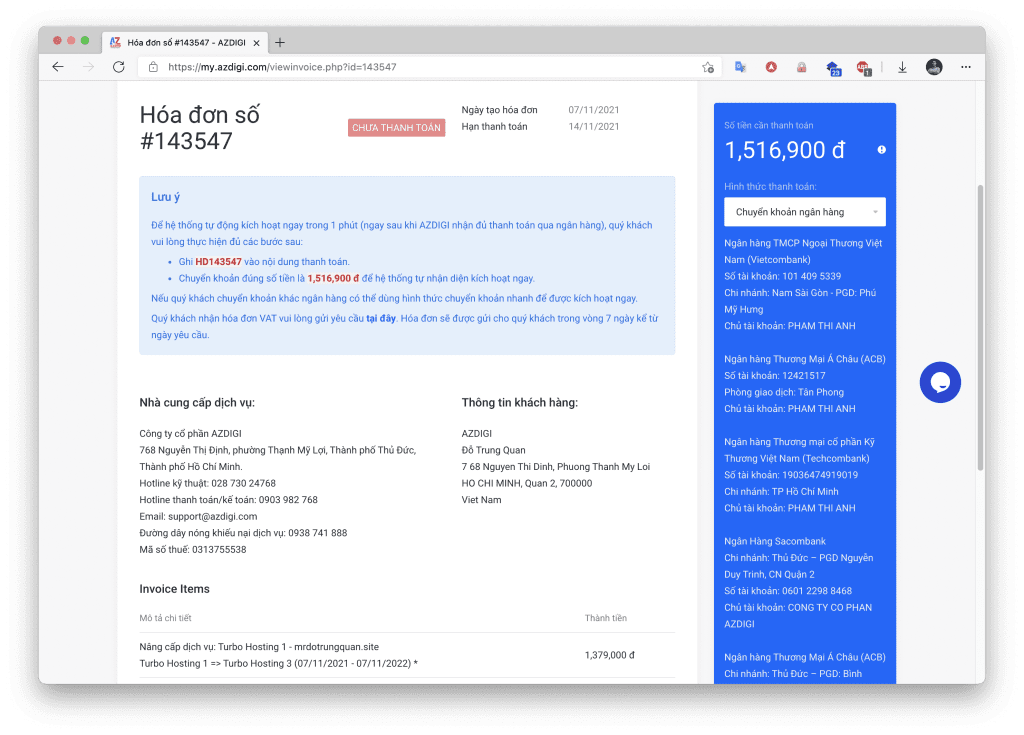
If you encounter any difficulties during payment, please contact AZDIGI’s Customer Service Department via live chat at https://azdigi.com or hotline at 028 888 24768.


