Nội dung
Monitoring MySQL/MariaDB with Zabbix Agent with 2 simple steps.
Introduction
Continuing with the Zabbix series, then in this article, AZDIGI will show you how to monitor MySQL/MariaDB with Zabbix Agent on your server. You can check out the previous articles of the Zabbix series here.
Before going into MySQL/MariaDB monitoring setup, you need to ensure that on the server to be monitored, MySQL/MariaDB has successfully installed Zabbix Agent . If you have not installed it, you can refer to the instructions below:
Configuration Guide
Step 1: Configure MySQL
- Create User
mysql -uroot -p
Enter password:
GRANT USAGE ON *.* TO 'user'@'%' IDENTIFIED BY 'pass';
FLUSH PRIVILEGES;
QUIT;
- Declare the newly created User/Password
You proceed to create a “zabbix“ folder and create an additional .my.cnf file inside the zabbix folder by following the two commands below:
mkdir /var/lib/zabbix
vi /var/lib/zabbix/.my.cnf
Then copy the content below into the .my.cnf file you just created (replace it with your User/Password)
[client]
user = zbx_monitor
password = zabbix- Check configuration
Check the file/etc/zabbix/zabbix_agentd.confhas the line below (if not, please add it).
Include=/etc/zabbix/zabbix_agentd.d/*.conf
Next, you check in the directory /etc/zabbix/zabbix_agentd.d/ there will be a file userparameter_mysql.conf. If you haven’t already, you need to manually create this file and add the following content:
# For all the following commands HOME should be set to the directory that has .my.cnf file with password information.
# Flexible parameter to grab global variables. On the frontend side, use keys like mysql.status[Com_insert].
# Key syntax is mysql.status[variable].
UserParameter=mysql.status[*],echo "show global status where Variable_name='$1';" | HOME=/var/lib/zabbix mysql -N | awk '{print $$2}'
# Flexible parameter to determine database or table size. On the frontend side, use keys like mysql.size[zabbix,history,data].
# Key syntax is mysql.size[<database>,<table>,<type>].
# Database may be a database name or "all". Default is "all".
# Table may be a table name or "all". Default is "all".
# Type may be "data", "index", "free" or "both". Both is a sum of data and index. Default is "both".
# Database is mandatory if a table is specified. Type may be specified always.
# Returns value in bytes.
# 'sum' on data_length or index_length alone needed when we are getting this information for whole database instead of a single table
UserParameter=mysql.size[*],bash -c 'echo "select sum($(case "$3" in both|"") echo "data_length+index_length";; data|index) echo "$3_length";; free) echo "data_free";; esac)) from information_schema.tables$([[ "$1" = "all" || ! "$1" ]] || echo " where table_schema=\"$1\"")$([[ "$2" = "all" || ! "$2" ]] || echo "and table_name=\"$2\"");" | HOME=/var/lib/zabbix mysql -N'
UserParameter=mysql.ping,HOME=/var/lib/zabbix mysqladmin ping | grep -c alive
UserParameter=mysql.version,mysql -V- Restart Zabbix Agent
sudo systemctl restart zabbix-agent
Step 2: Add Host and Templates MySQL/MariaDB
Now you proceed to add Host and Templates MySQL/MariaDB to the Zabbix server. At the Zabbix Server interface, go to
Configuration >> Host >> Create Host
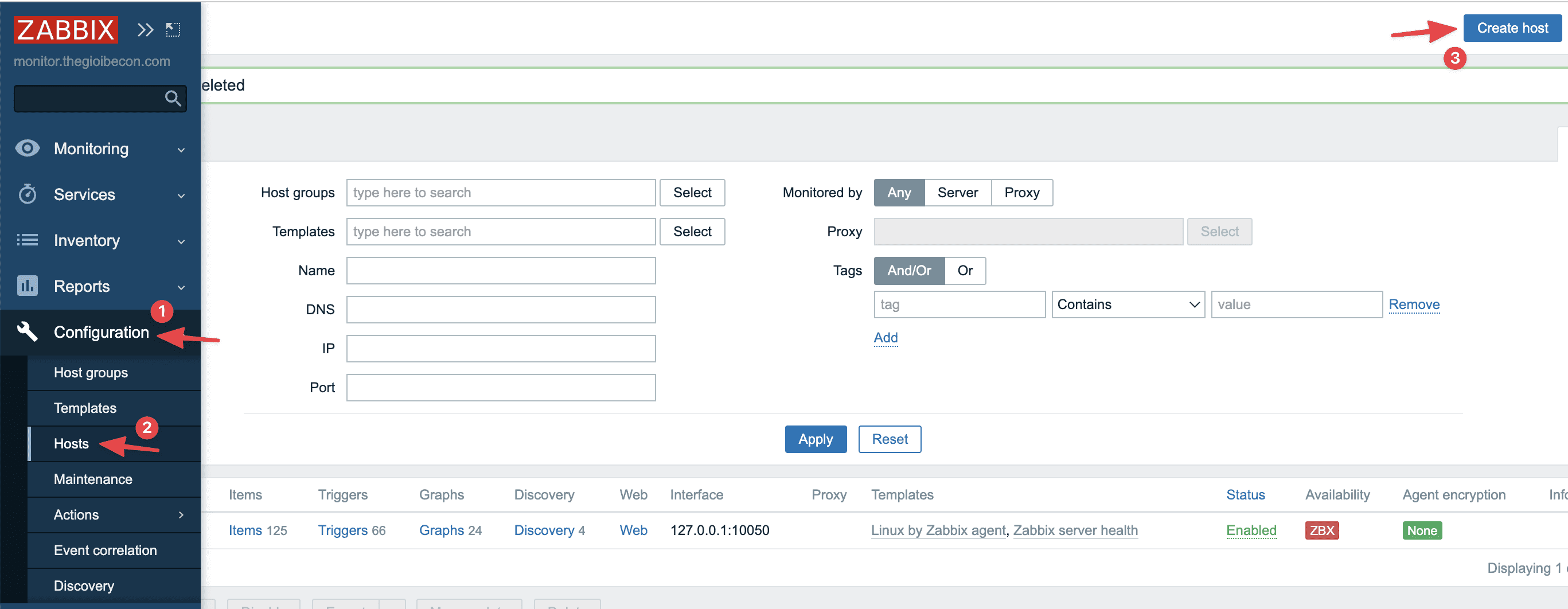
Now you need fill in the necessary information as shown below:
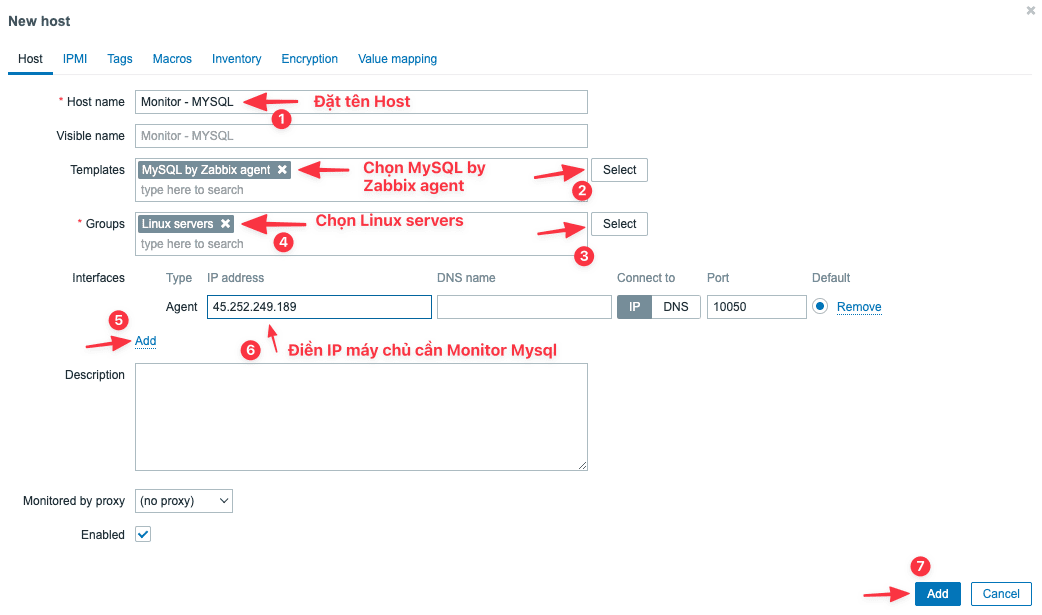
As shown below, you have completed the configuration.

Thus, AZDIGI has shown you how to configure MySQL/MariaDB monitoring on Zabbix in the most detail so that you can easily monitor your server and handle it quickly if there is a problem. Hope this article will help you, wish you success.
You can refer to other instructions at the link below:
If you need assistance, you can contact support in the ways below:
- Hotline 247: 028 888 24768 (Ext 0)
- Ticket/Email: You use the email to register for the service and send it directly to: support@azdigi.com .

