What is Centos Web Panel (CWP)?
CWP is a free control panel with full basic functions like a paid control panel, helping you to manage VPS/Dedicated server without SSH, but just manipulate directly through the interface. Using CWP, you can easily manage everything on the server without typing every complicated command line.
The free version of CWP supports all the necessary features to operate the website, in addition, CWP also has paid licenses with some more advanced features to serve many other needs. You can refer to more detailed service packages with licenses from the homepage at the link below:
http://centos-webpanel.com/support-services
Install WordPress on CWP
Note: Before installing WordPress, you need to make sure that the domain has been successfully pointed to the server IP.
First, you access the Centos Web Panel administration. To access the user containing the website to be installed, you can access it in the following two ways:
First, you access the Centos Web Panel administration. To access the user containing the website to be installed, you can access it in the following two ways:
- If you want to access the user through the root account, follow the link: http://yourIP:2031/ and log in with root information, you access User Accounts => List Accounts => Select the user to install.
- If you want to access the user account directly, follow the link: http://yourIP:2083/ and log in with the user account.
After successfully logging in, in the user interface, go to the Addons => WordPress.
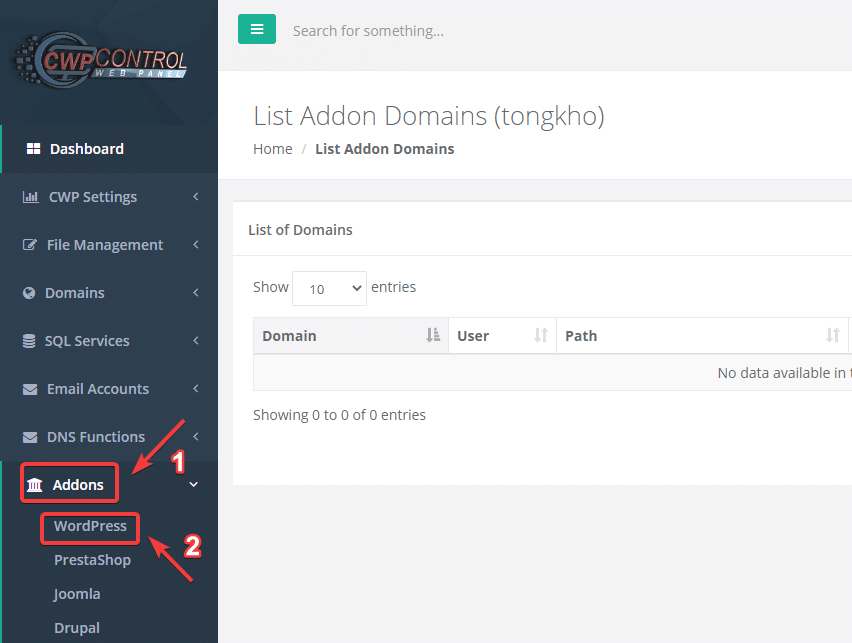
Next, click Add new Wordpress.

Please fill in the required information as follows:
- Choose Domain: Select the domain to install WordPress.
- In Directory: The path containing the source code (you should leave this blank).
- Database: Database name (you can enter any name or leave it as default).
- User Name: User Database (you can enter any name or leave it as default).
- Pass: Password of the database.
After filling in all the information, click Install.
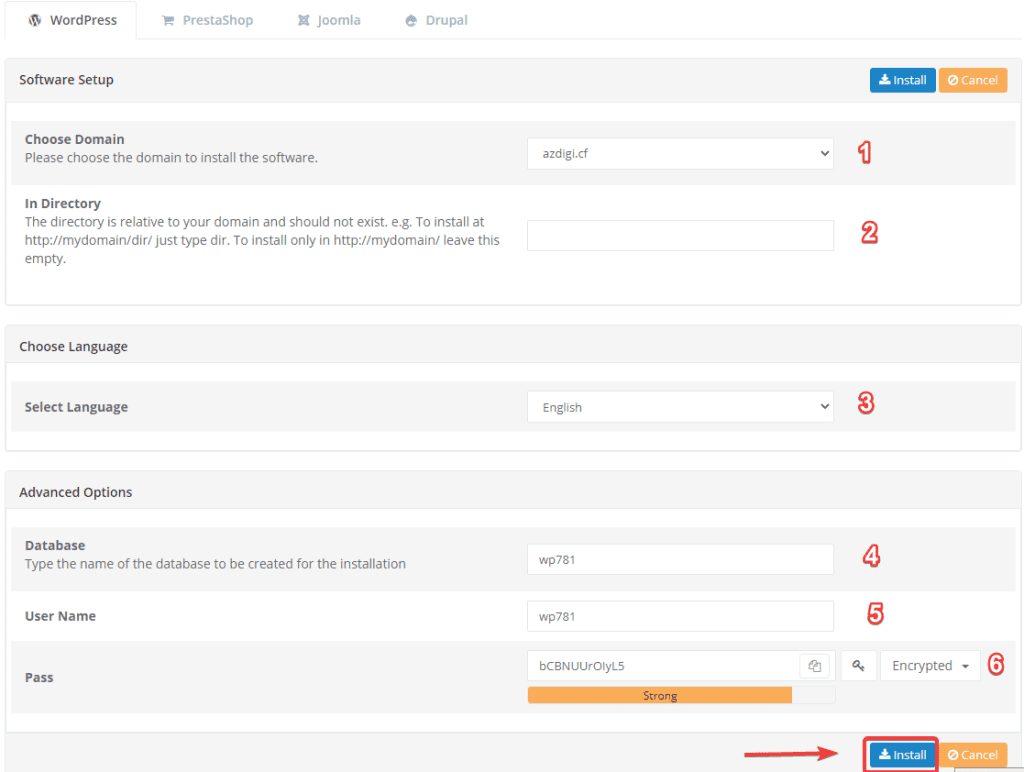
Click Continue in the next warning windows.
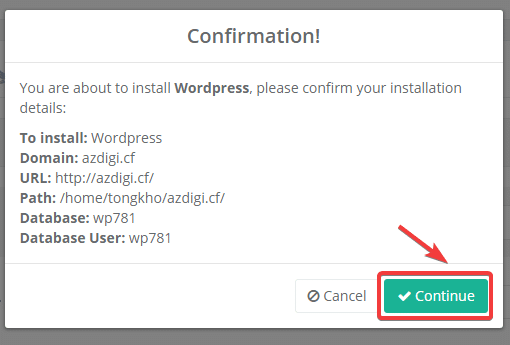
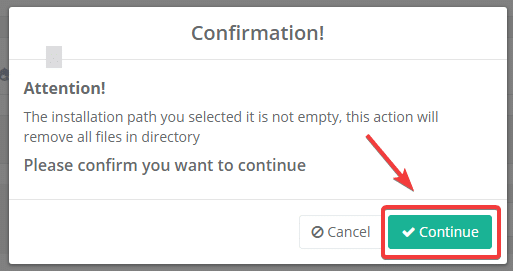
Please wait a few minutes for the installation to complete.
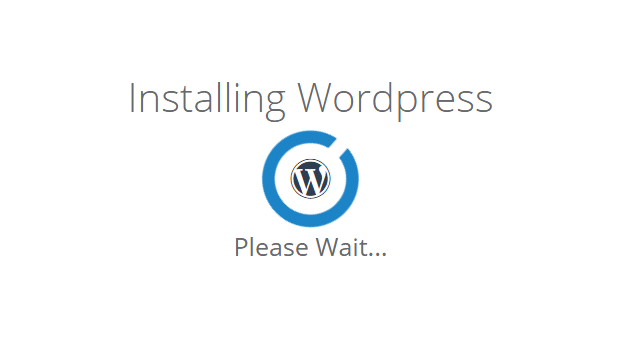
Once done, go to any browser and type in your domain name to install the next steps.
On the screen below, you choose the language for your website => click Continue.
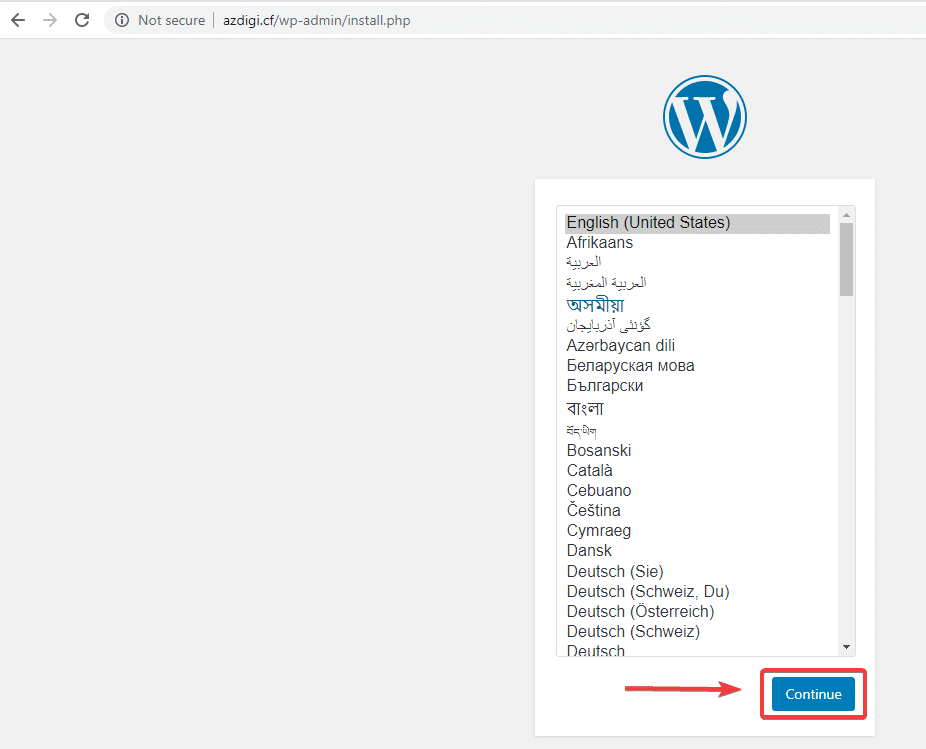
Please fill in the following information:
- Site Title
- Username: User to login to the website admin page.
- Password: Password to login to the website admin page.
- Your Email: Website admin email.
After filling in all the information, click Intall WordPress.
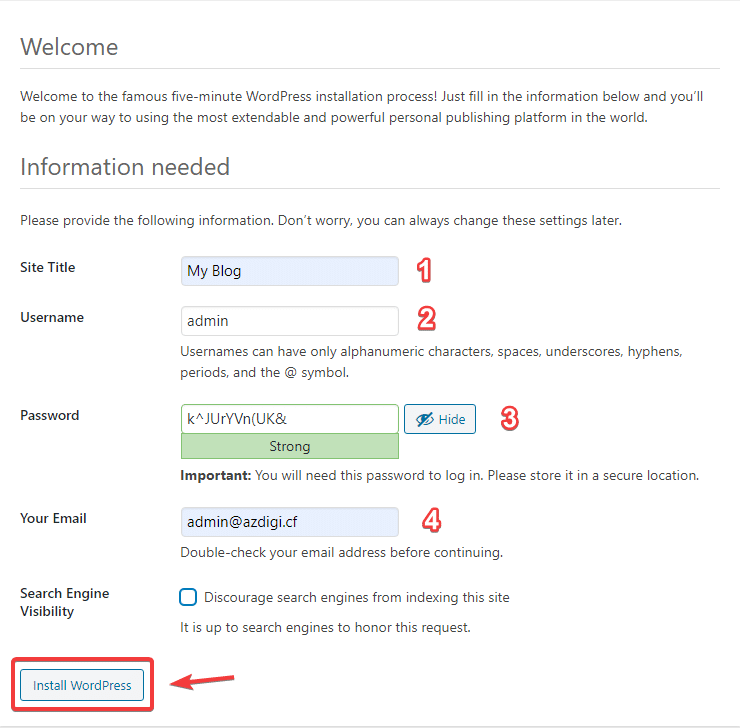
After the installation is complete, you can visit your website to check. As shown below, the installation is successful.
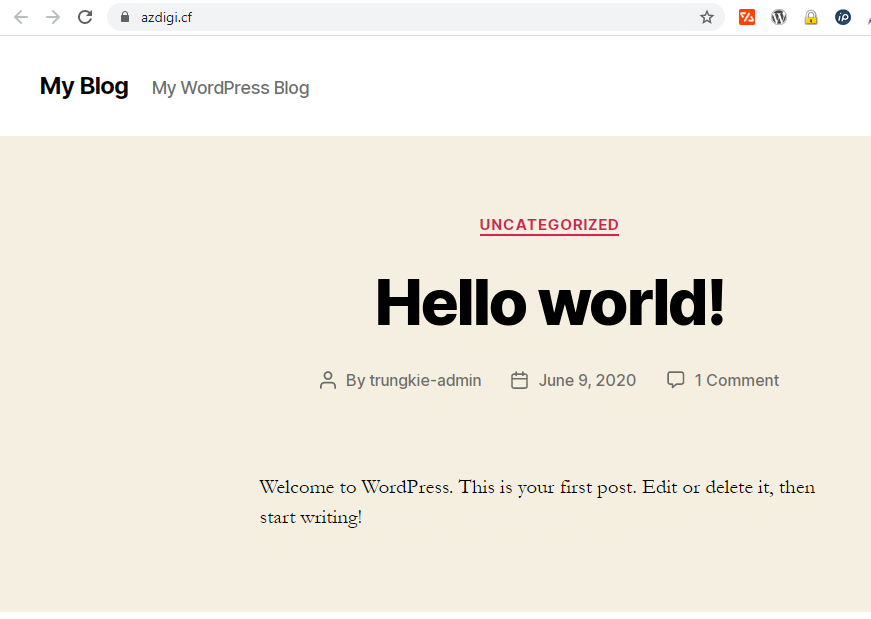
To access the website admin page, follow the link: http://yourdomain.com/wp-login.php or https://azdigi.cf/wp-admin/ and log in with the user/password created earlier.
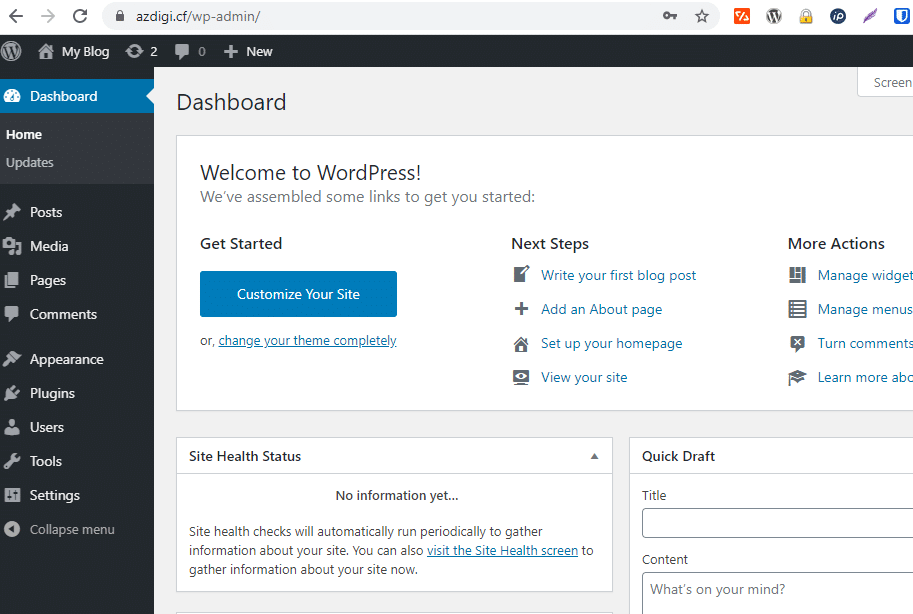
So in this article, AZDIGI showed you how to install WordPress on Centos Web panel (CWP) in the simplest way. If you have any questions or problems during the installation process, you can send a support ticket to the technical department to be checked and handled.
- Hotline 247: 028 888 24768 (Ext 0)
- Ticket/Email: You can use your email to register for the service and send it directly to: support@azdigi.com
Wishing you success!

