Nội dung
1. Overview
Usually, in the process of trying DirectAdmin, you manipulate, scratch a lot to learn about DirectAdmin and sometimes want to restore DirectAdmin to the default configuration to continue scratching… this is the tutorial for you.
2. Restore DirectAdmin to default configuration
To restore DirectAdmin to its default configuration, follow these steps:
Step 1: SSH into your DirectAdmin system
To restore DirectAdmin to the default configuration, we first need to SSH or access your VPS/server with root privileges. If you do not know how to SSH into your VPS/Server, you can refer to the following tutorial:
After successfully SSH, we continue with step 2 to check if the currently installed CustomBuild version is appropriate.
Step 2: Check the CustomBuild version
To continue restoring DirectAdmin to the default configuration, we need to check if the version of CustomBuild we are using is 2.0. To check the version of CustomBuild you are using, please check out the following short tutorial:
In case your CustomBuild version is lower than 2.0 then you need to upgrade CustomBuild 1.x to 2.0 , you can check out the following tutorial:
Here is my CustomBuild version after the latest update:
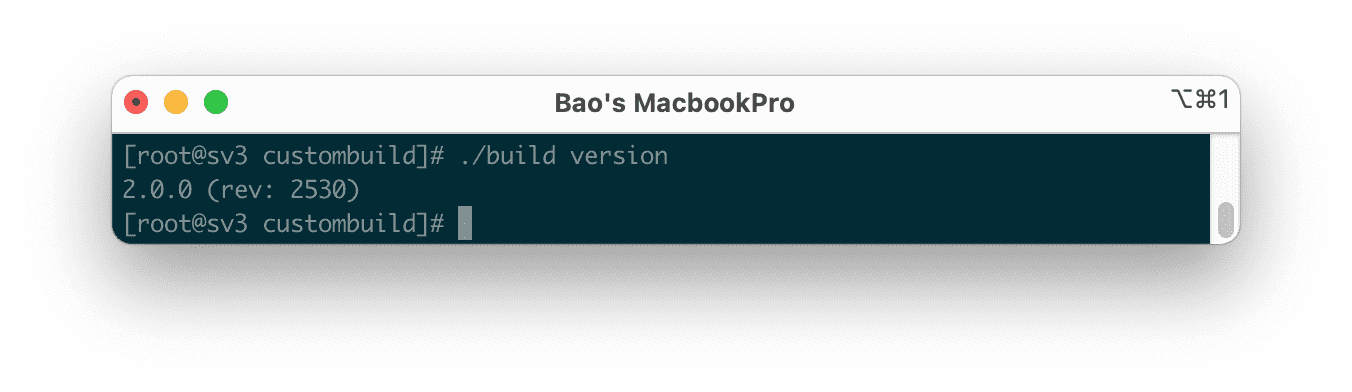
Step 3: Execute commands to restore DirectAdmin to default configuration
To restore DirectAdmin to its default configuration, you use the following commands:
cd /usr/local/directadmin/custombuild
./build update
./build create_options
./build all d
Explanation of the above commands:
- Command 1: Move to
custombuilddirectory. - Command 2: Update custombuild script.
- Command 3: Adjust all previous settings to factory defaults, when asked if you want to back up old settings, choose yes.
- Command 4: Reinstall all services according to the new configuration. This process can take quite a bit of your time. The long or short time will depend on the CPU performance of your VPS/Server.
Here are the pictures in the process of activating this feature of mine:
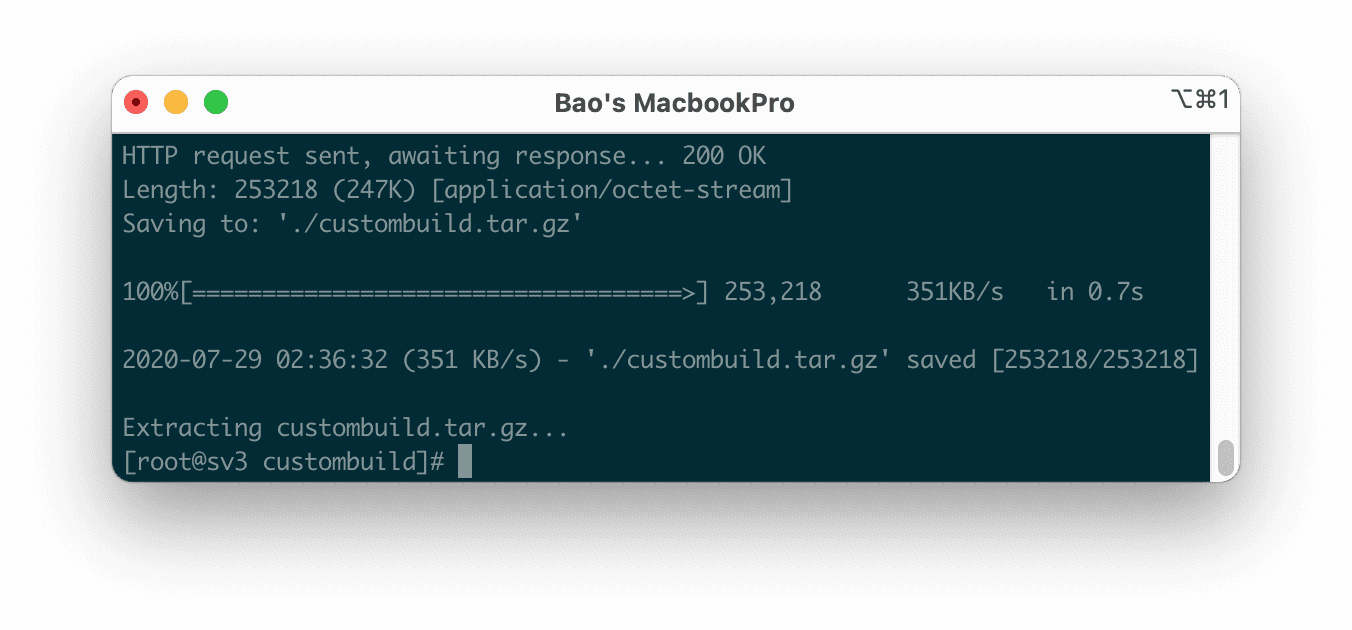
custombuild directory and update custombuild script.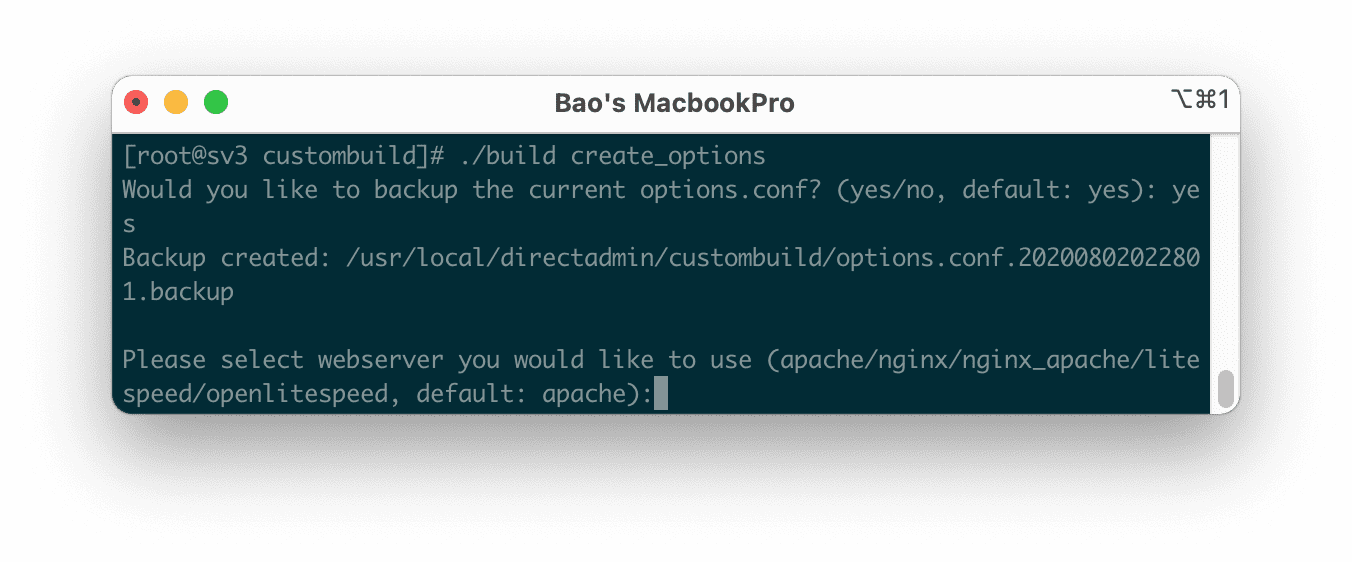
apache.If you want everything to be the same as the original, press Enter.
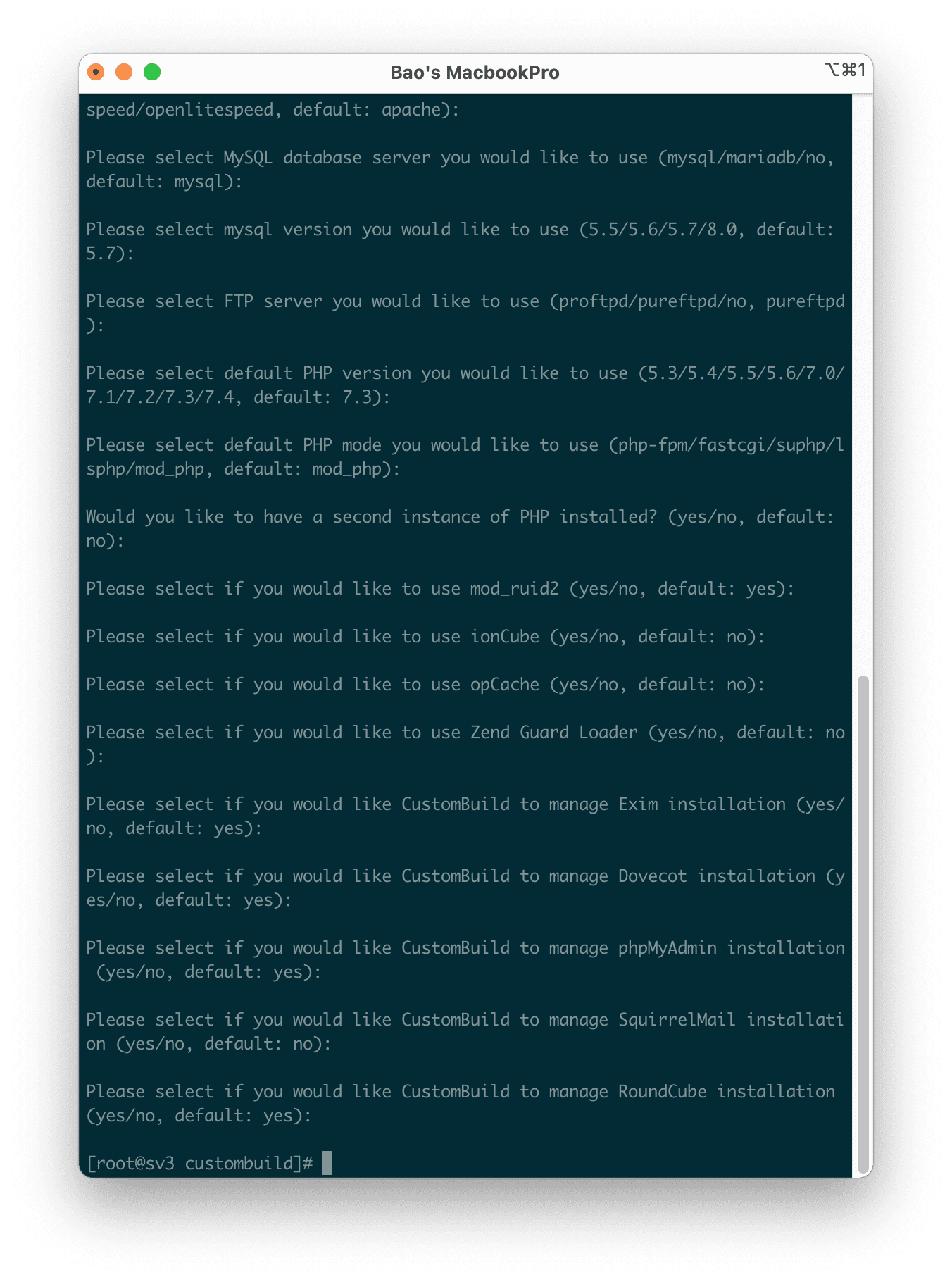
Note: This process can take quite a bit of your time. The long or short time will depend on the CPU performance of your VPS/Server.
If you get the error: If you wish to use MySQL/MariaDB, please install MySQL/MariaDB X.X first, and then you’d be able to upgrade to a newer version of it. Please note that MySQL/MariaDB X.X migration to MySQL/MariaDB is considered a downgrade and might not work.
You can refer to the following instructions:
Then you rerun command 4. Below is the image after running command 4.
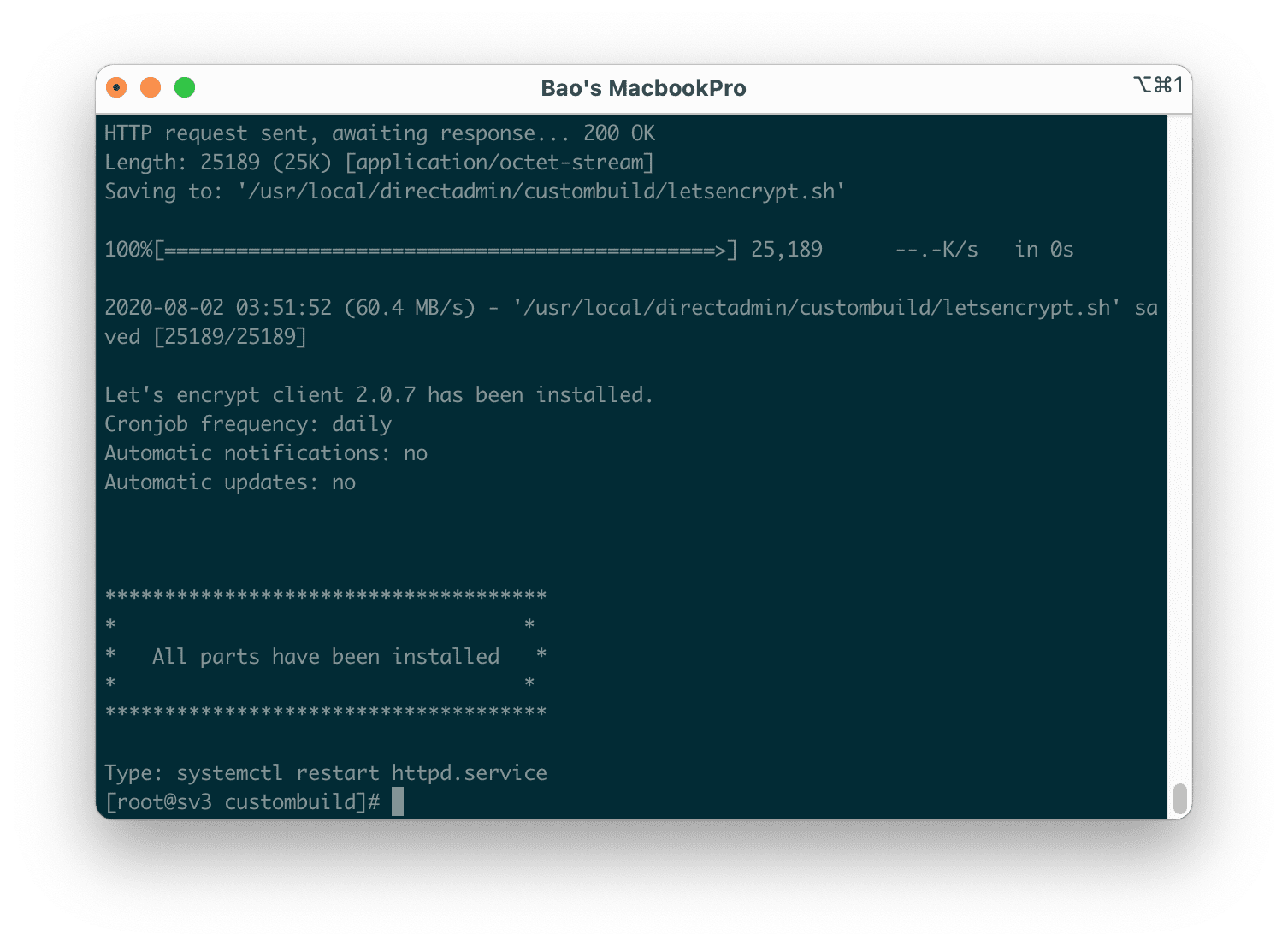
3. Summary
AZDIGI has shown you to complete the steps to restore DirectAdmin to the default configuration. Hope the article is useful to you.
Wishing you success.
If you need assistance, you can contact support in the ways below:
- Hotline 247: 028 888 24768 (Ext 0)
- Ticket/Email: You use the email to register for the service and send it directly to: support@azdigi.com

