Nội dung
What is Joomla?
Joomla is an open-source, full-featured content management system (CMS) for building complete content for a website. Not only that, thanks to being constructed on the Model-View-Controller (MVC) design framework from which it is easy to design applications and integrate plugins, Joomla allows you to publish online content applications.
Joomla is written in PHP language and connects to the MySQL database. To date, Joomla has won users’ trust with more than 100 million downloads, making it one of the most widely used CMS systems worldwide.
CMS stands for Content Management System, a website’s content management system, which controls all activities regarding the content and information of the website. This includes news, photos, videos, categories, contact information,… on the website.
Joomla’s outstanding features:
- Multi-language
- High compatibility
- Easy to use
- Security
- Joomla Forums
Change the font alignment
In this article, AZDIGI will guide you on installing a Joomla website automatically through Softaculous with a few simple steps, please follow along.
Steps to install Joomla with Softaculous
Step 1: Access Softaculous
First, log in to cPanel => SOFTWARE section => Softaculous Apps Installer.
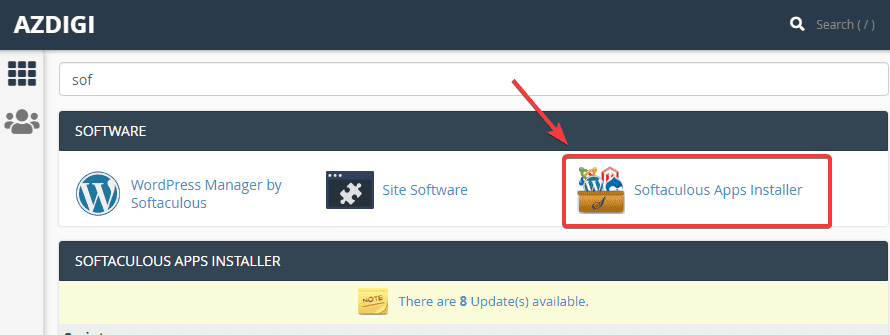
Step 2: Install Joomla
At the Softaculous interface, search “Joomla” in the search box (1) => Joomla (2) => click Install Now (3) to install.
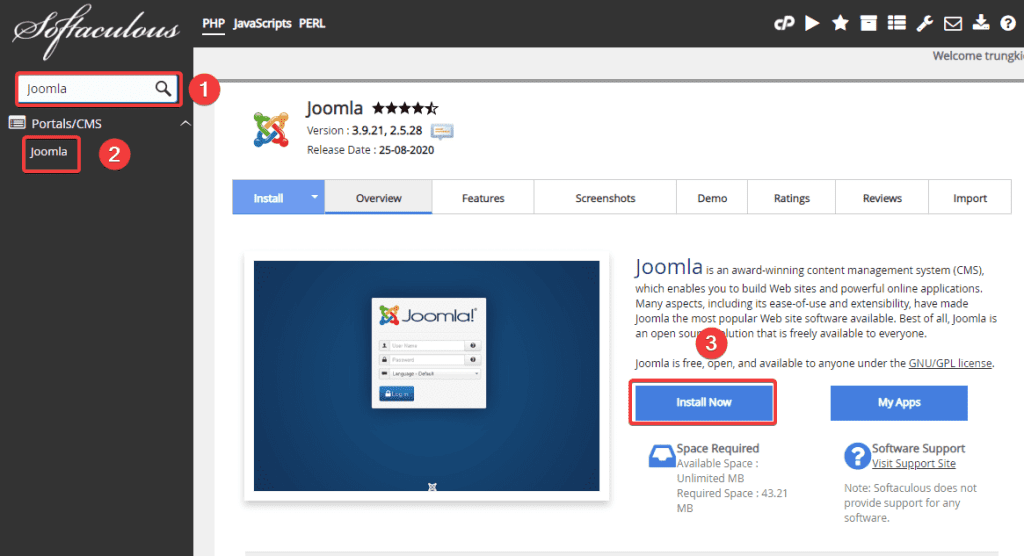
At the next interface, you need to fill in the following information:
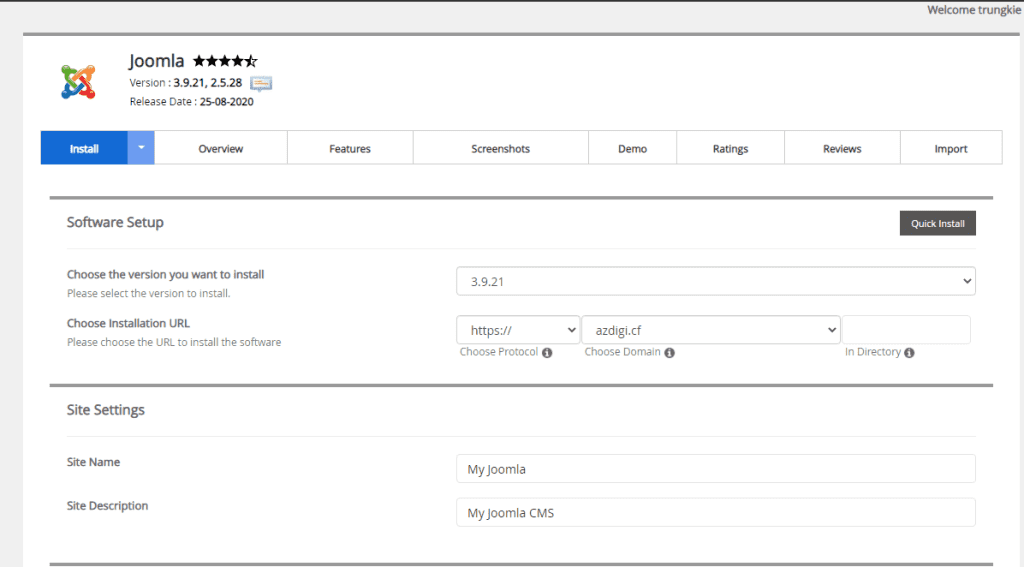
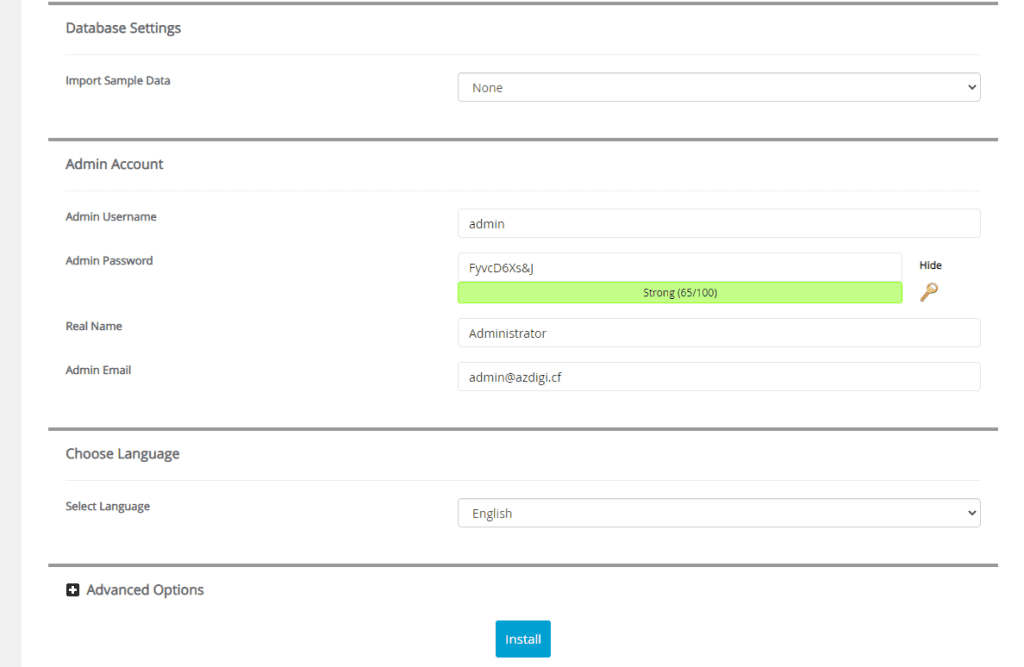
In there:
- Choose the version you want to install: You choose the version of Joomla to install
- Choose Installation URL
- Choose Protocol: Choose https if the site has SSL installed or vice versa choose http if SSL is not installed
- Choose Domain: Select the Domain to install
- in Directory: Leave this field blank
- Site Name: Your Website Name
- Site Description: Describe your website
- Import Sample Data: Select None
- Admin Username: Website admin user
- Admin Password: Website admin password
- Real Name: The name displayed on the website
- Admin Email: Website admin email
- Select Language: Select the language for the website
After filling in all the information, click Install to proceed with the installation.
After the installation is complete, you will get the admin page information as shown below:
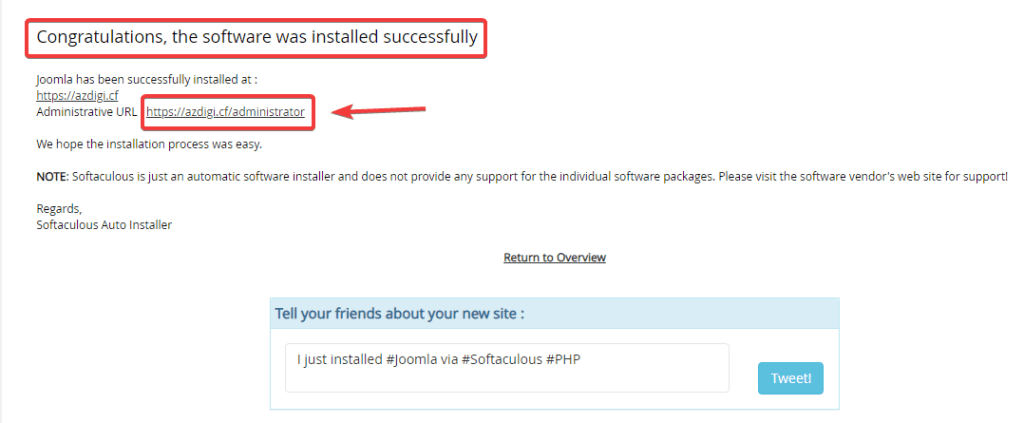
Step 3: Check the website and log in to the website administrator
After the installation is complete, the website will have an interface:
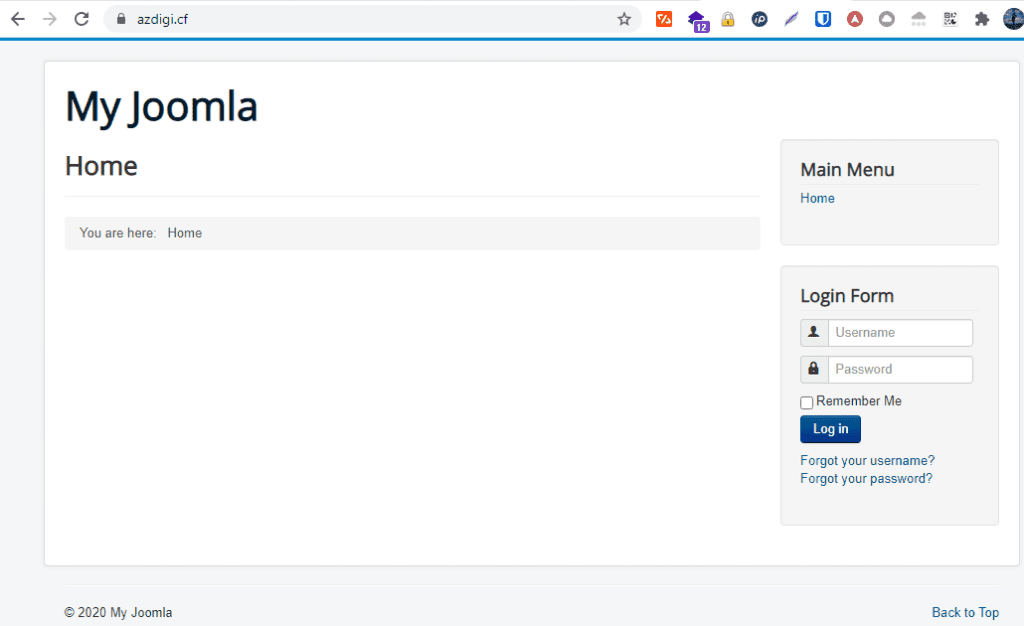
To access the admin page, follow the link: http://yourdomain.com/administrator
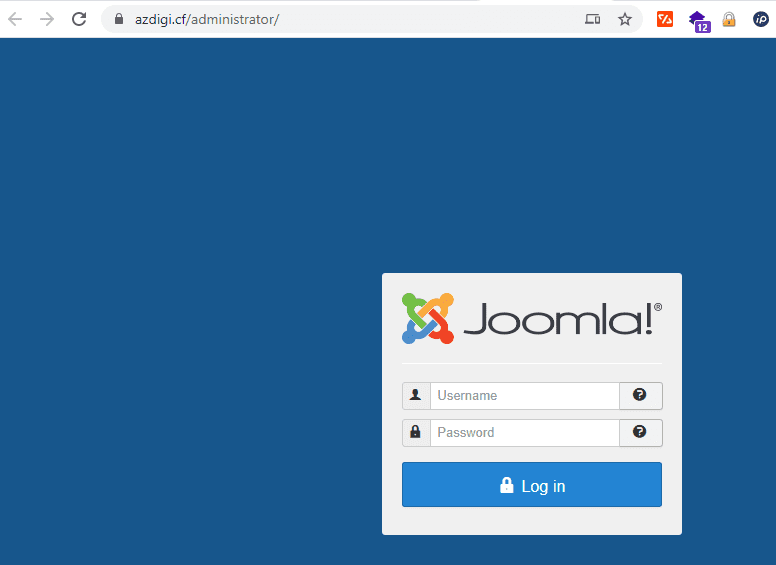
You use the Admin information created in step 2 to login, successful login will display the admin interface as follows:
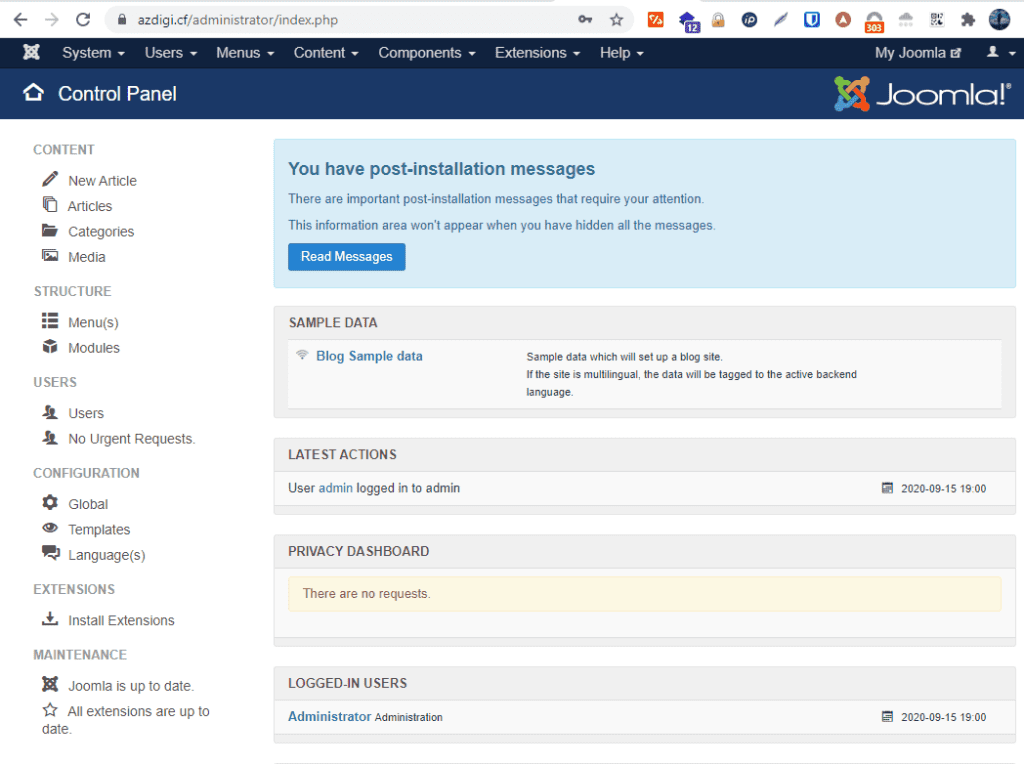
How to remove the Joomla website installed on Softaculous
Step 1: Access Softaculous
First, log in to cPanel => SOFTWARE section => Softaculous Apps Installer.
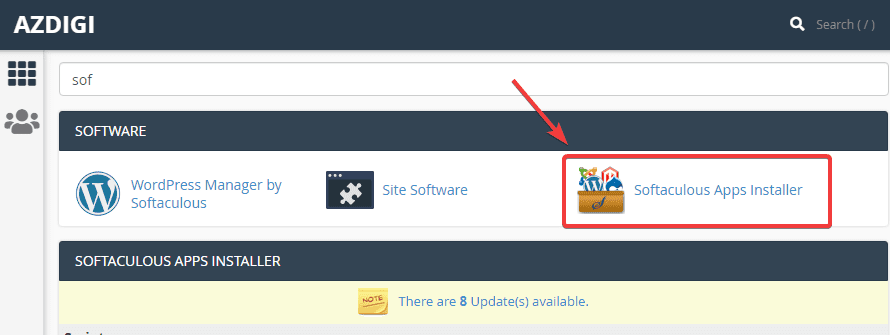
Step 2: Remove the website
At the Softaculous interface, you will see the websites that have been installed through Softaculous, you find the website to be removed and click the corresponding X, as shown below:
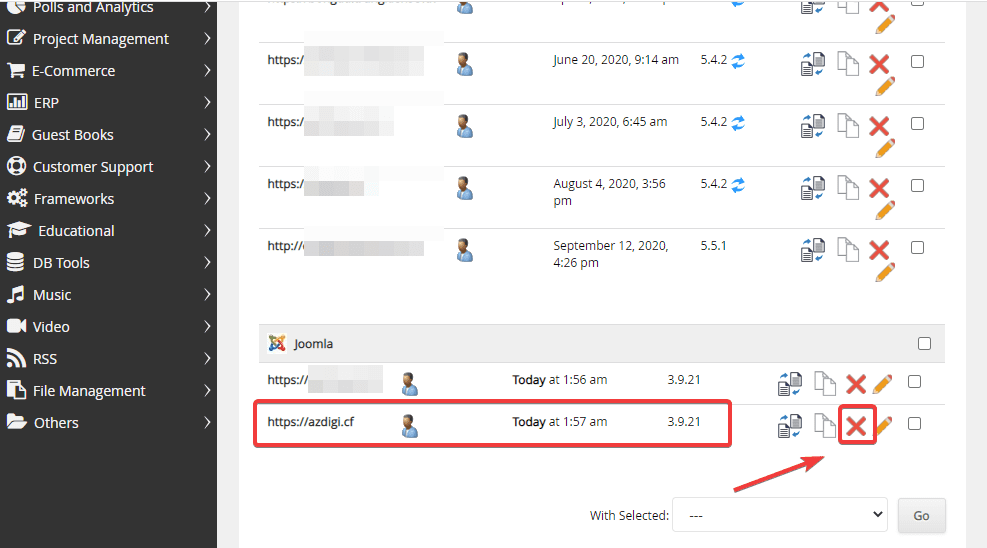
In the next window, select Remove Installation
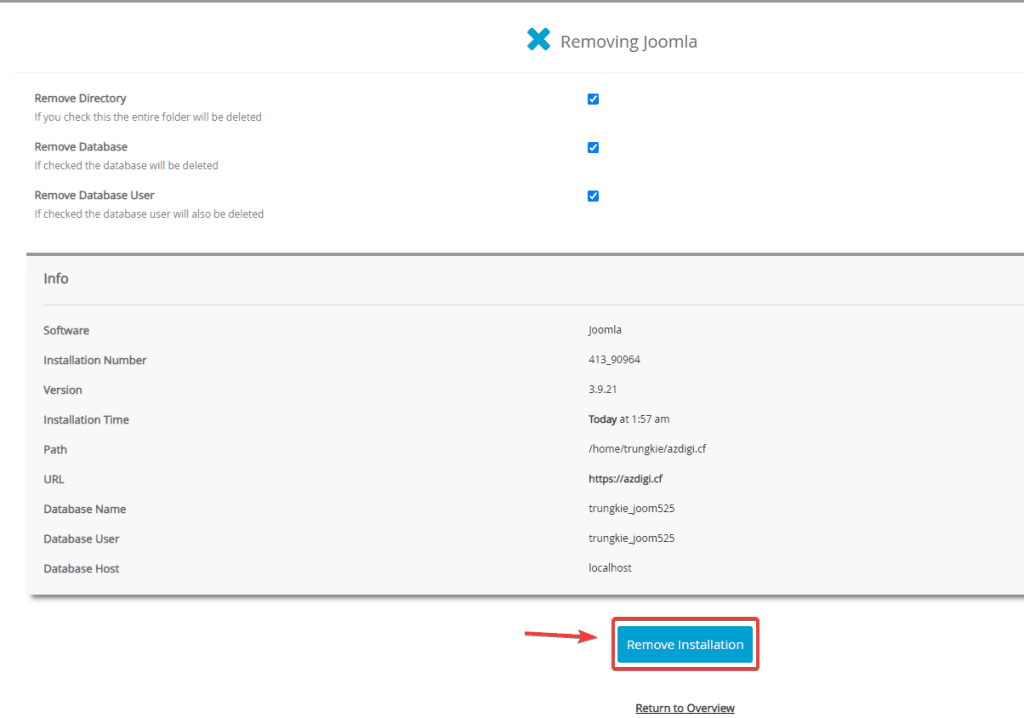
Once the removal is complete, you will receive the following message:
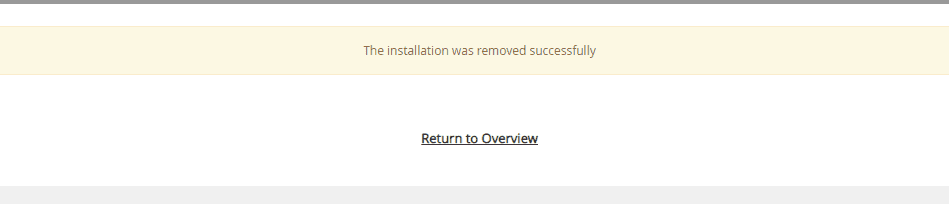
Summary
Thus, AZDIGI has shown you installing Joomla source code on a complete website through the Softaculous tool on cPanel. In the next articles, AZDIGI will guide you in more detail how to use the Joomla website. If you find the article helpful, please share it widely.
Wishing you success!
If you need assistance, you can contact support in the ways below:
- Hotline 247: 028 888 24768 (Ext 0)
- Ticket/Email: You use the email to register for the service and send it directly to: support@azdigi.com

