Nội dung
And in this article, AZDIGI will explain why and how to restore WooCommerce default pages.
In the process of using WooCommerce for e-commerce websites, you may encounter the problem of losing some or more of the default WooCommerce pages, such as:
- Default store page.
- Cart page.
- Payment page.
- Account page.
- Terms and Conditions page.
I. The reason for losing WooCommerce default pages
One of the reasons for the loss of WooCommerce default pages is that they were deleted by mistake. And the second reason is that when installing WooCommerce, we don’t let WooCommerce create default pages because we think it’s unnecessary. Those new to creating WordPress websites will often fall into this second reason.
So how to determine if the default WooCommerce pages do not exist? Let’s continue reading the article.
II. Check WooCommerce default pages and WooCommerce system status
Visit the website’s admin page to check the default WooCommerce pages and WooCommerce system status.
Then select WooCommerce in the left toolbar => click Status.
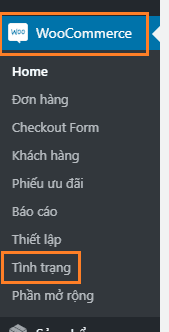
On this page, you will find information, such as:
- The WordPress environment in which your website is operating.
- The server system environment that the hosting package you are using.
- The database will include information about the number of databases used by your website.
- Post Type Counts: The number of pages and products you have posted.
- Security: Does your website have SSL, has the error message been hidden for visitors?
- List of activated & deactivated plugins.
- And other information…
But what we need to pay attention to most here will be the “WooCommerce Pages” section as below:
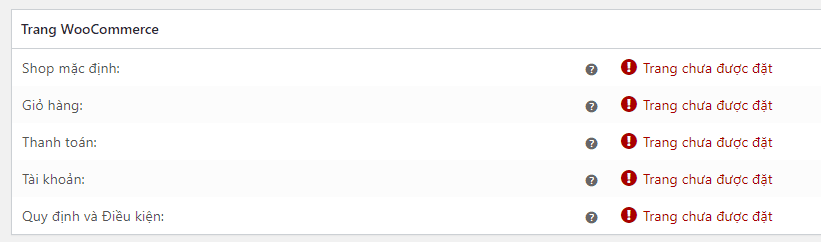
In the image above, you can see that all of my default pages are absent. So how to restore default WooCommerce pages? Let’s take a look at the steps below.
III. Restore WooCommerce default pages
To restore the default WooCommerce pages, return to the website’s admin page => select WooCommerce in the left toolbar => click Status.
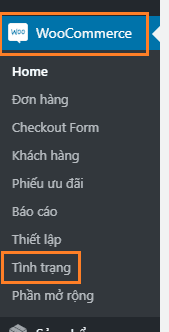
Next, select the Tools tab as shown below:
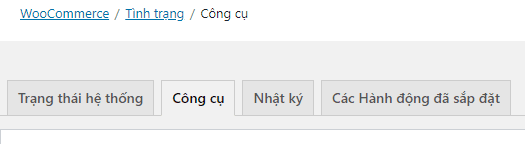
In the Tools tab, you find the feature called Create Default WooCommerce Pages.
This feature will restore the default WooCommerce pages. Existing pages and settings will not be replaced.
You just need to click the Create Page button.
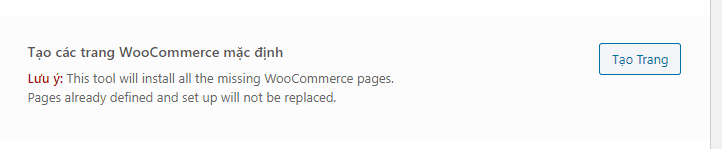
Wait a moment for WooCommerce to re-initialize. Then recheck the WooCommerce status, you will see it similar to the following:
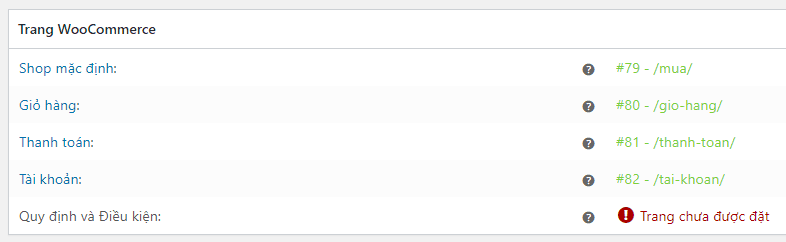
The similarity is that each administrator will have a different way of setting the static path, depending on the needs of each person’s e-commerce site.
Particularly for the Terms and Conditions page we can create a normal WordPress page and assign it in the following way:
- Access the WooCommerce toolbar Setup => Advanced.
- Select the site settings tab and the name of the site you created.
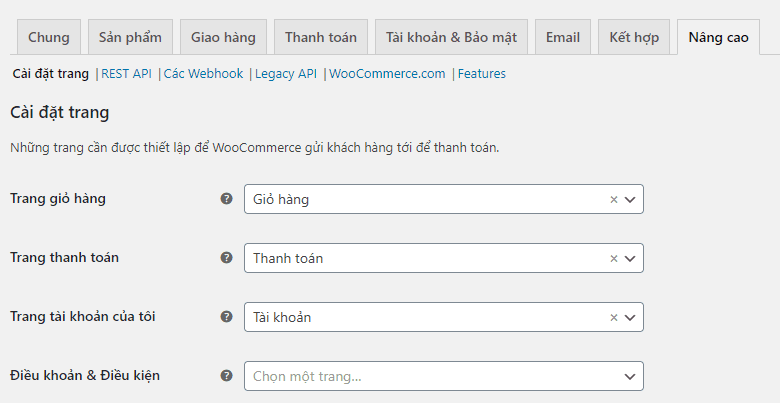
That’s it, you’ve finished restoring the default WooCommerce pages.
IV. Summary
Through this article, AZDIGI hopes you learned how to restore default WooCommerce pages, as well as some technical information about WooCommerce site status.
Hope the article is useful to you. Wishing you success.
If you need assistance, you can contact support in the ways below:
- Hotline 247: 028 888 24768 (Ext 0)
- Ticket/Email: You use the email to register for the service and send it directly to: support@azdigi.com

