Nội dung
Create and use FTP on CloudPanel.
In this article, AZDIGI will show you how to create an FTP account on CloudPanel and connect FTP with a few simple steps, please follow along.
I. Overview
What is FTP?
In some cases, you need to upload/download data from your personal computer to VPS or vice versa, but if the data file is quite large or large, the use of FTP will help you solve this problem. In addition, if you want to share the right to manage a website or a folder on the VPS with another person, you do not want to give all VPS information to them because it is related to other data. You can use FTP to authorize directory access and provide an FTP account for this user, then you can rest assured that that person can use it without fear of affecting other data on the VPS.
If you don’t know what CloudPanel is and how to install CloudPanel, you can refer to the instructions below:
In this article, AZDIGI will show you how to create an FTP account on CloudPanel and connect FTP with FileZilla.
II. Implementation guide
To create an FTP account on CloudPanel, follow these 2 steps.
Step 1: Create an FTP account on CloudPanel .
To create an FTP account, you first need to access CloudPanel under the following path: http://IP:8443/ (you replace IP with your VPS IP), then log in with CloudPanel admin User information set when installing CloudPanel. If you forget your login information, you can refer to the instructions below to reset your information.
After successfully logging in to CloudPanel, you can now operate with FTP as follows:
At the CloudPanel interface, you access Users (1) => FTP Users (2) => Add User (3).
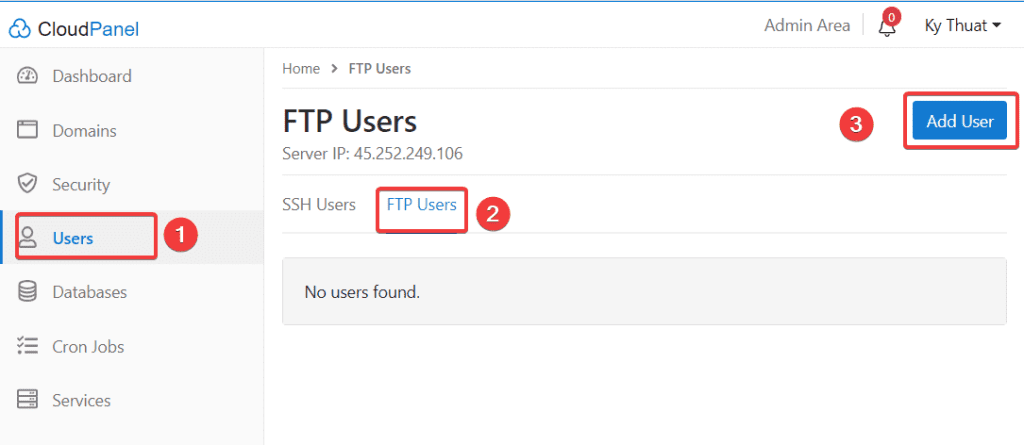
In the next interface, you need to fill in the following information:
In there:
- User name: Enter the FTP user name.
- Password: Password of the FTP user.
- Home Directory: The path that FTP users will be allowed to access. (For example, I want FTP access and the directory containing the website source code azdigi.cf, then I set the access path for User FTP to /home/cloudpanel/htdocs/azdigi.cf/ )
- Fill in the information and click Add user to complete.
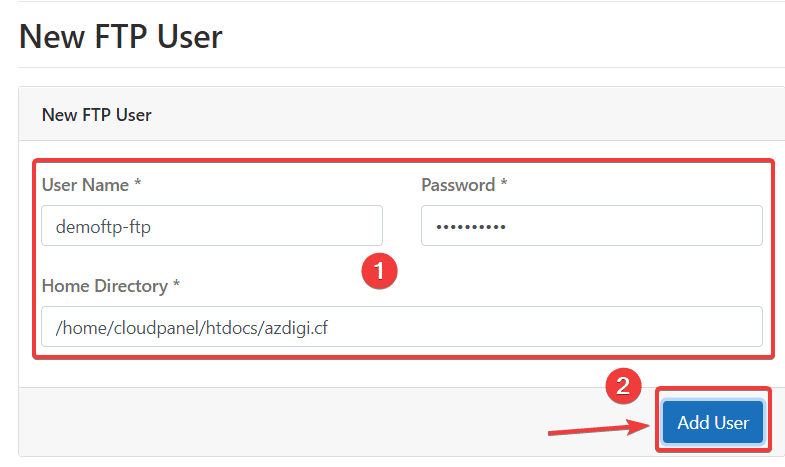
After creating FTP successfully, you will receive the message User has been added and the newly created FTP will be displayed in the list as shown below:
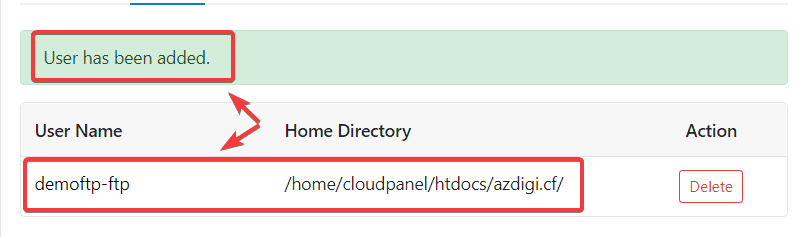
Step 2: Connect FTP with FileZilla
You can download FileZilla at the link. After successfully downloading and installing, open FileZilla and proceed to connect to the FTP account as follows:
- Host (1): Enter the IP of the VPS.
- Username (2): Enter the FTP user.
- Password (3): Enter the password of the FTP user.
- Port: You can leave it blank or fill in 21.
- Quickconnect (4): Make a connection to the server.
If you receive the successful message, the connection is successful.
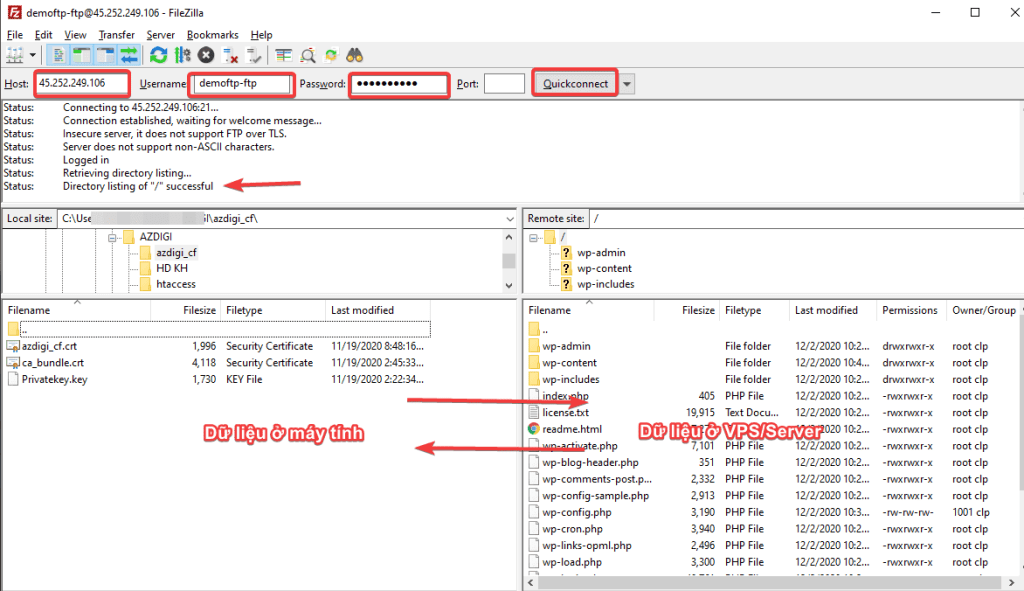
III. Summary
So AZDIGI has shown you how to successfully create an FTP account on CloudPanel and connect FTP through FileZilla. Using FTP will help you in the process you need to move data from the computer to VPS and vice versa in the easiest way. If you find this helpful article, please share it widely.
Wishing you success!
You can refer to some other useful articles about CloudPanel at the link below.
If you need assistance, you can contact support in the ways below:
- Hotline 247: 028 888 24768 (Ext 0)
- Ticket/Email: You use the email to register for the service and send it directly to: support@azdigi.com

