Nội dung
Overview
What is Mautic?
Mautic is an open-source Marketing Automation platform, it can customize and integrate well with customer data, helping you create marketing campaigns, send emails, build landing pages, design workflows with high personalization, bringing the best experience to customers.
Who is suitable to use Mautic-Marketing Automation?
- Mautic will be suitable for small, medium and not-too-large businesses.
- Businesses that have digital collect customer data through ads, sales… need to manage and exploit this data to paying customers.
- Businesses need to invest in a systematic marketing automation system to collect data, nurture and convert.
To use all the features of Mautic, you need to pay to buy more Mail/SMS services that support integration with Mautic, to learn more about the features and services that come with Mautic, AZDIGI will introduce them in the following articles or you can learn more at Mautic’s homepage here.
In this article, AZDIGI will show you how to install a website using Mautic through Softaculous on cPanel, follow the steps below.
Implementation guide
Step 1: Access Softaculous
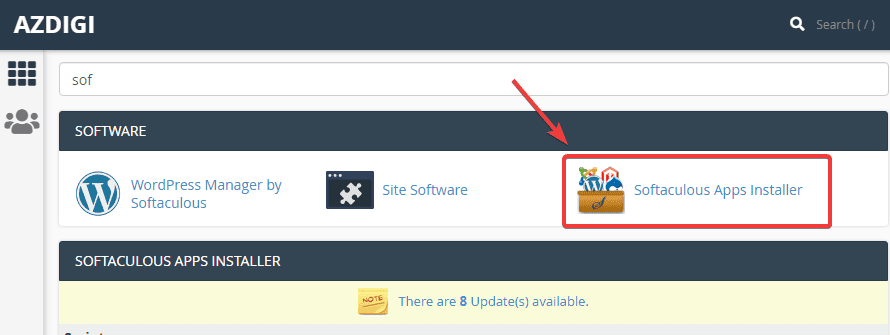
Step 2: Install Mautic
At the Softaculous interface, search “Mautic” in the search box (1) => Mautic (2) => click Install Now (3) to install.
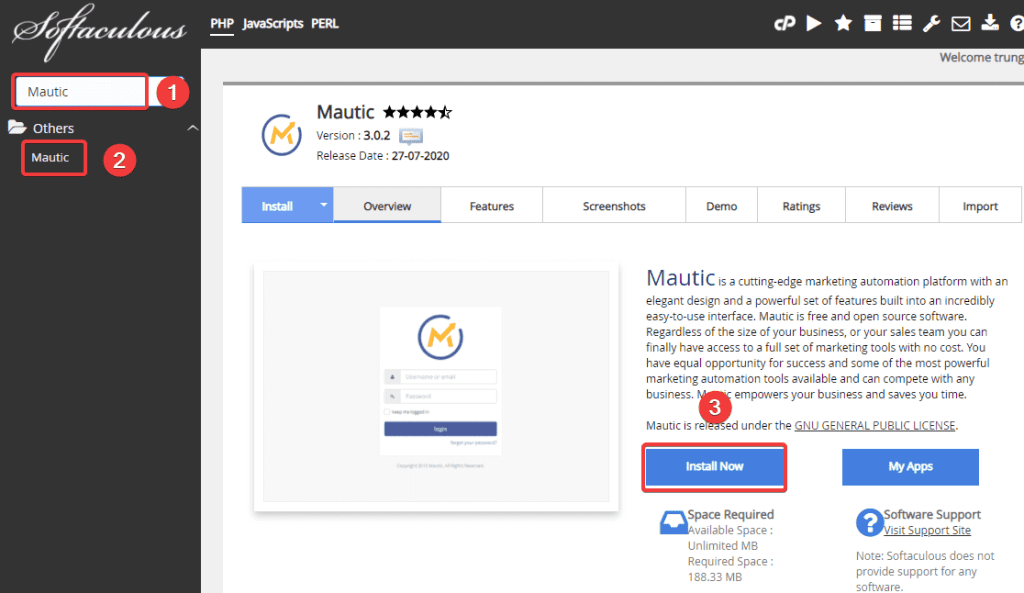
At the next interface, you need to fill in the following information:
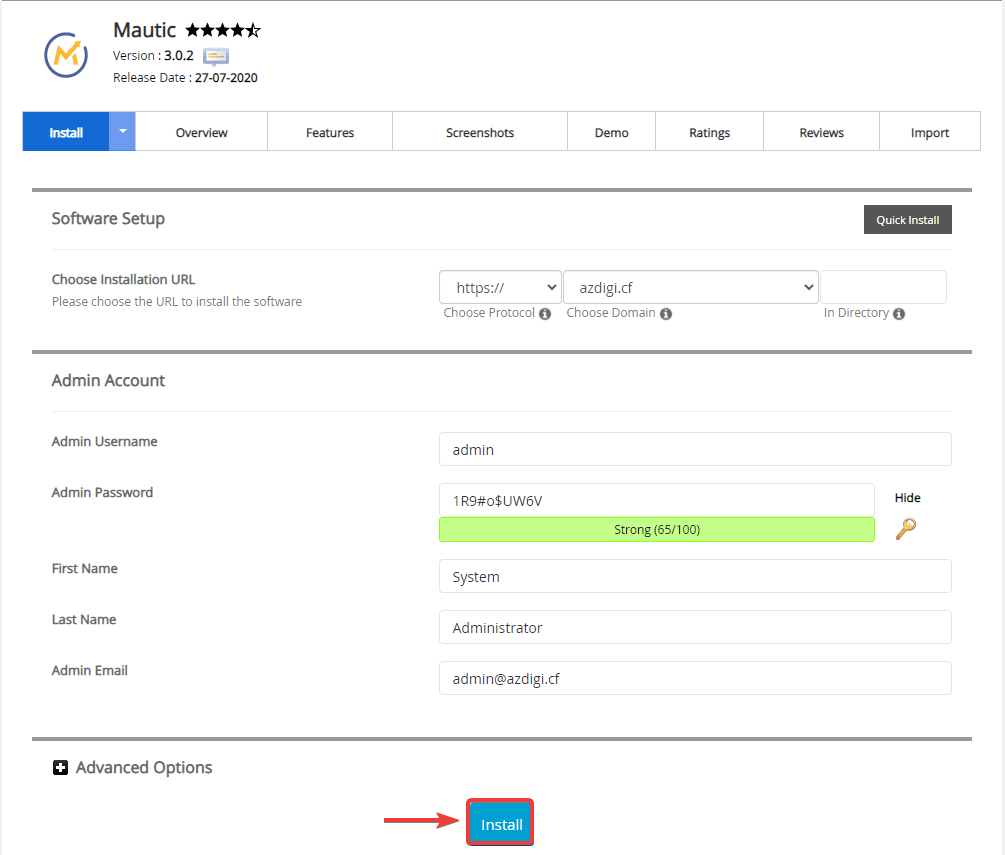
In there:
- Choose Installation URL
- Choose Protocol: Choose https if the site has SSL installed or vice versa choose http if SSL is not installed
- Choose Domain: Select the Domain to install
- in Directory: Leave this field blank
- Admin Username: Website admin user
- Admin Password: Website admin password
- First Name: User’s name
- Last Name: User’s last name
- Admin Email: Website admin email
After filling in all the information, click Install to proceed with the installation.
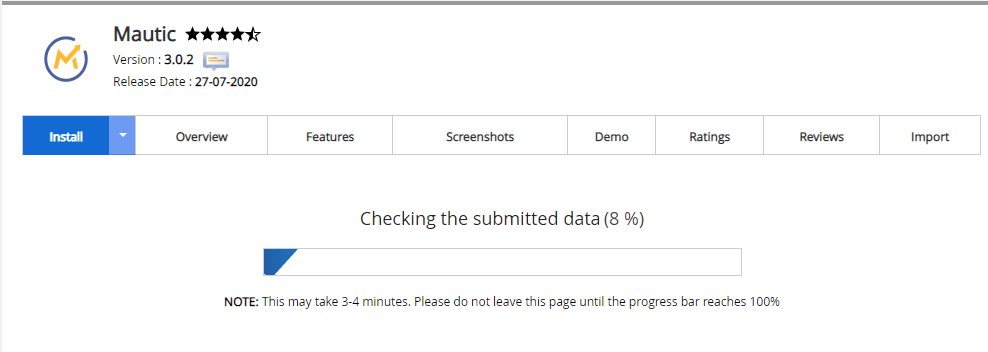
When the installation is complete, you will get the admin page information as below:
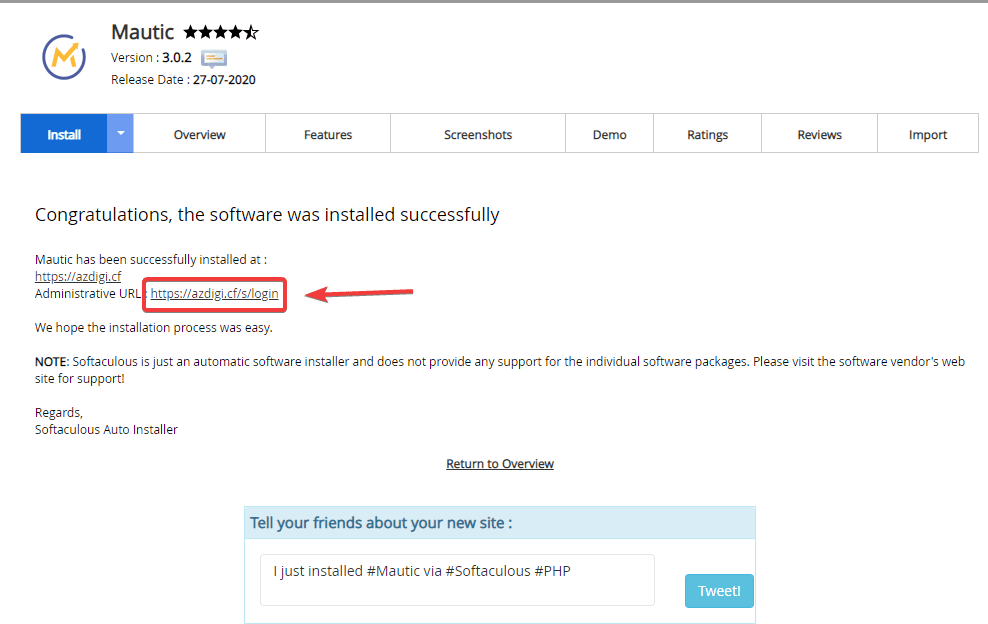
Step 3: Check the website and log in to the website administrator
To access the admin page, you access with the path: http://yourdomain.com/s/login
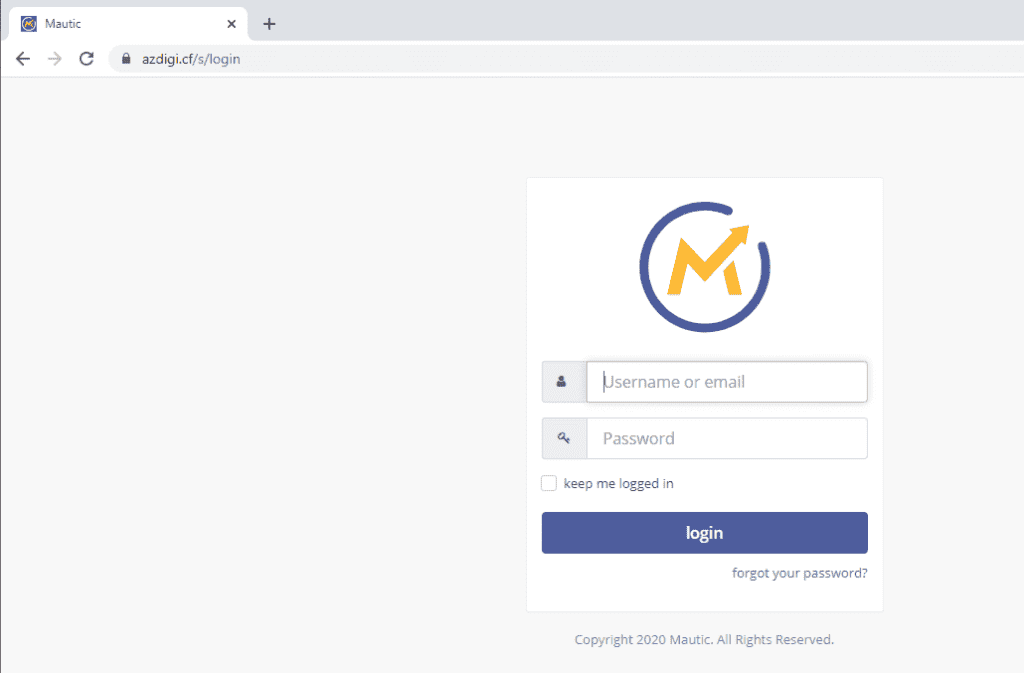
You use the Admin information created in step 2 to login, successful login will display the admin interface as follows:
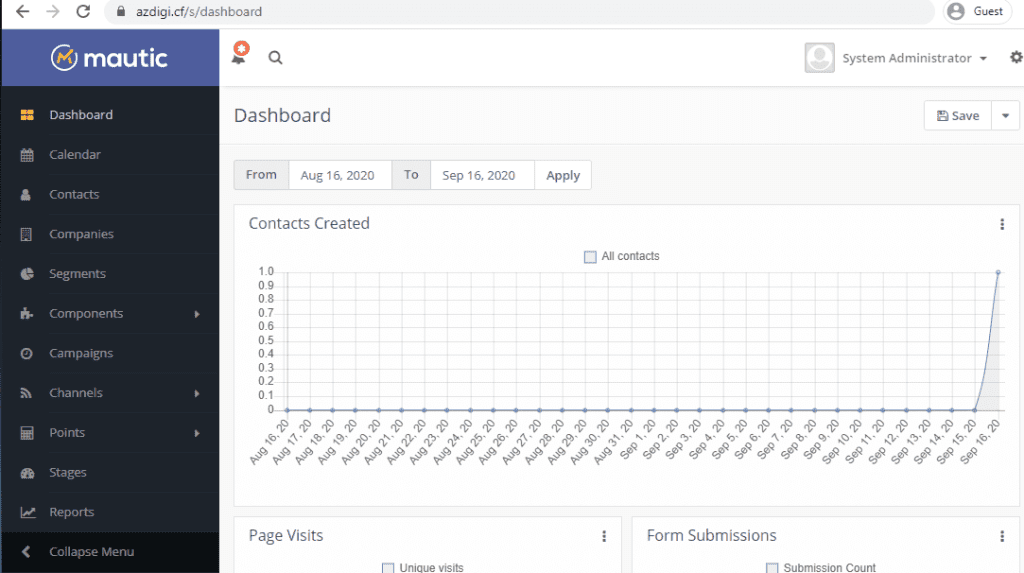
How to remove the Mautic website installed on Softaculous
Step 1: Access Softaculous
First, log in to cPanel => SOFTWARE section => Softaculous Apps Installer.
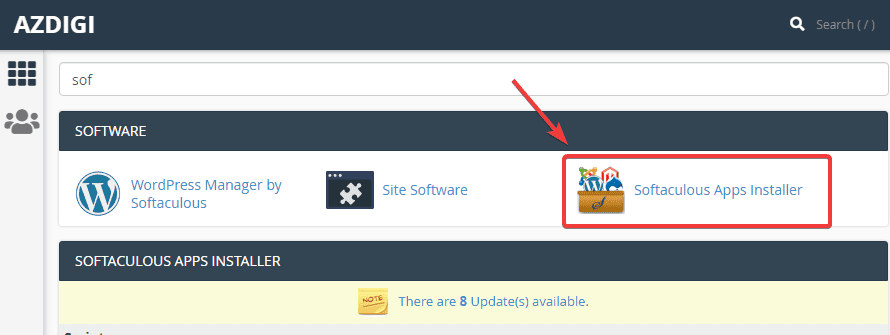
Step 2: Remove the website
At the Softaculous interface, you will see the websites that have been installed through Softaculous, you find the website to be removed and click the corresponding X, as shown below:
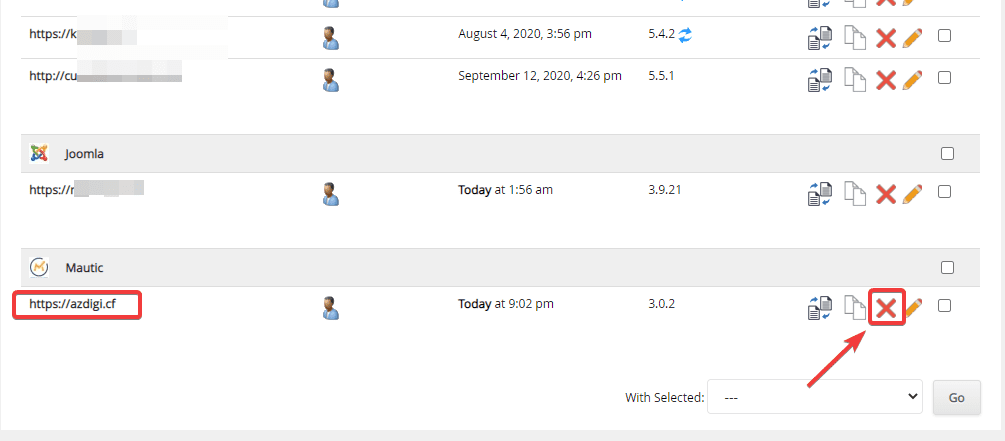
In the next window, select Remove Installation.
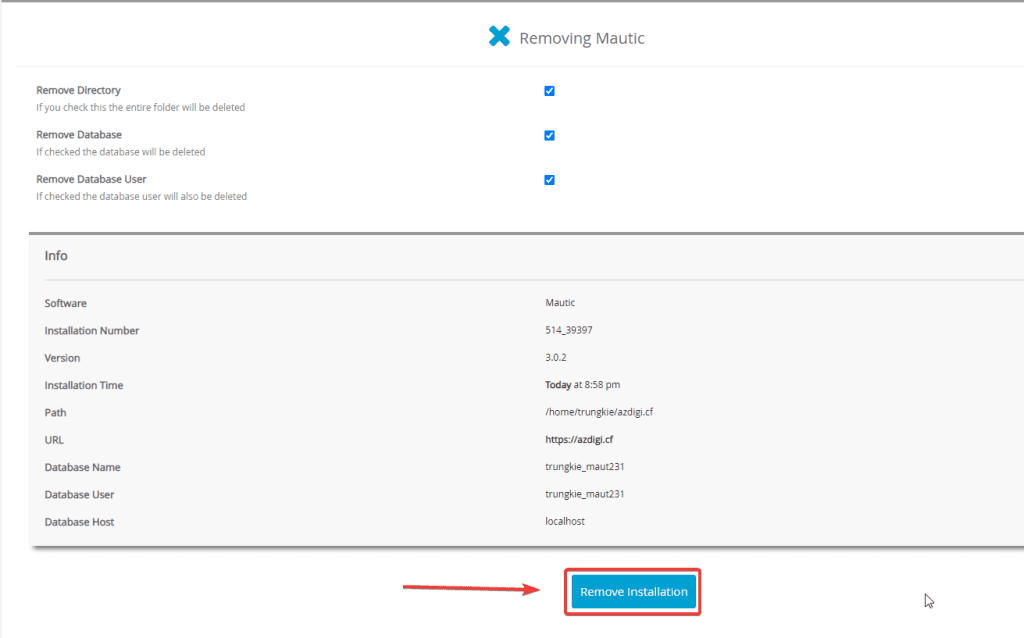
You receive the message shown below, which means the removal was successful.
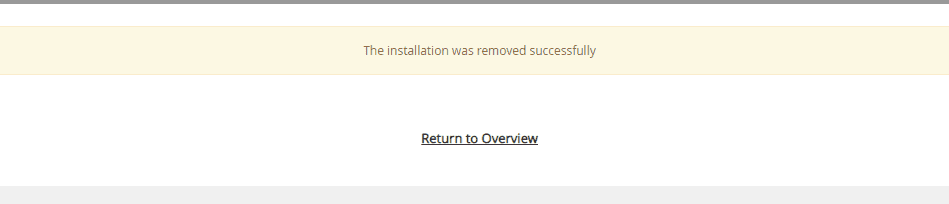
Summary
Thus, AZDIGI has shown you installing Mautic source code on a complete website through the Softaculous tool on cPanel. In the next articles, AZDIGI will guide you more specifically on how to use the Mautic website. If you find the article helpful, please share it widely.
Wishing you success!
If you need assistance, you can contact support in the ways below:
- Hotline 247: 028 888 24768 (Ext 0)
- Ticket/Email: You use the email to register for the service and send it directly to: support@azdigi.com


