Nội dung
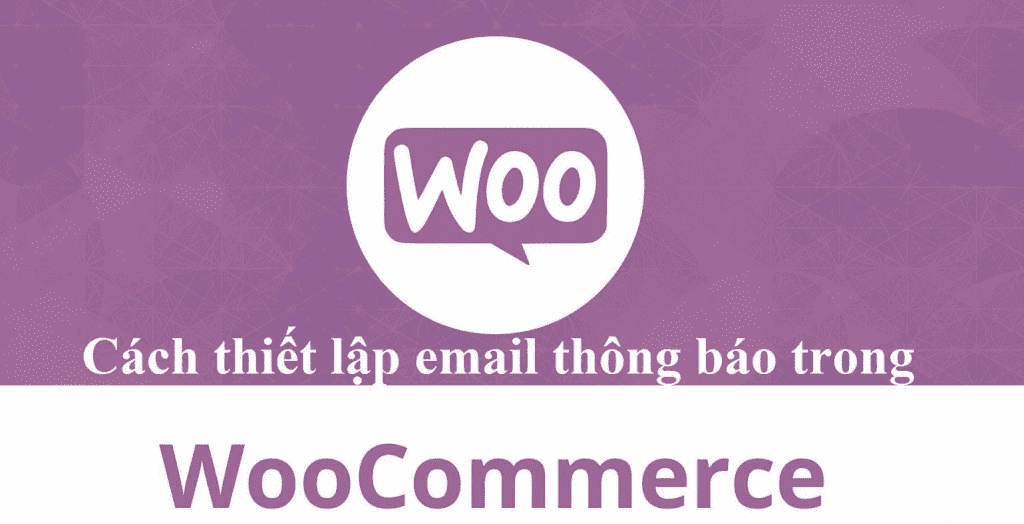
Welcome back to the AZDIGI documentation channel. In today’s article, AZDIGI will show you to set up order notification emails on Woocommerce using SMTP using Gmail. Setting up SMTP is extremely important and useful for WordPress websites, especially Woocommerce sales websites. The setup will help you receive email notifications when someone places an order.
To set up how, please follow along.
Step 1: Configure SMTP Gmail
The first and most important step is to set up Gmail SMTP. AZDIGI has an article about SMTP Gmail, please refer to and follow the link below if you have not set up your website.
Step 2: Set up WooCommerce email
In this step, we will set up the Email Sending Order and Email receiving WooCommerce order information such as New Order, Order Cancellation, Failed Order Notification.
Go to WooCommerce => Setup, then select and enter the following information:
- New order: Enter your email to receive notifications when someone places a new order.
- Cancel an order: Enter your email to receive a notification when an order is canceled.
- Unsuccessful order: Enter your email to receive notifications when there is an unsuccessful order.
If you want to receive notifications via multiple emails, please enter the emails and separate them by comma (,), Example (email1, email2, email3, email4)
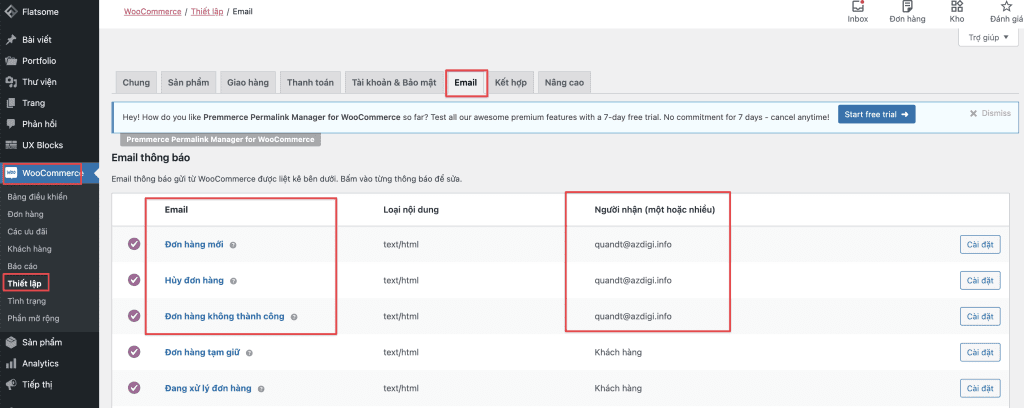
Next, please scroll down and set up at Sender email preferences:
- Name “sender”: enter the title name of the sender of the order.
- “From” address: enter the Gmail that you have configured SMTP (this is the email that sends order notifications to your customers)
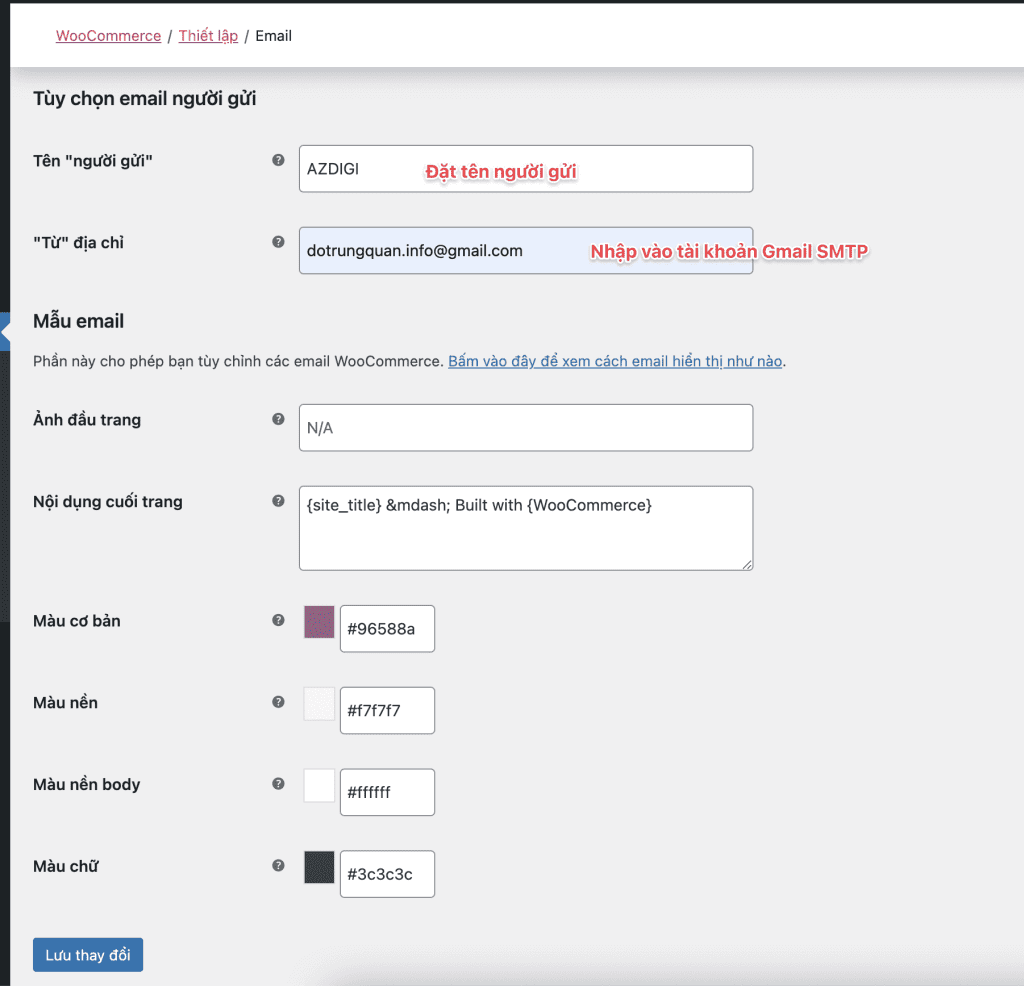
Step 3: Test after setup
After successfully setting up, I will make a test order to see if I receive an email without notification and below is my order information.
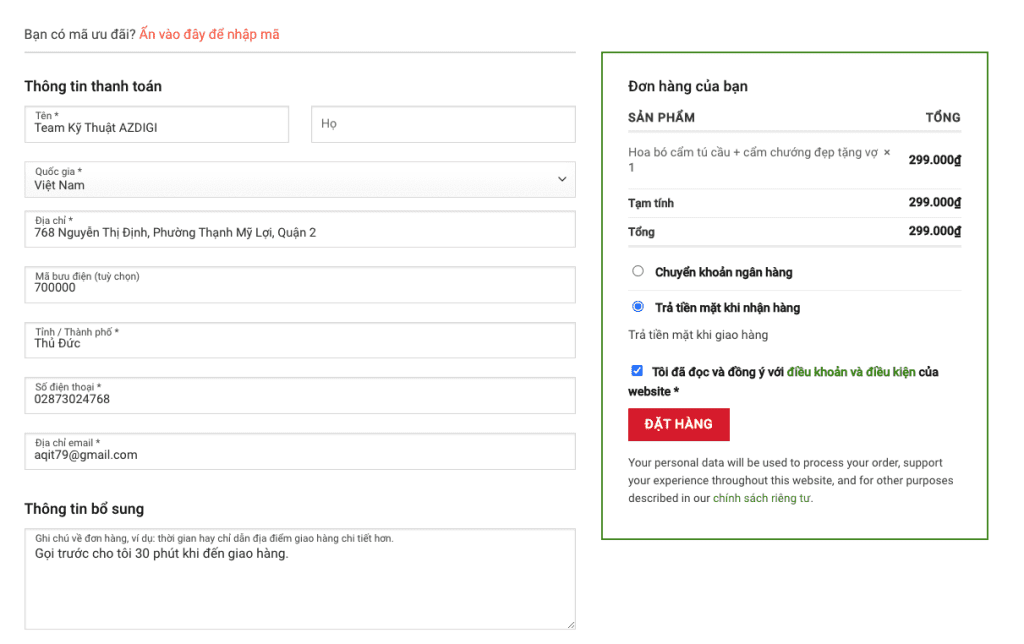
After placing the order, I received a successful order notification.

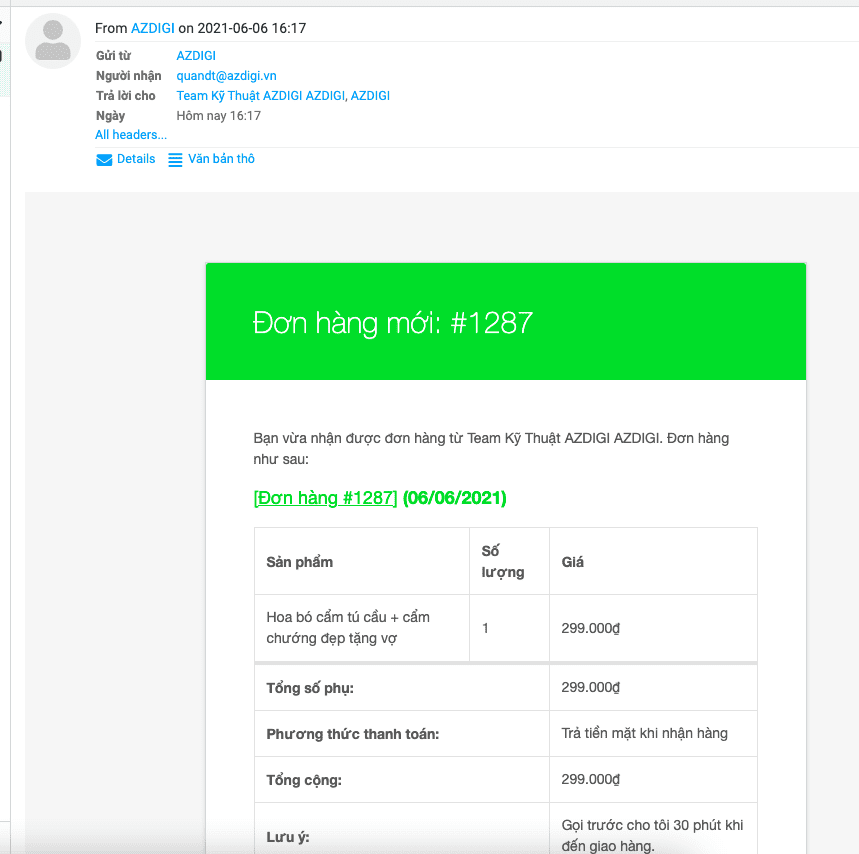
Thus, AZDIGI has instructed to complete the configuration of order notification mail on Woocommerce. Hopefully, the above article will help you set up email order notifications for your store successfully.
If you need assistance, you can contact support in the ways below:
- Hotline 247: 028 888 24768 (Ext 0)
- Ticket/Email: You use the email to register for the service and send it directly to: support@azdigi.com .
- Click on the AZDIGI website to refer to the best Hosting/VPS service in Vietnam.


